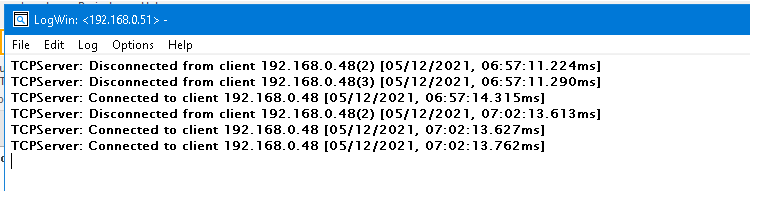TN - 1157 Tips For Connecting With The LogWin Utility
Description
This article from InSource shows some things to keep in mind when troubleshooting with the LogWin utility.
- Author: Mario Meza
- Published: 06/16/2021
- Applies to: AVEVA InTouch Edge 2020 and above
Details
The logged in user needs to have Enable Remote Security System and Remote Debugging Tools option checked.
- From the tool bar, select Configure.
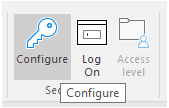
- Click Groups.
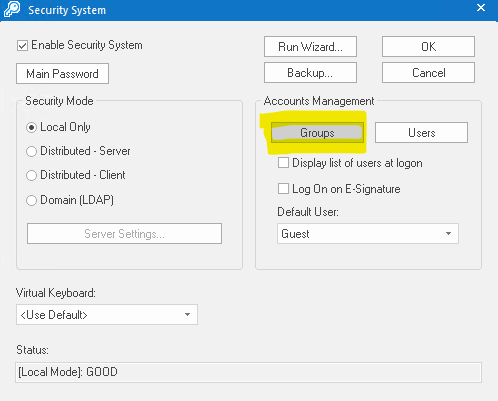
- Check the option Enable Remote Security System and Remote Debugging Tools.
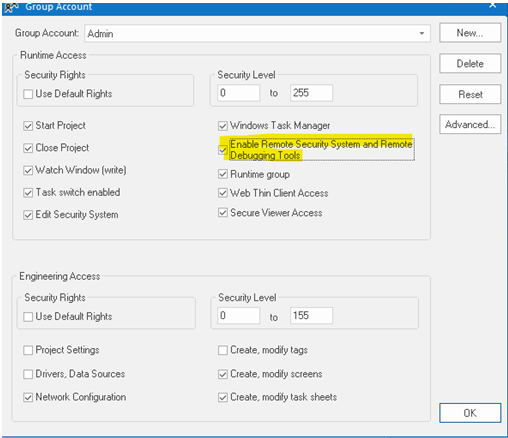
- Under Runtime Tasks:
For Local LogWin, TCP/IP Server needed to be started. ( For this test, it was set to Automatic.)
For Remote LogWin, TCP/IP Client needed to be started. ( For this test, it was set to Automatic and changes were deployed.)
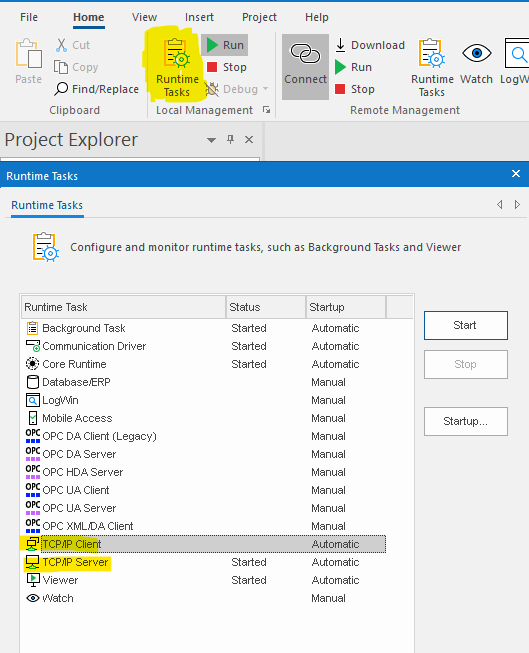
At this point from Command Prompt you should be able to launch the utility and log in with the user that has the Enable Remote Security System and Remote Debugging Tools option selected.
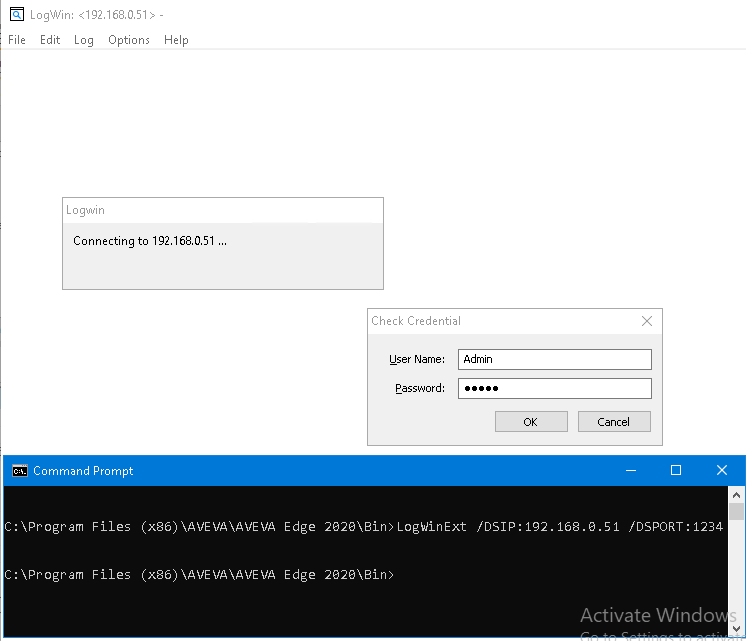
You should see the following output if the connection was successful. To connect locally you can use the loopback address or localhost in the first argument as indicated in the TechRef.chm included with the product.