TN IT324 Reserving an InTouch Runtime License
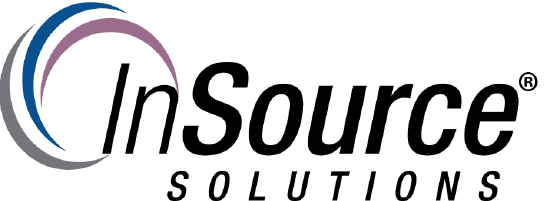
Description
This article from InSource shows how to make a reservation for an InTouch Runtime license in the Schneider Electric License Manager.
- Author: Rich Brooks
- Published: 10/12/2018
- Applies to: Wonderware InTouch HMI 2017 and higher
Details
Wonderware InTouch HMI requires activated licenses with the 2017 release. These licenses may be installed on a central license server. The HMI application is expected to be running 24/7 in most cases. It is critical that each HMI workstation has a valid license at all times. This Schneider Electric License Manager does allow the configuration of reservations for each license line item.
NOTE: This tech note applies to InTouch Runtime licenses running in a Remote Desktop Services environment.
Start by identifying the name of the remote desktop server where the sessions will be running. Next identify the name of the client for the session running InTouch WindowViewer. The client name may be found by opening the task manager on the remote desktop server.
Right-click on the header from the User tab of Task Manager to enable the Client name column by checking the checkbox. The client name needs to be unique for all sessions. This client name is for the pc or thin client that is connecting via remote desktop.
Next, open the Schneider Electric License Manager from the remote desktop server. The license is assumed to have already been activated in this example. Click on the reservation tab in the center of the screen.
Select Device from the Type drop down list. The device name is then entered in the Device\User column. Be sure to use the following format:
<RDSHostName>-<RDPClientName>-<index>
The index should always be a 1 unless there is more than one client with the same name. It is best to keep the client names unique.
Startup the InTouch application in runtime from the remote desktop session. Check on the status of the reservation from the Usage Details tab.
The Usage Details tab confirms that the reservation is in use. Take note of the Device column with the ServerName-ClientName-1 designation.
