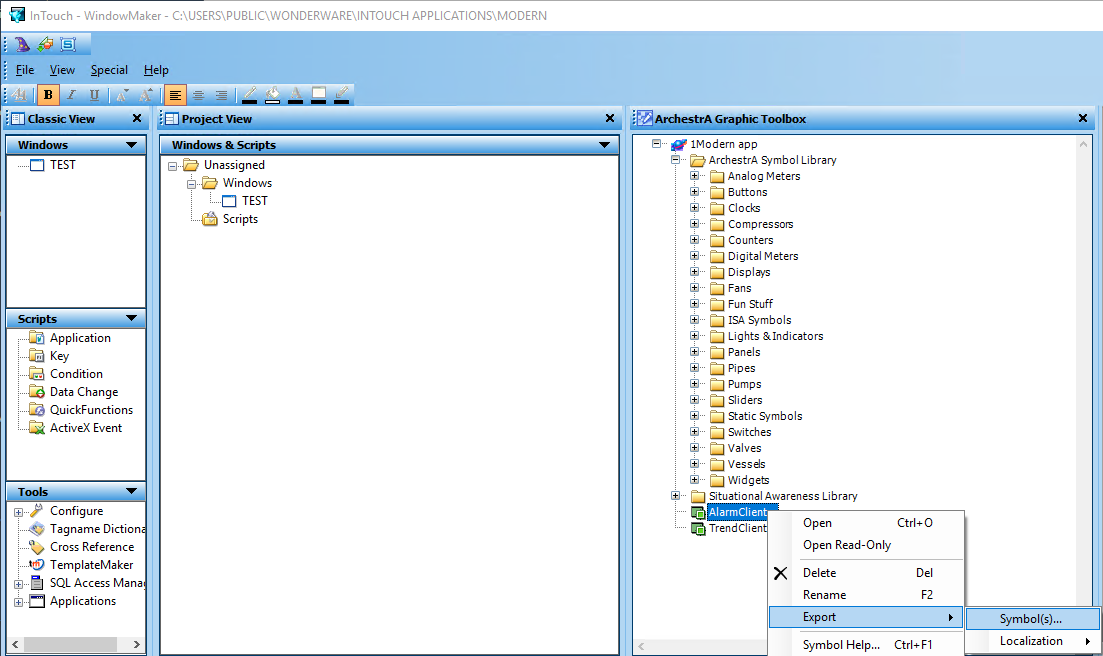TN IT315 How to Export Archestra Graphics in Managed and Modern Applications
.png?revision=1)
Description
This article from InSource shows the different ways to export ArchestrA graphics when using Managed or Modern applications.
- Author: Ernest Lee
- Published: 6/13/2018
- Applies to: 2012 and higher
Details
With a Managed application you must export ArchestrA graphics via the IDE. Launch the IDE and then in the box on the left at the top click the tab called Graphic Toolbox.
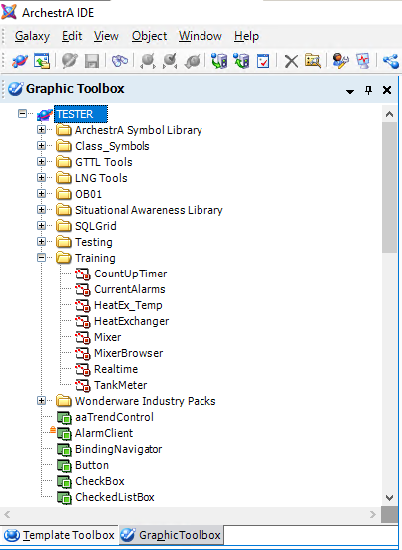
Next, locate the graphic you want to export and then right-click and choose Export -> Object(s).

This will create an .aapkg package file containing the object or a group of objects if you export a folder containing multiple.
The process is different when using Modern applications. Make sure the ArchestrA Graphic Toolbox is enabled by clicking View at the top.
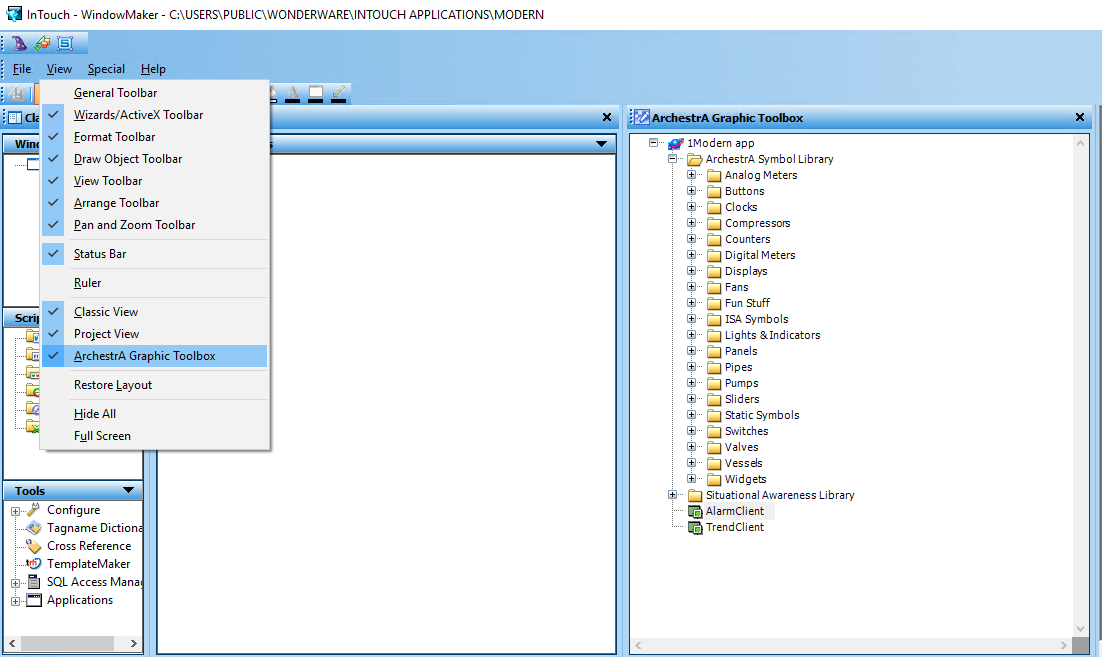
Locate the graphic you want to export via ArchestrA Graphic Toolbox and right-click and choose Export -> Symbol(s).