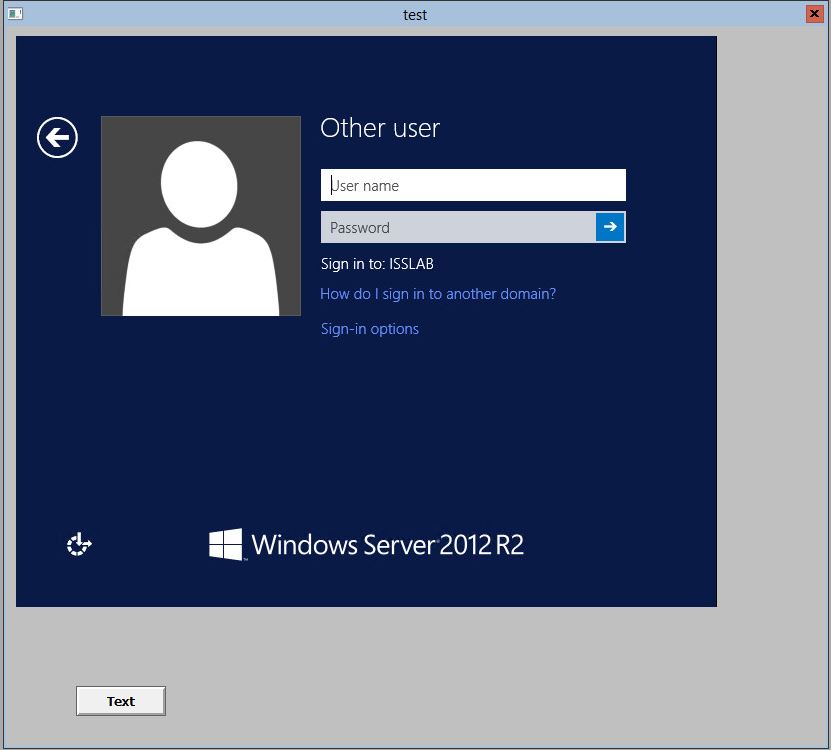TN IT230 Create an Remote Desktop Connection on an Intouch window
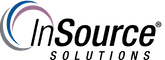
Description
This article from InSource shows how to create a remote desktop connection on an Wonderware Intouch window.
- Author: Mike Viteri
- Published: 8/12/2016
- Applies to: Intouch
Details
1. Open Intouch Windowmaker.
2. Select the special menu. Select configure. Then Wizard/Active X Installation.
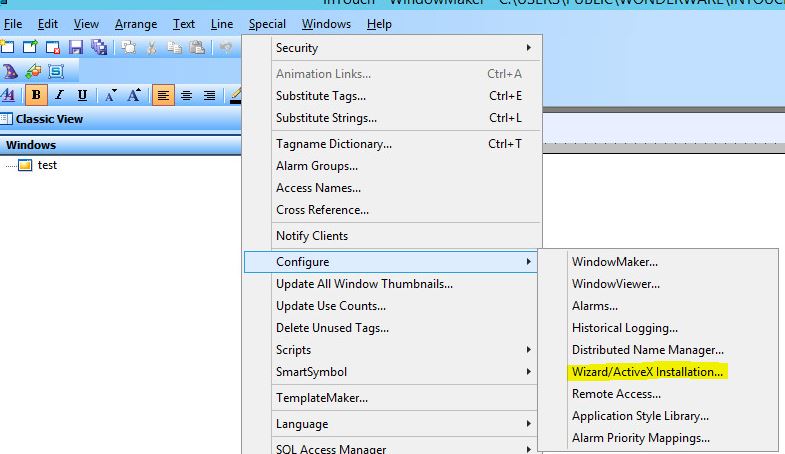
3. Browse the Available ActiveX controls for MsRDP Class v10. Click the install button.
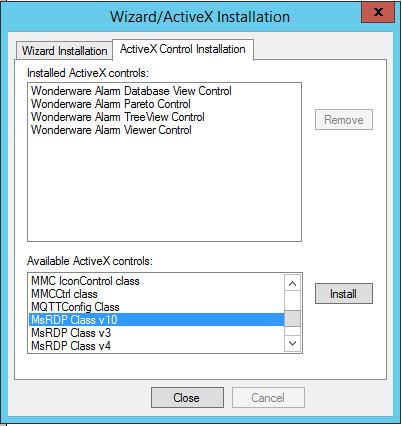
4. MsRDP Class v10 should now show in Installed ActiveX controls.
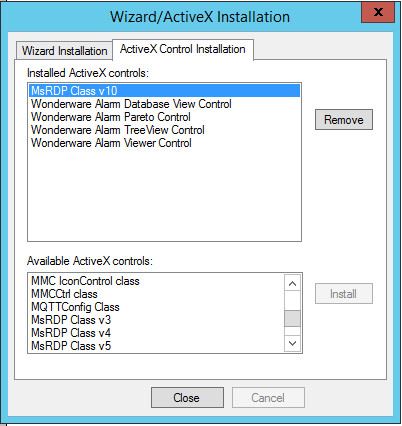
5. Click on the wizard hat.

6. Select MsRDP under "ActiveX Controls".
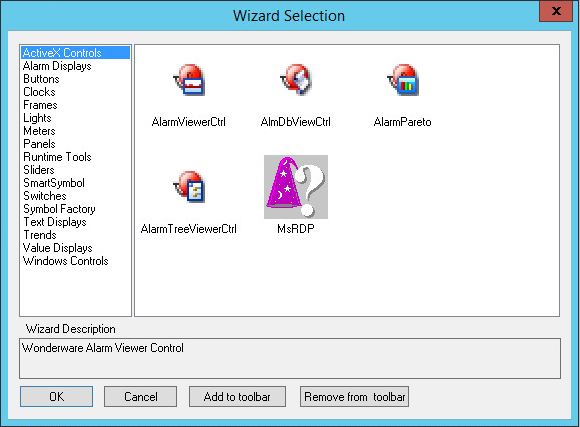
7. Size the control over the Intouch window.
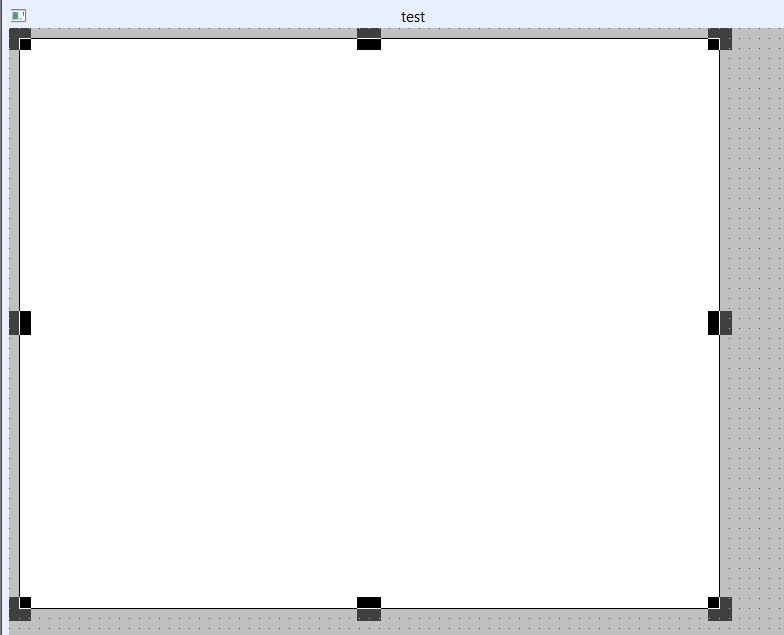
8. Created a button called "Connect" with an Action script. It should contain the .Server property and the .Connection property.
#MsRDP1.Server = "YourServer";
#MsRDP1.Connect();
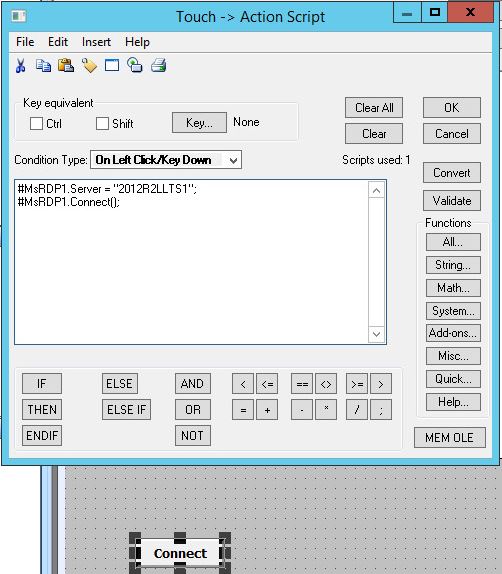
9. Go to Windowviewer. Click connect. You will be prompted for the connection. Click connect again.
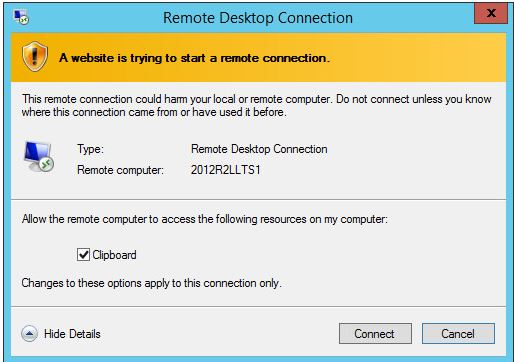
10. You can now login your server by typing the username and password.