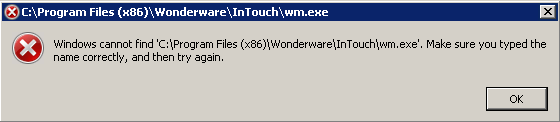TN IT197 Limiting user access to WindowMaker
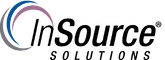
Description
For operator PCs where they should only be using WindowViewer (runtime), we may want to take steps to prevent access to WindowMaker (Development).
- Author: Dillon Perera
- Published: 12/30/2015
- Applies to: InTouch 10.0 and up
Details
There are a couple of options to help prevent users from accessing WindowMaker.
1. Ensure only an InTouch Runtime license is installed on the PC, not a Development license. This is the easiest way to ensure users cannot access WindowMaker, because even if they manually tried to start the software the license would not be available and the software would not open.
2. From WindowMaker, configure WindowViewer to not show the "Development" link on the menu. This is done by going into WindowMaker's Special Menu and configuring WindowViewer.
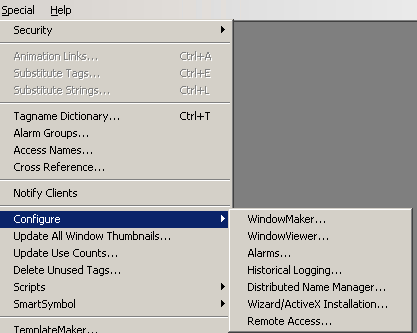
Once in WindowViewer Properties, the Window Configuration tab has a number of options that can be modified to change how WindowViewer appears. At the very bottom left of the options is one called "Enable Fast Switch". This is the option that shows the Development link on the menu. This can be disabled to prevent this from appearing.
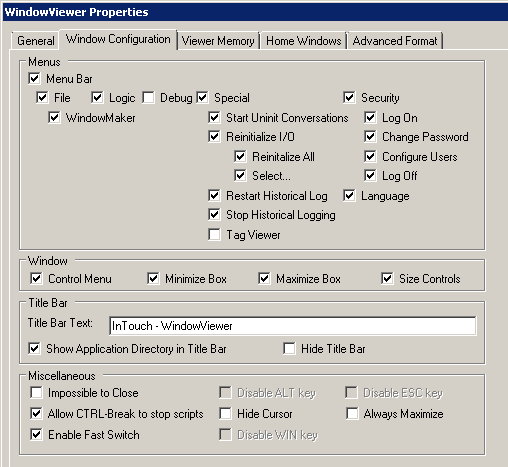
3. The last option is to remove or rename the WindowMaker executable, wm.exe. This option is best kept as a last resort, as you may have need to access WindowMaker from this PC in the future.
The wm.exe file can be found in C:\Program Files (x86)\Wonderware\InTouch.

If you rename this file, or delete it, links from the start menu will be unable to run WindowMaker, as well clicking the Development option will give an error: