TN IT193 Changing the Display Name of a Managed InTouch application
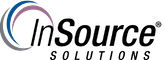
Description
How to change the display name of an InTouch application, as seen on a remote PC where the InTouch application has been deployed.
- Author: Dillon Perera
- Published: 12/30/2015
- Applies to: Managed InTouch Applications, version 10.0 and up
Details
By default the name you see when an application has been deployed is the name you initially gave to your InTouchViewApp template.

1. Open the ArchestrA IDE and find your InTouchViewApp template in the Template Toolbox.
2. Right click on your template and select CheckOut.
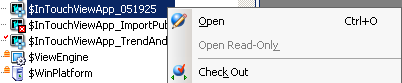
3. Right click on your application again and go to Application Information.
4. You can now edit the Application Name field, which is also the display name in Application Manager.

5. Right click on your application again, and Check In.
6. Redeploy to resend the application with the new name to the remote clients.
