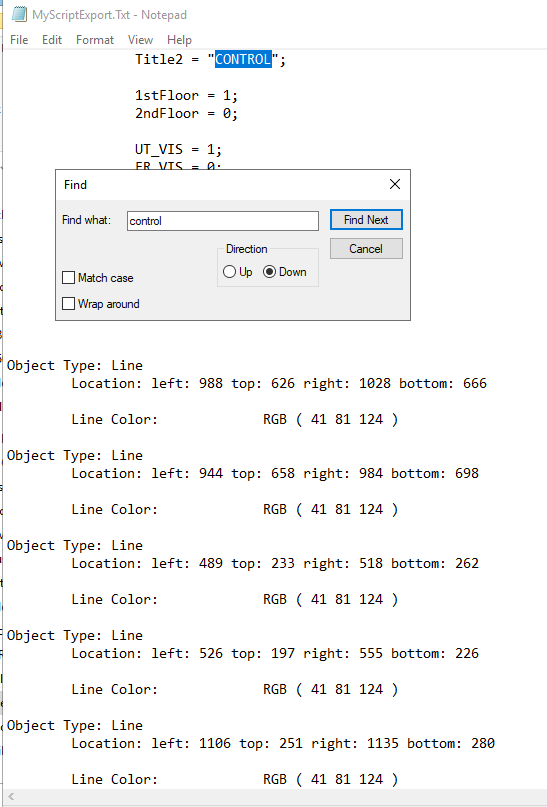TN - 1185 How To Print All Scripts from an InTouch Application
Description
This article from InSource shows How To Print All Scripts from an InTouch Application.
- Author: Peter Farrell
- Published: 9/15/2021
- Applies to: InTouch All Versions
Details
On occasion it may be helpful to be able to search through all scripts in an InTouch application for a tag name or other text string. This is particularly useful when troubleshooting a large application which may contain many different types of scripts including window scripts, Application, Condition, Key scripts, etc.

From within WindowMaker, click on File and select Print…
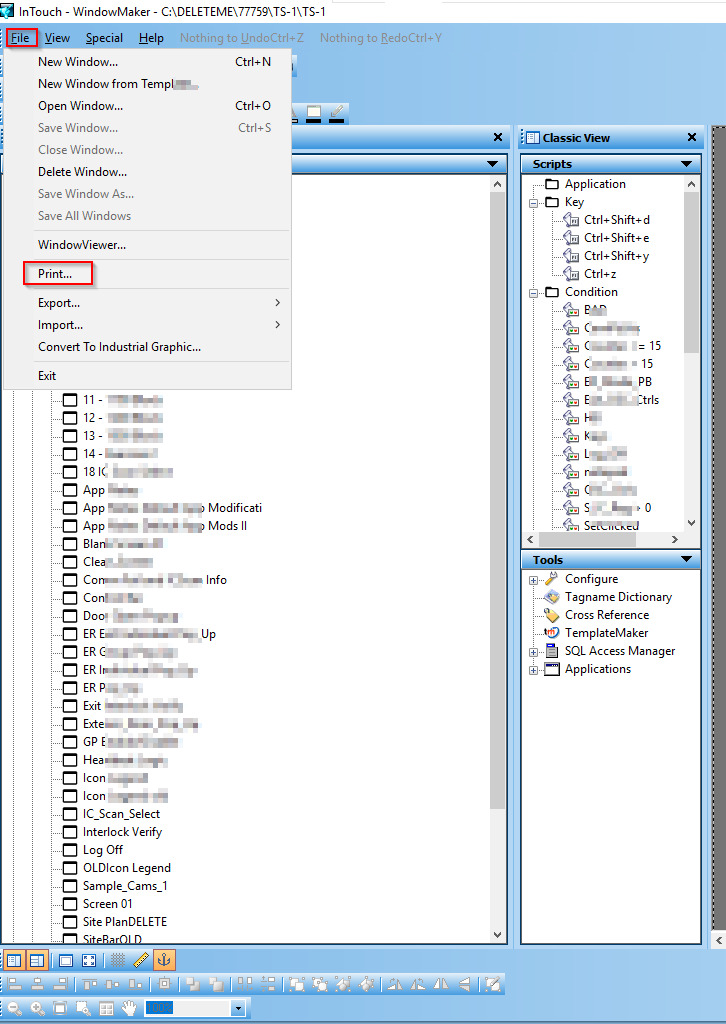
The WindowMaker Printout pane will now display. Select the options that best meet your search criteria and then click Next.
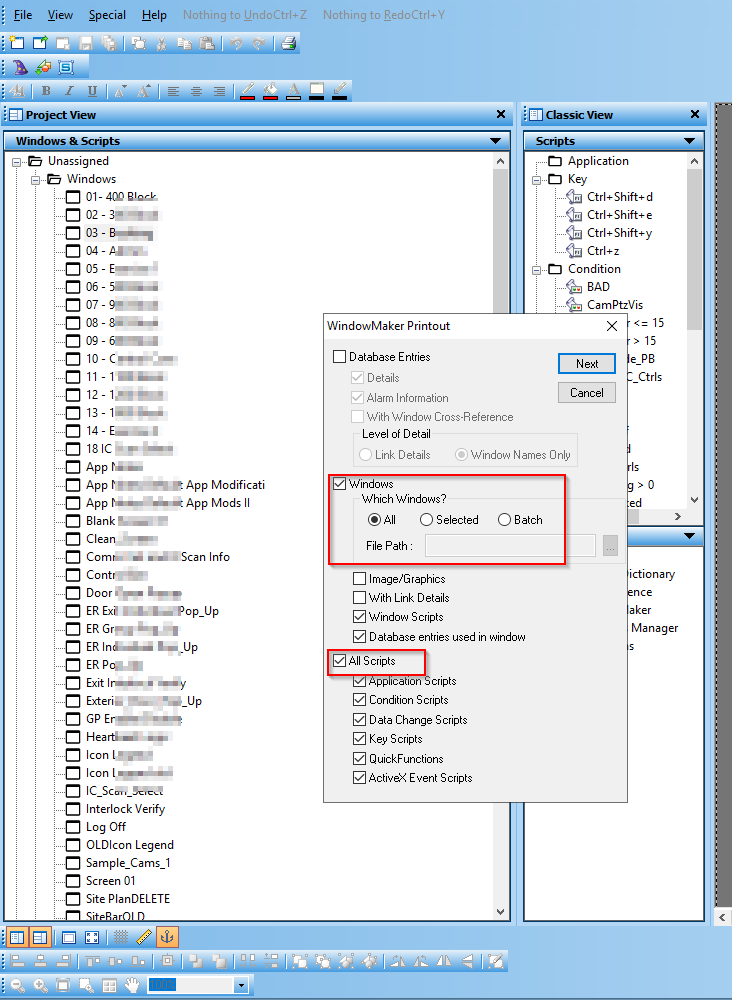
The Select output Destination pane appears and prompts you to enter a file name and destination. Use the option for “Sent output to Text File.”
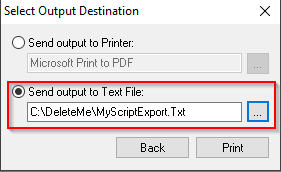
You should see windows opening and closing as WindowMaker works through every window and script type to search for scripts. When this process is complete, you can open Windows File Explorer to browse to the output file. Open the file in Notepad or other text editor so that you can search for a tag name or other text string.