TN DR115 Configuring the Web for Dream Report
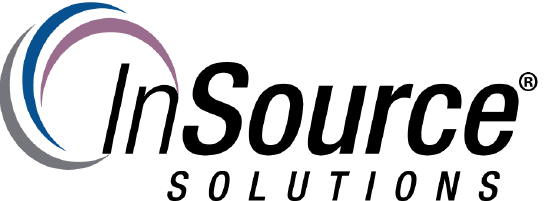
Description
This article from InSource shows how to configure the web site that is a component of Dream Report for Wonderware.
- Author: Rich Brooks
- Published: 4/25/2019
- Applies to: Dream Report for Wonderware v4.82 and higher
Details
It is necessary to install the required Windows Server role and features before installing the Dream Report web component. Refer to the user manual PDF file for details on Manual Configuration of IIS specific to the operating system used. The example below shows a screen capture from the Server 2012R2 wizard.
Next, lanuch the Dream Report installation executable to select the Embedded Web Portal option.
Following the Dream Report installation, it is necessary to enable the web within each project. An existing report is opened to select Web configuration from the tool bar.
A dialog box opens with the project settings. Click on the ellipse across from the Configure IIS setting.
Click on the Configure IIS button to create the Default Web Site.
Click on the OK following the IIS configuration.
Each report that is to be accessable from the web will need to be enabled. Open the Report Settings to check the checkbox for Web under Report Target.
The report is then viewable from the web portal. Use the following URL to access the web from a browser.
<Server name>/DRWeb
