TN DR103 Generate Excel files from Dream Report instead of PDF
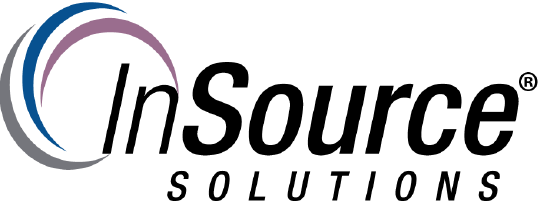
Description
This article from InSource shows how to generate an Excel file from a Dream Report project report.
- Author: Dillon Perera
- Published: 03/06/2017
- Applies to: Dream Report
Details
When developing reports in Dream Report the default format for output is to a PDF file. Occasionally there is a need to generate this same data to an Excel file so that additional manipulation can be done.
When converting to Excel format, be aware that not all objects in a Dream Report file can be converted, because PDFs are capable of showing additional content such as Graphics, which will not be directly relevant in an Excel spreadsheet. Objects that can be exported are:
- Single Data Objects
- Compound Objects
- Expression Objects
- Item Tables
- Alarm Tables
- Step Tables
- SQL Tables
To use Excel files, we need to specify which objects will be exported, and where on the Excel Sheet they will be displayed.
- Ensure all objects which should be displayed in Excel have been given a name. We will need this information to position the objects on the Excel sheet.
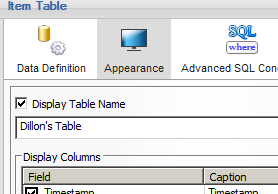
If you do not want to actually display the object name in PDFs, etc., you can uncheck this option once completed, but you will need to enable the option to allow you to enter a name in the field. - In the List of Repoorts, right click and go to Report Settings. Select the Report File Format section, and put a checkmark in the Excel option.
- Click on the Settings button.
- Use the wizard to position the Data and Table Objects that you've defined, and drag them onto the Excel template to specify where they should be displayed.
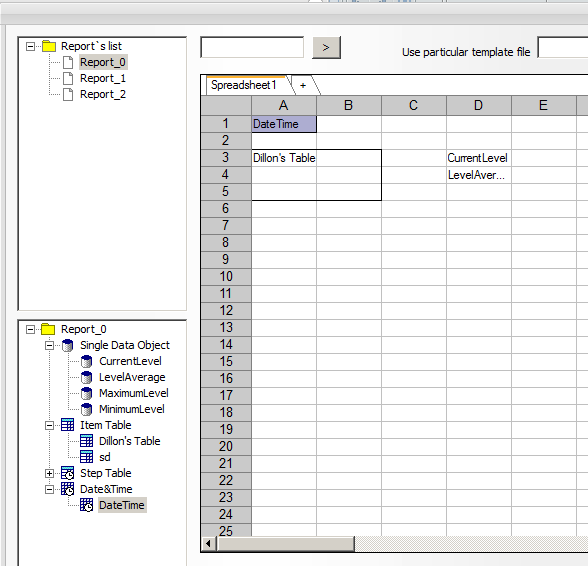
- Save your settings.
- Generate the report to see the result.
