TN DAS164 How To Copy the Configuration of a DA Server From One Machine to Another
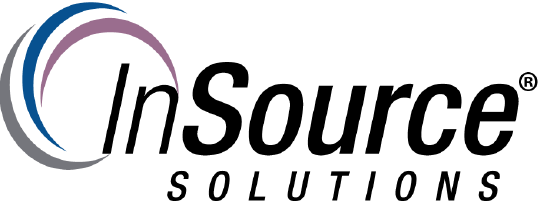
Description
This article from InSource shows...
- Author: Peter Farrell
- Published: 06/29/2017
- Applies to: DA Server all versions
Details
To copy the configuration of a DA server from one machine to another –
1. open Windows Explorer on the machine on which the DA Server is installed.
2. Navigate to c:\ProgramData\Wonderware\DAServer\DASABCIP
3. Look for a file called DASABCIP.aacfg
4. Copy the DASABCIP.aacfg file to the other computer on which the DASABCIP DA server is installed and for which you need to have the same configuration.
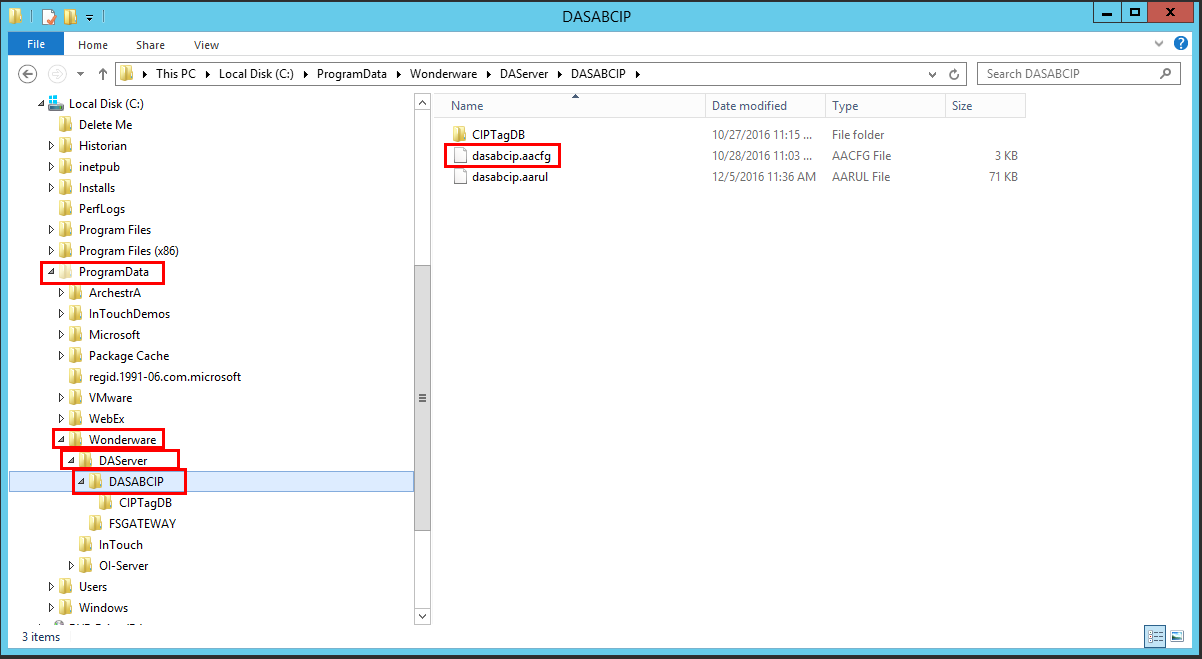
5. Open the SMC and navigate to the DASABCIP DA Server under the DA Server Manager or Operations Integration Manager and you should see all of the configured PLCs, etc.
This process works for all DA Servers. You would just copy the appropriate aacfg file from the appropriate folder under c:\ProgramData\Wonderware\DAServer path. For example, to copy the configuration for a DASMBTCP DA server it would be the DASMBTCP.aacfg file from c:\ProgramData\Wonderware\DAServer\DASMBTCP\
On some systems you can’t see the ProgramData folder off the c: drive. You can either manually enter the path as shown below in the Windows Explorer path dialog, or you can turn on the view to ProgramData from the View Options menu in Windows Explorer (see 2nd screen shot below)
If the OS is Windows 2003 or XP, the path is:
C:\Documents and Settings\All Users\Application Data\Wonderware\DAServer\DASABCIP
