TN DA103 Troubleshooting PLC Port Communication Errors in Wonderware DAServers
 |  |
| HOW TO TROUBLESHOOT PLC PORT COMMUNICATION ERRORS |
Description
This article may help when the DA Server fails to communicate with one or more PLC's and port related errors are found in the Log Viewer for the DA Server.
| Author | Rich Brooks |
| Publish Date | 8/7/2014 |
| Applies to Software | DA Servers |
| Applies to Version | All |
| Applies to System/Module | |
| Article Version | 01.00.00 |
************************************************************************************************************************************************************
Detailed Steps
Each of the DA Servers utilizes a specific port when communicating with the PLC via TCP/IP. Below is a list of the ports used by the most common DA Servers.
| DA Server | Port Number |
| DASABCIP | 44818 |
| DASABTCP | 2222 |
| DASMBTCP | 502 |
| DASSIDIRECT | 102 |
Sometimes the port is blocked by a firewall or the PLC is not listening on that port. You may encounter a port refused error in the Wonderware Log Viewer. Microsoft has a utility that may be used for checking the IP address and port number of the PLC.
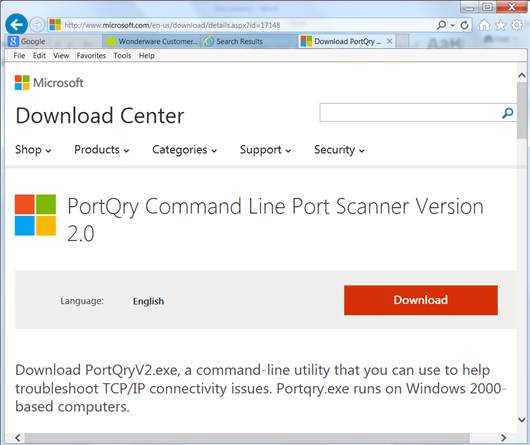
The download may be found at the following link:
http://www.microsoft.com/en-us/download/details.aspx?id=17148
Run the PortQryV2.exe installer on the DA Server machine.
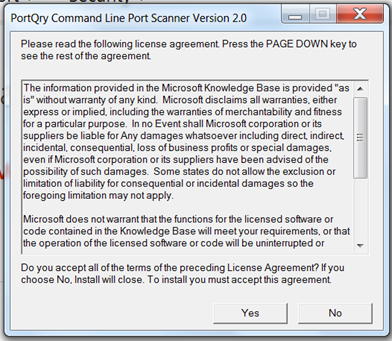
Click the Yes button to accept the license agreement.
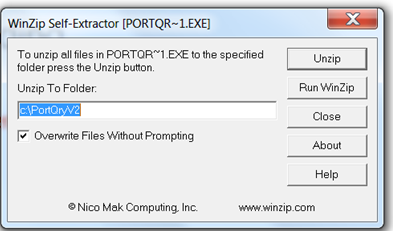
Extract the required files by clicking the Unzip button and then click the close button.
The application is installed to the PortQryV2 folder on the C drive.
Open the command prompt by typing in CMD from the start button search and press enter.
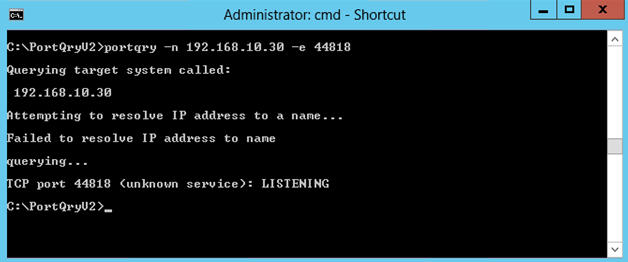
Type in portqry –n <PLC IP address> -e <port number> and the enter key.
The PortQryV2 application will return one of the following responses:
LISTENING – everything appears to be good for PLC communication.
NOT LISTENING – check to be sure you have the correct port number. A PLC configuration change may be required. This may involve a firmware update.
FILTERED – Check the network firewall to be sure the port is not blocked.
