TN DAS165 Configuring FSGateway for use with the Eurothem OPC Server
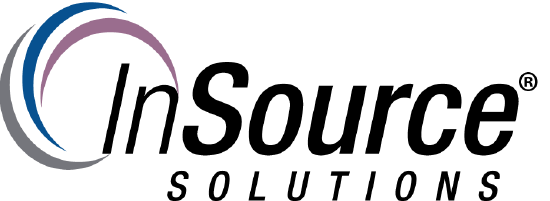
Description
This article from InSource shows how to configure the Wonderware FSGateway for communication to the Eurotherm OPC Server.
- Author: Rich Brooks
- Published: 8/15/2017
- Applies to: FSGateway v3.0sp2 and higher
Details
The FSGateway DA Server may be used to communicate to a Eurotherm OPC server to retrieve data for the InTouch HMI and/or Historian from Wonderware.
Note: This tech note assumes that the Eurotherm PAC v8.0 and FSGateway v3.0sp2 software have already been installed.
Start by opening the ArchestrA System Management Console (SMC) from the start button All Programs | Wonderware | System Management Console.
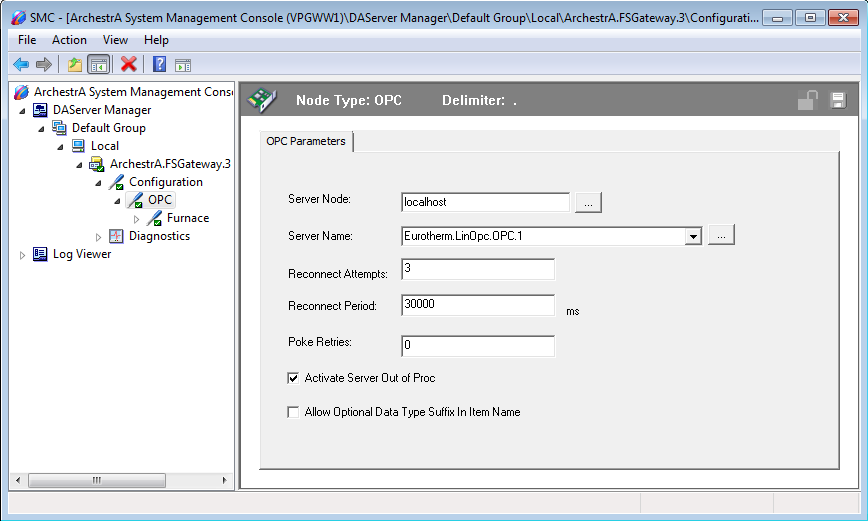
Expand out the DAServer Manager to select OPC in the left pane. Click the ellipsis button to refresh the Server Name listbox. Select Eurotherm.LinOPC.OPC.1 from the drop down list.
Next select Device Group in the left pane.
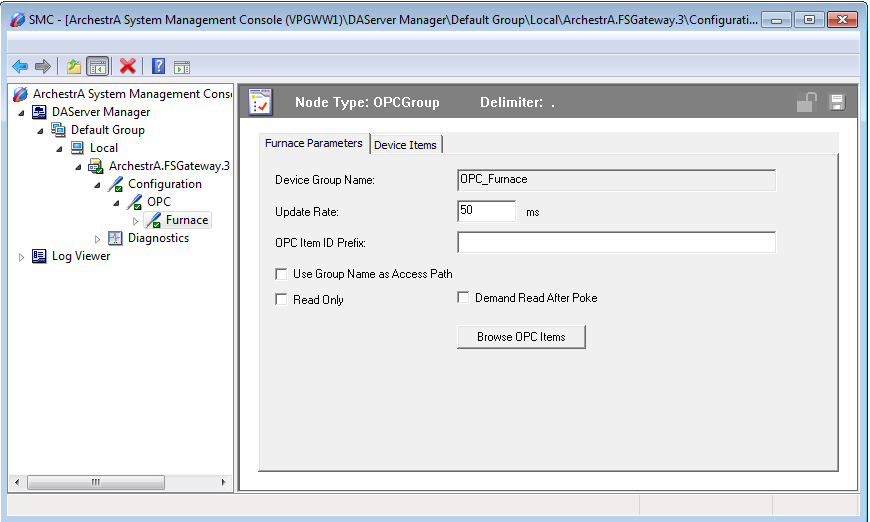
Rename the device group in the left pane to create the required Device Group Name as shown in the right panel. Right-click on Archestra.FSGateway.3 in the left panel to Activate Server.
Next create a new project using the Eurotherm Project Wizard.
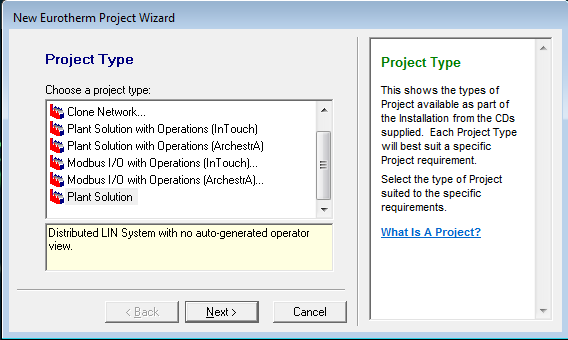
Select Plant Solution from the project type list and click on the Next> button.
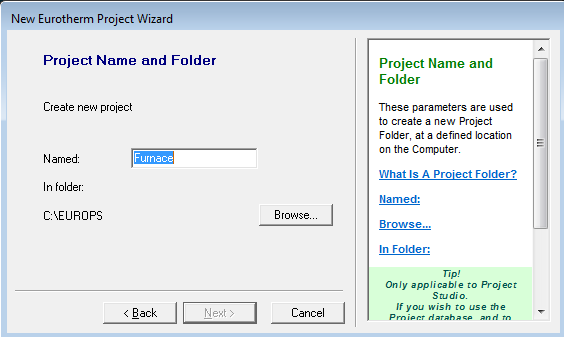
Type in the project name, browse to the required folder, and click on the Next> button.
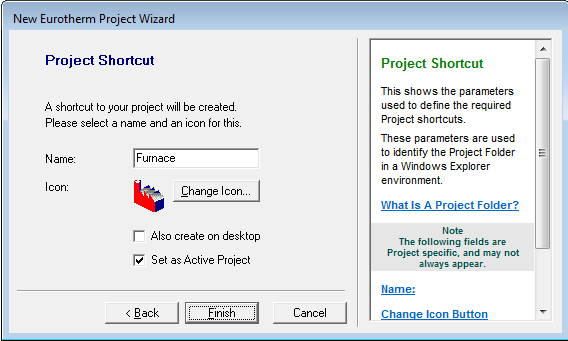
Select the Set as Active Project checkbox, and then click on the Finish button.
Note: This tech note assumes that an existing Eurotherm project database exists and is copied from another machine.
Copy the Eurotherm project database including the files with .DBF, .DTF, .GRF, and .uct extensions to replace the database created in the new project folder.
Next open the Eurotherm LIN Ports Editor.
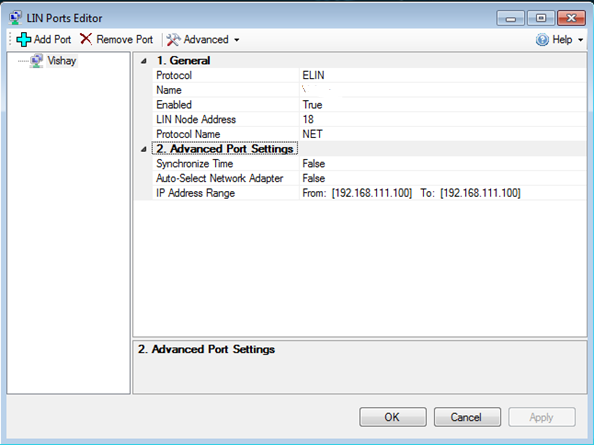
Configure the settings as required for the device. The IP Address Range needs to match the fix IP of the network card in the pc. Click on the OK button.
A full rebuild is then completed from the Eurotherm Project Organizer by selecting Project | Full rebuild from the menu.
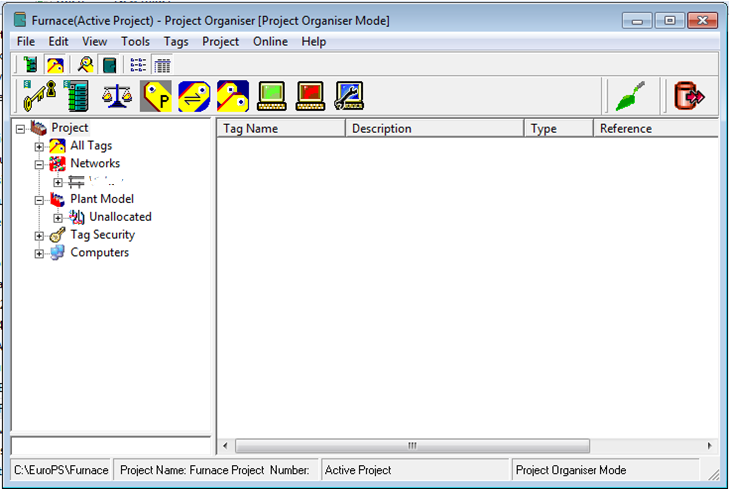
The Euthotherm Instrument Wizard is launched by expanding Networks in the left panel and then right clicking on the project name above.
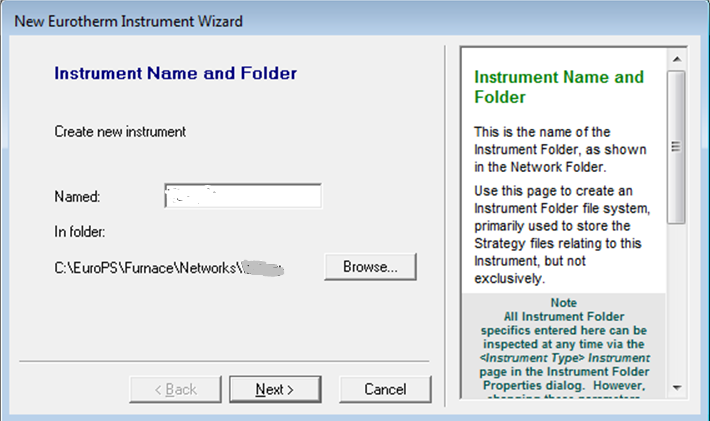
Clicking the Next> button allows the definition of the LIN Instrument as shown below.
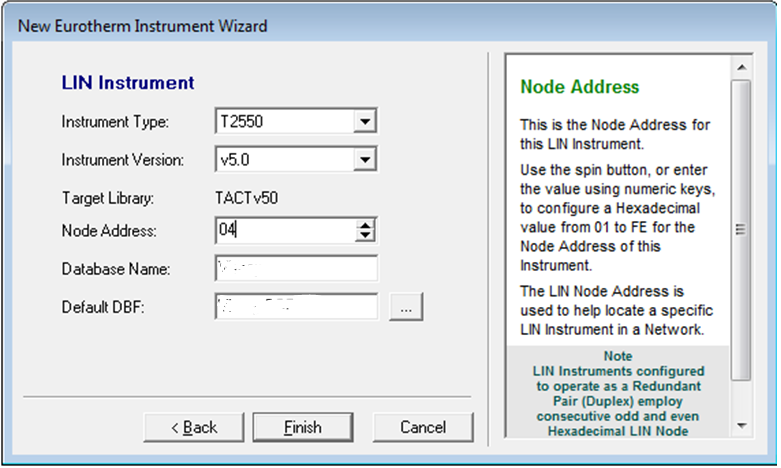
Enter the node address as required. Clicking on the Finish button to complete the project setup.
