TN DA130 How to install the new Operations Integration (OI) Servers

Description
How to install the new Operations Integration (OI) Servers
- Author: Ernest Lee
- Published: 09/23/2015
- Applies to: OI Servers
Details
The new DA servers are called OI Servers and once installed they will show up in the SMC.
*Close all programs before beginning the installation as your computer will automatically reboot.
The first step is to install the OI Core which is a pre-requisite for any OI Server.
The file is called OI-Core-G1 and is available on the Wonderware site.
Double-click the SETUP file to begin installation.
Next you will see the Prerequisite screen, click INSTALL PREREQUISITES.
Once all prerequisites are met click NEXT.
Click I accept the License Agreement and click NEXT.
Next screen keep all default options and click NEXT 2 more times.
On the screen above make sure it is empty, verifying that all running programs are closed. If something appears in the box you can use Task Manager to close that application and then click TRY AGAIN.
Once the box is empty click NEXT.
The screen above shows processes that are running and need to be closed. If you click NEXT it will automatically close all of these processes and then reboot your computer.
Click FINISH and on the next screen click RESTART NOW.
After your computer reboots you can proceed to install the individual OI Servers.
Right-click and choose install, the process is very fast and should take less than 1 minute.
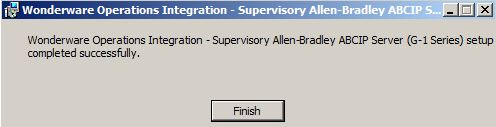
After clicking FINISH open System Management Console (SMC) and you will now see Operations Integration Server Manager where it lists the following servers:
1. ABCIP which we just installed.
2. Wonderware - SIM which is a simulation server.
3. FSGateway - this is installed automatically.
