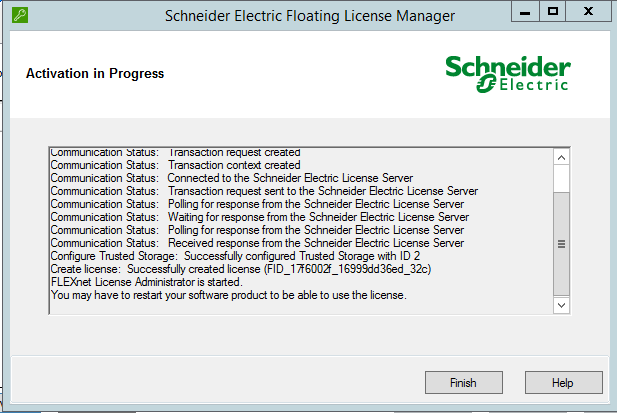TN Citect27 Licensing Citect SCADA
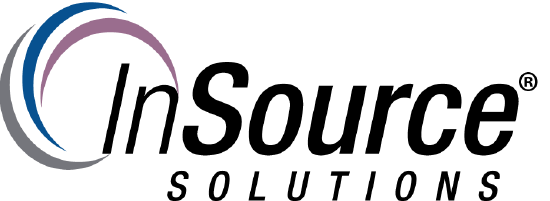
Description
This article from InSource shows how to install a license for Citect SCADA
- Author: James Clark
- Published: 06/18/2019
- Applies to: Citect SCADA
Details
Step 1: Open Citect Studio.
Step 2: Click the  button to expand the menu bar. Then select Licensing from the bottom of the menu bar.
button to expand the menu bar. Then select Licensing from the bottom of the menu bar.
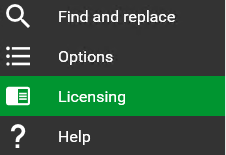
Step 3: Click Launch on the box that shows the option for Floating License Manager.
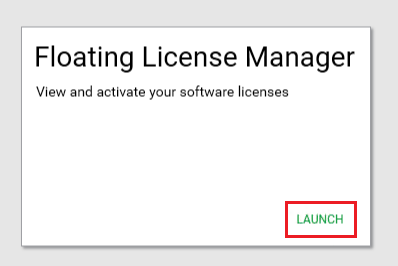
The Floating License Manager opens.
Step 4: Click the  symbol or the Activate button to open the Activation Method screen.
symbol or the Activate button to open the Activation Method screen.
Step 5: From the Activation Method screen leave the defaults selected. Then click Next.
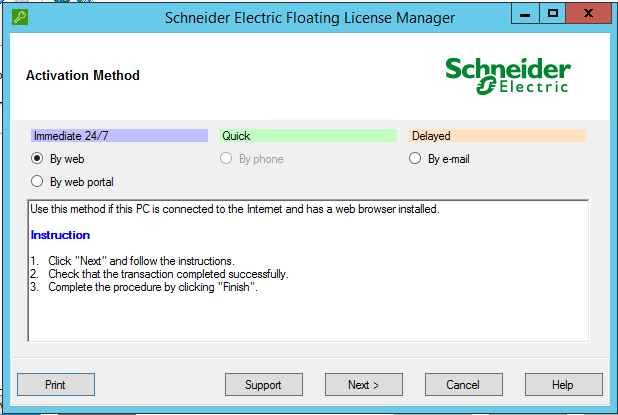
Step 6: Enter the Activation ID for the desired product license to be activated. Select the Specify under Usage Rights and enter the number of licenses to be consumed under Count.
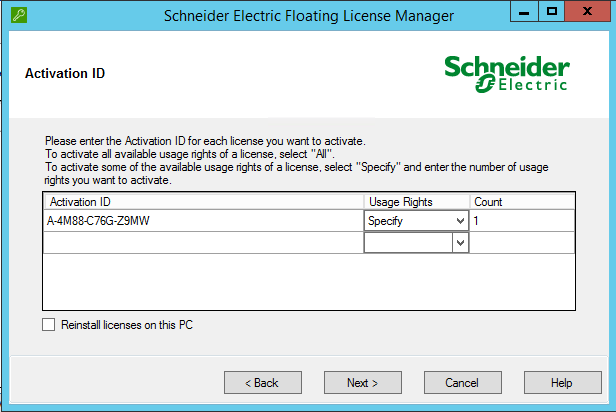
Note: If you do not specify the number of licenses to be consumed All licenses will be consumed during activation and cannot be used on other systems.
Click Next.
Step 7: Enter your email address then click Next.
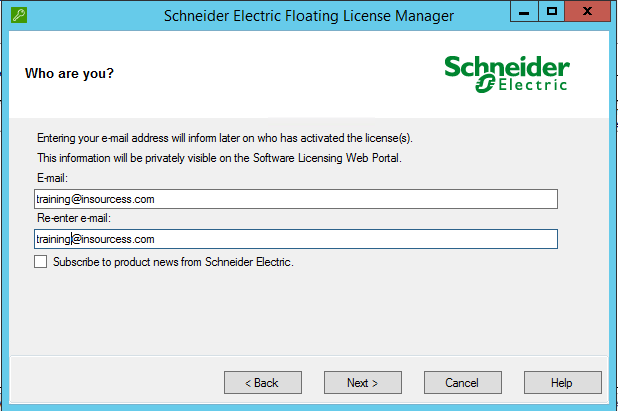
The following message appears:
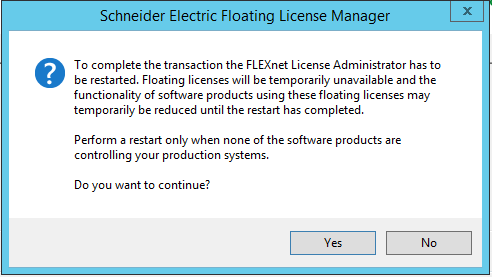
Click Yes.
The Activation Process begins.
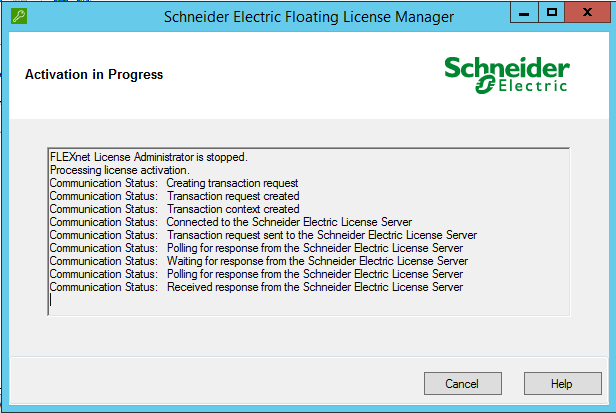
Once the process completes click Finish.