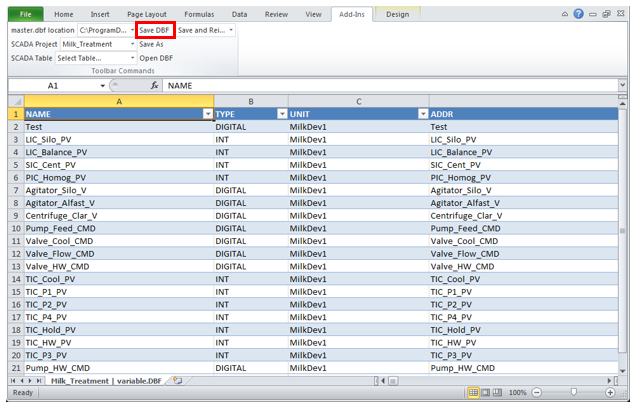TN Citect009 How to configure the Excel Add In for CitectSCADA to Develop your HMI Application
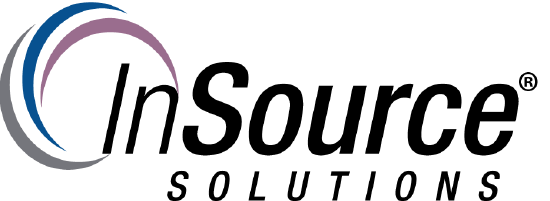
How to configure the Excel Add In for CitectSCADA to Develop your HMI Application
This article from InSource shows...
- Author: Alex Davenport
- Published: 05/10/2017
- Applies to: CitectSCADA 2015 upwards
This Tech Note will walk you through how to configure the CitectSCADA Excel Add-In to connect to your project. Once completed it will enable you to edit the application in Excel as an alternative to the native environment.
1 Make sure the Project DBF Add-In for Excel has been installed.
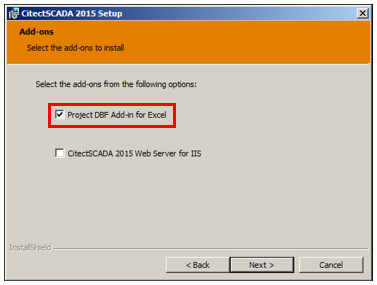
2 Open Microsoft Excel and click on the Add-Ins Tab.
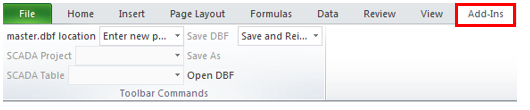
3 You will see in this tab a configuration area and click on the master.dbf location.
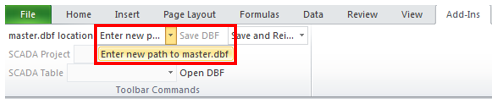
4 A browse menu appears and navigate to the Master.DBF file in C:\Program Data\Schneider Electric\CitectSCADA 7.50\User then click Open.
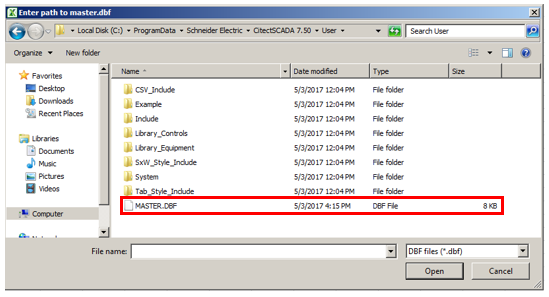
5 You will then select your SCADA Project from the dropdown list and in this case it's called Milk Treatment.
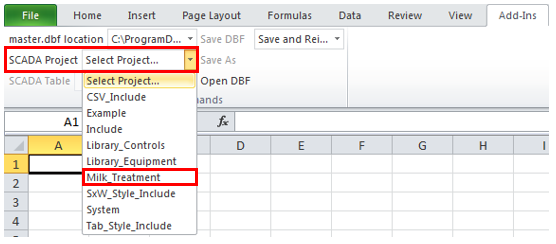
6 You have now connected to the project and we will now select the Variable Tags from the dropdown menu.
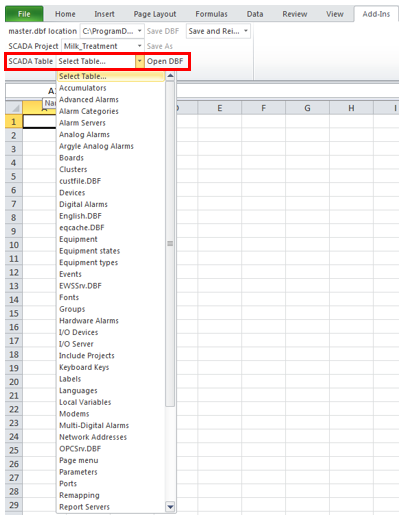
7 The Variable Tags associated to the Milk Treatment project are now displayed. You may add/remove tags and once completed you click on the Save DBF button.