TN ITOMI102 InTouch OMI - Historical Playback
.png?revision=1)
Description
This article from InSource shows how to configure the Historical Playback service for Wonderware InTouch OMI.
- Author: Rich Brooks
- Published: 5/23/2018
- Applies to: Wonderware InTouch 2017 and higher
Details
InTouch Operations Management Interface (OMI) for System Platform is used to create a view application (ViewApp). The ViewApp is an object developed and deployed from the Integrated Development Environment (IDE). OMI has the ability to play back history for tags stored in the Wonderware Historian. The history is played back through the ViewApp graphics at runtime.
Start by selecting the Galaxy | Configure | ArchestrA Services from the menu in the IDE.
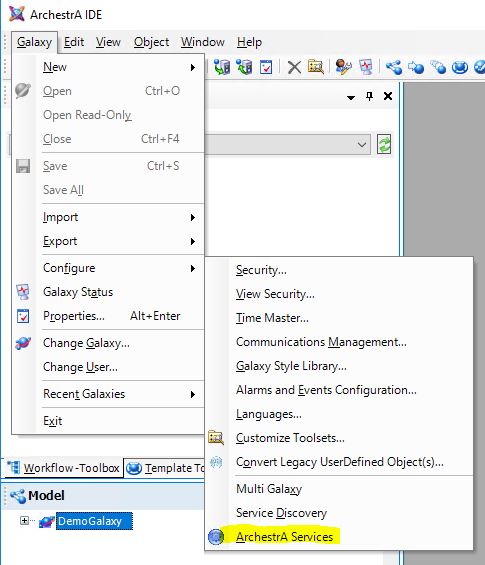
Expand the tree in the left pane below the galaxy name. Right-click on ASB.HistoricalDataReplayService.1.1 and select Create.
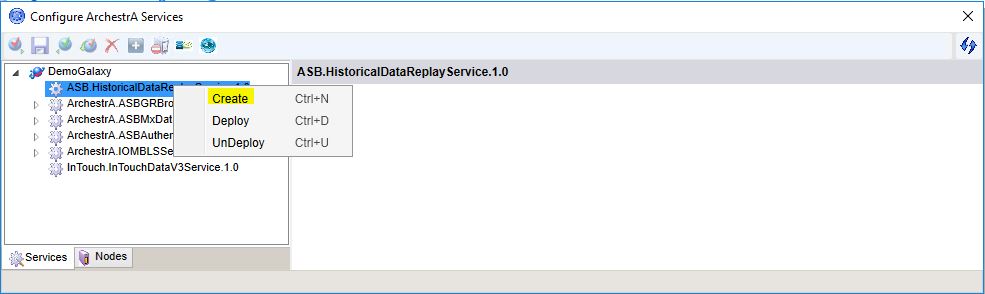
Rename the service instance to the computer name of the GR node.
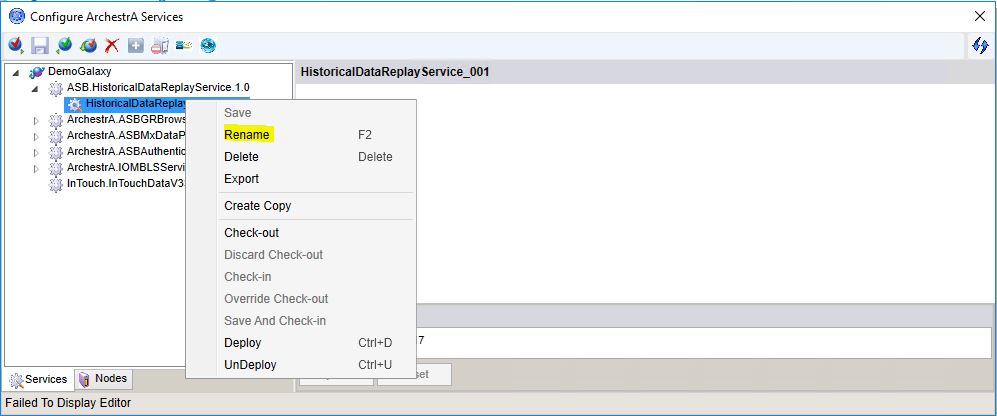
Check the checkbox to assign the server and press the Update button.
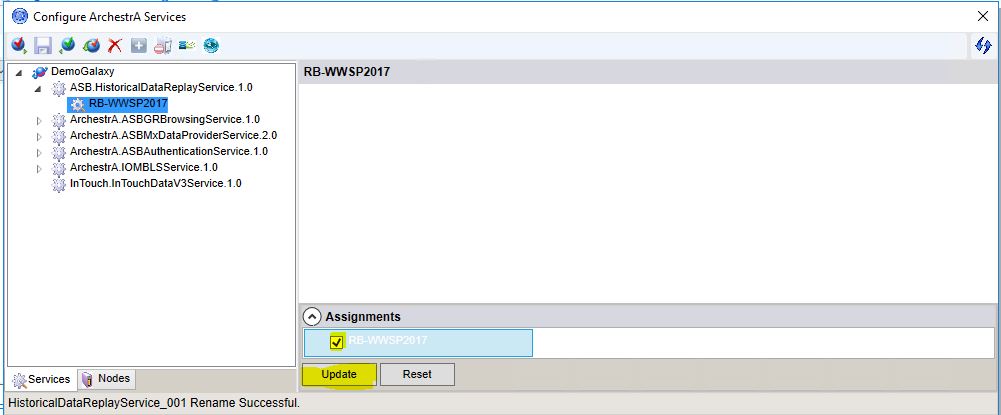
Right-click on the service to select Deploy from the drop down list.
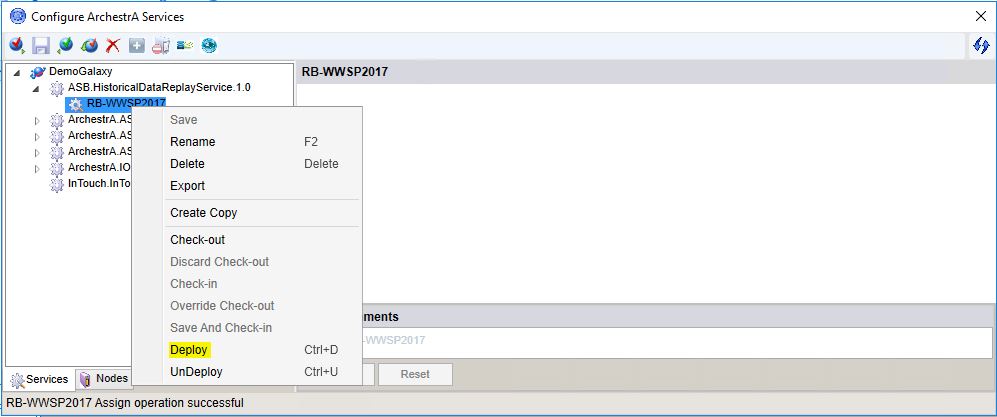
Wonderware provides some default content to use with the playback feature. There is an ArchestrA symbol name WW_Playback located in the following folder of the Graphic Toolbox.
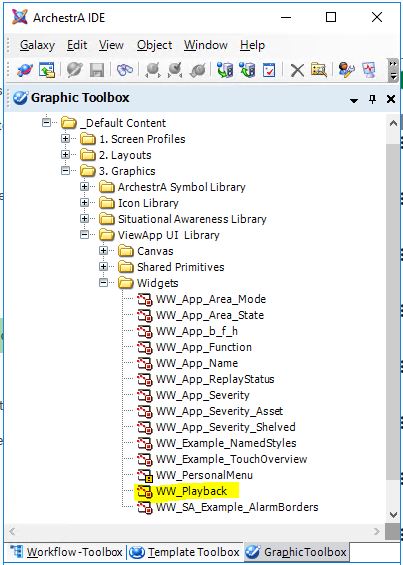
The graphic is dropped into an OMI pane from the Toolbox as shown below. Select, drag, and drop the playback widget over the desired pane. We have used the bottom slide-in pane in this demo application.
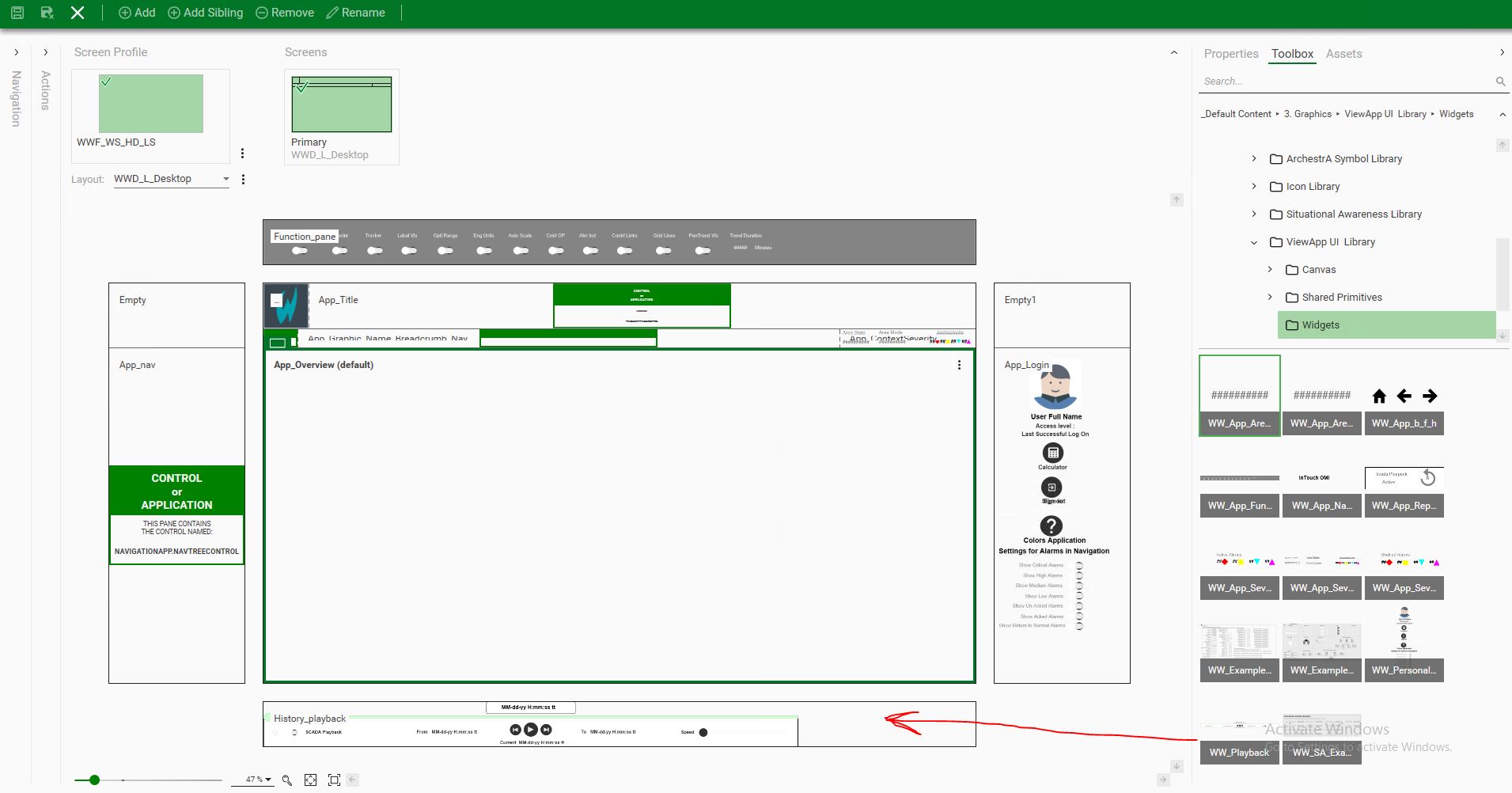
The History Playback slide-in pane at runtime is shown below. There is a slider button to the left to to turn the feature on and off. You have the ability to click on the to and from text display to set the start and end date/time range. Click on the play button to start the playback.

