TN ITOMI100 InTouch OMI - Touch Lock Levels
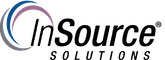
Description
This article from InSource shows how to enable touch lock levels in Wonderware InTouch OMI.
- Author: Rich Brooks
- Published: 5/15/2018
- Applies to: InTouch 2017 Update 1 and higher
Details
InTouch Operations Management Interface (OMI) for System Platform is used to create a view application (ViewApp). The ViewApp is an object developed and deployed from the Integrated Development Environment (IDE). ViewApps support touch and multi-touch gestures. Gestures such as pan, zoom, swipe, close, and double-tap are supported. Touch Lock Levels are provided to ensure safe operation. These help avoid unintended operation from the touch screen.
The touch features are enabled from the Screen Profile editor. Start by checking the checkbox for Is Touchscreen. You are then provided with a Touch Lock Level drop down.
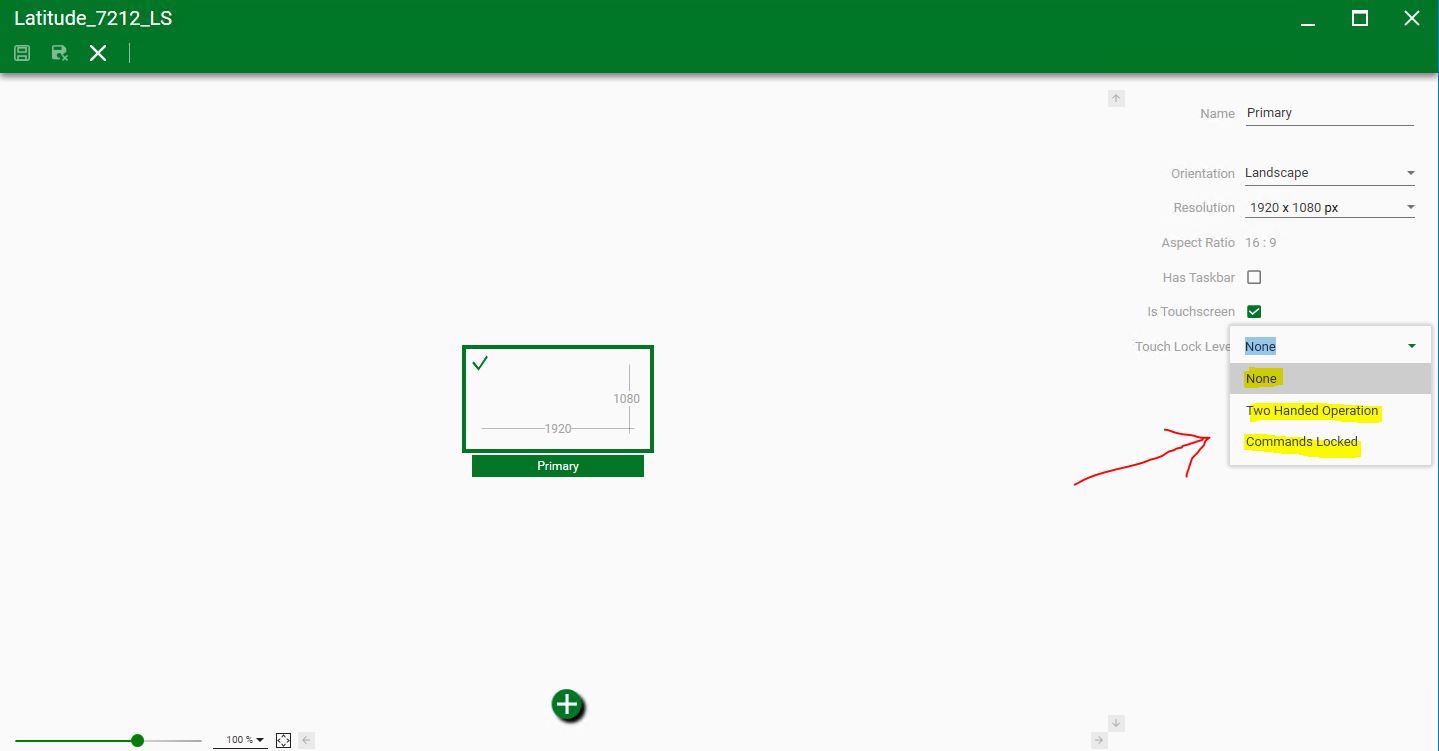
The default is None. Touch Lock is disabled. Operators may use gestures of the touch screen without limitation. This is not recommended in a production environment.
The second option is Two Handed Operation. Select either the Bottom Left or Right.
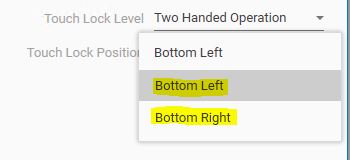
This adds a touch lock icon to the screen.

Touchscreen gestures then require a two handed operation. The touch lock icon must be pressed with one hand while gesturing with the other hand.
The third option is Commands Locked. Select either the Bottom Left or Right.
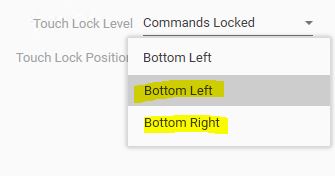
This adds a touch lock icon to the screen like the Two Handed Operation, but does not require the touch lock icon to be held. Simply press the icon to unlock touch lock.
