TN Appsvr213 Application Server deployment problems using hosts files DNS server is not available.
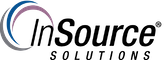
Description
How to fix deployment problems using hosts file when a DNS server is not available.
- Author: Mike Viteri
- Published: 12/1/2016
- Applies to: Application Server
Details
When deploying in a Windows workgroup and using computer names for your platform network address. You will somtimes get an error that says "Target PC not found on network"
This issue can be address with create hosts file.
A hosts file is a file that maps computer host names to ip address. The host file is made from a plain text file.
The hosts file can be found in this location C:\Windows\System32\drivers\etc. It best to modify the host file on the GR first.
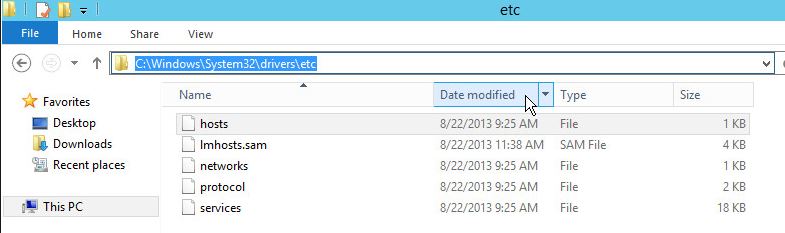
The hosts file requires you list an ip address to the computer host name.
You can open the file with notepad. an unmodified host file should look like this by default.
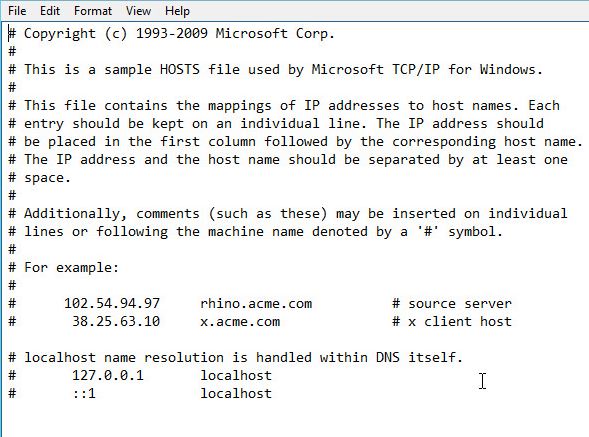
You need to modify the host file to put your galaxy computer names in with their static ip address.
an example is below:
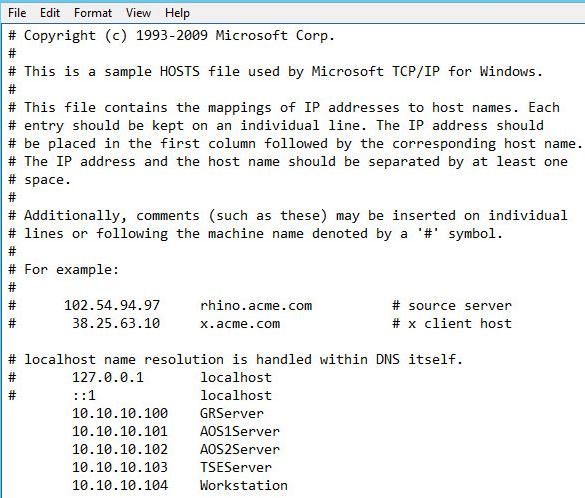
Once the hosts file is modified and save on the GR. You will need to copy/overwrite this file on all the computers in the galaxy.
It will need to be copied to this location: C:\Windows\System32\drivers\etc
Once copied you can now deploy your galaxy.
Note: If you add/remove or change the ip of any computers. the hosts file will need to be modified and recopied again. Not keeping the hosts file up to date can causes platform to platform communication issues.
