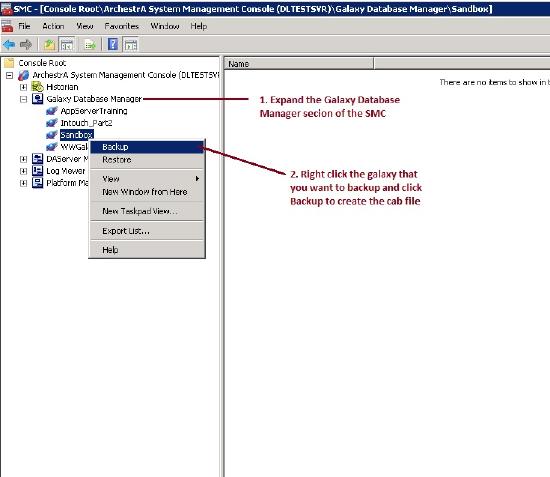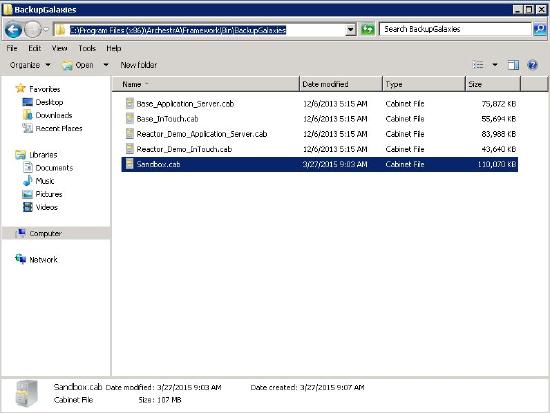TN Appsvr119 Backing up and Restoring a Galaxy - Preferred Method

Description
- Author: Daniel London
- Published: 03/27/2015
- Applies to: Application Server (All Versions)
Details
This article describes the preferred method for backing up and restoring a Wonderware System Platform galaxy. It involves creating a backup file (.cab file) of the galaxy and then creating a new galaxy from the backed up data.
The first step is to open the SMC, go to the Galaxy Database Manager section, right click the galaxy that you want to back up and select Backup. It is a best practice to undeploy everything in the galaxy prior to backing it up.
Next, save the cab file in a location of your choosing. This file is what will be used to create the restored galaxy.
Wait until the backup of the galaxy completes.
Next, navigate to C:\Program Files (x86)\ArchestrA\Framework\Bin\BackupGalaxies and copy the cab file that you backed up to this location.
Finally, launch Wonderware Application Server (Archestra IDE) and create a new galaxy. For the Galaxy type: select the cab file that you backed up in the previous steps. For the Galaxy name: make sure to define a unique name for the galaxy. If a galaxy already exists on the system with the same name, the new one will not be created.
Application Server then creates a new galaxy from the backup cab file that you selected. Launch this galaxy as normal. All objects will be in an undeployed state.