TN Appsvr115 Reverse Engineering a SAL ArchestrA Graphic

Tech Note
Description
The following tech note reverse engineers a Situational Awareness Library (SAL) symbol to provide a fundamental understanding in how symbol wizards are constructed.
- Author: Rich Brooks
- Published: 2/11/2015
- Applies to: Application Server v4.0 and up
How and When to Use this Guide
This tech note is intended for developers new to Symbol Wizards. The instructions will help in creating new symbol wizards as well as working with the SAL symbols. Use this information in conjunction with the more detailed step by step instructions found in the Archestra Graphics User’s Guide and InTouch for System Platform Part 2 training.
Instructions
Duplicate to create a copy of the SA_Meters SAL symbol, and open it in the Symbol Editor. We will review one of the symbol wizard layers in detail.
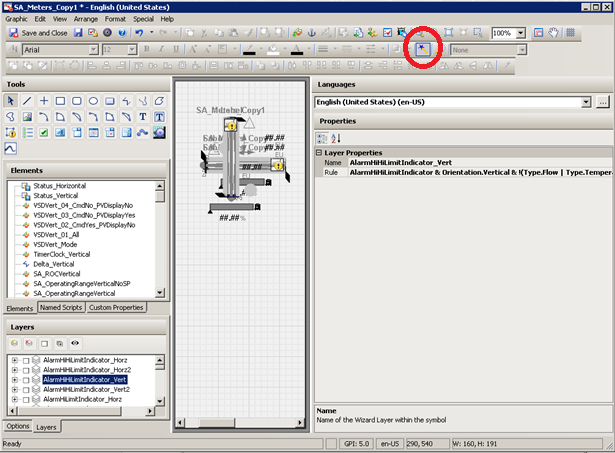
Click on the Symbol Wizard icon on the tool bar to open the Layers panel to the lower left above. This includes Options and Layers tabs for viewing and editing of the Symbol Wizard. Select the Layers tab and highlight the AlarmHHlimitIndicator_Vert layer to display the Layer Properties in the right side panel.

Notice the rule shown for the layer as listed above and explained below.
AlarmHiHiLimitIndicator&Orientation.Vertical&!(Type.Flow|Type.Temperature|Type.Target)
This rule uses Boolean logic operator characters including |, &, and ! which are the equivalent of the operator words OR, AND, and NOT. No spaces are required around the operator characters. The Boolean operators words may be used in the rule as an alternate to the characters.
AlarmHiHiLimitIndicator AND Orientation.Vertical AND NOT (Type.Flow OR Type.Temperature OR Type.Target)
Spaces around the operators are required when using the words. Both sets of the rule operators are equivalent.
| = OR
& = AND
! = NOT
This rule starts by ANDing the AlarmHiHiLimitIndicator to the Orientation.Vertical .
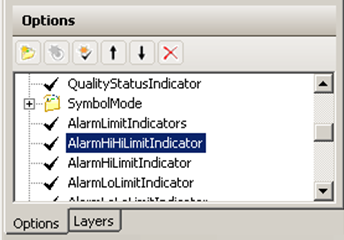
The AlarmHiHiLimitIndicator is an option found on the Options tab shown above. These options are exposed when the symbol is embedded from WindowMaker or the Symbol Editor.
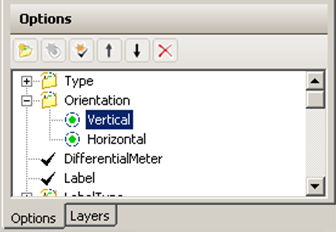
Orientation.Vertical is a mutually exclusive choice found on the Options tab. This is a concatenation of the Choice Group and Choice. A period is used to concatenate. Both the Choice Group (in this case Orientation) and the Choice (in this case Vertical) need to be included in the rule.
The Type.Flow, Type.Temperature , and Type.Target are enclosed inside of parentheses. An expression enclosed inside parentheses is evaluated before other expressions in a rule. These three choices are ORed together before they are evaluated with the rest of the expression. Flow, Temperature, and Temperature are mutually exclusive choices found under the Type choice group as shown below.
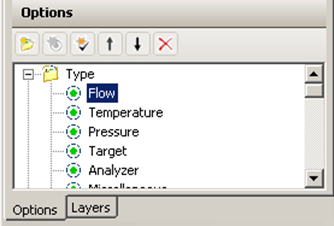
The AlarmHiHiLimitIndicator_Vert layer is visible when the result from the rule detailed above is true. A customer property named AlarmHiHiLimit and the graphic element HiHiAlarmPoin_Vertical become active as listed below. No Named Scripts are defined for this layer.
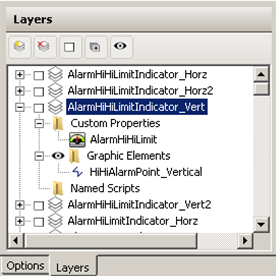
Confirmation of Success
The result may be tested by clicking on the Symbol Wizard Preview icon found on the toolbar.
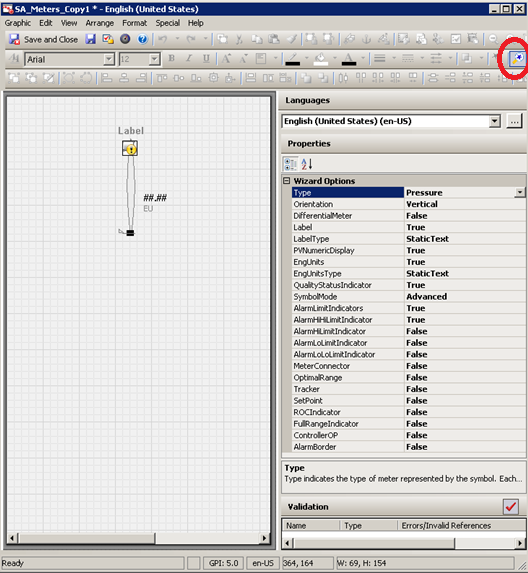
Select anything but Flow, Temperature, and Target for the Type choice found under Wizard Options. Choose the SymbolMode Advanced choice to be given the option for AlarmLimitHiHiLimitIndicator. Set the AlarmHiHiLimitIndicator option to True. Select the Orientation choice of Vertical. The resulting AlarmHiHiLimitIndicator_Vertical layer is displayed in the preview.
