TN AppSvr700 Situational Awareness Graphics
Description:
The following demonstration outlines how to customize the Situational Awareness Graphic to match various industry standards.
Inside the ArchestrA IDE you will find two toolboxes.
- The first is the template toolbox. This toolbox allows you to create/manage object’s that make up your Galaxy.
- The second toolbox is the Graphic toolbox. The Graphic toolbox allows you to create and configure ArchestrA graphics.
Select the folder in which you would like to house your symbols/graphics.
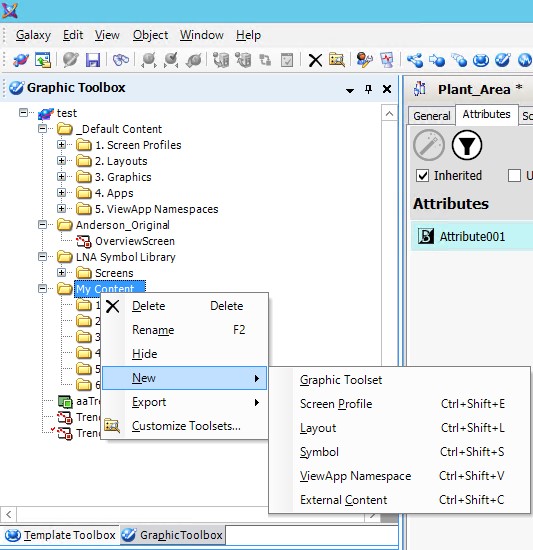
Hover over new and select symbol.
Rename and double chick the symbol.
The following should display.
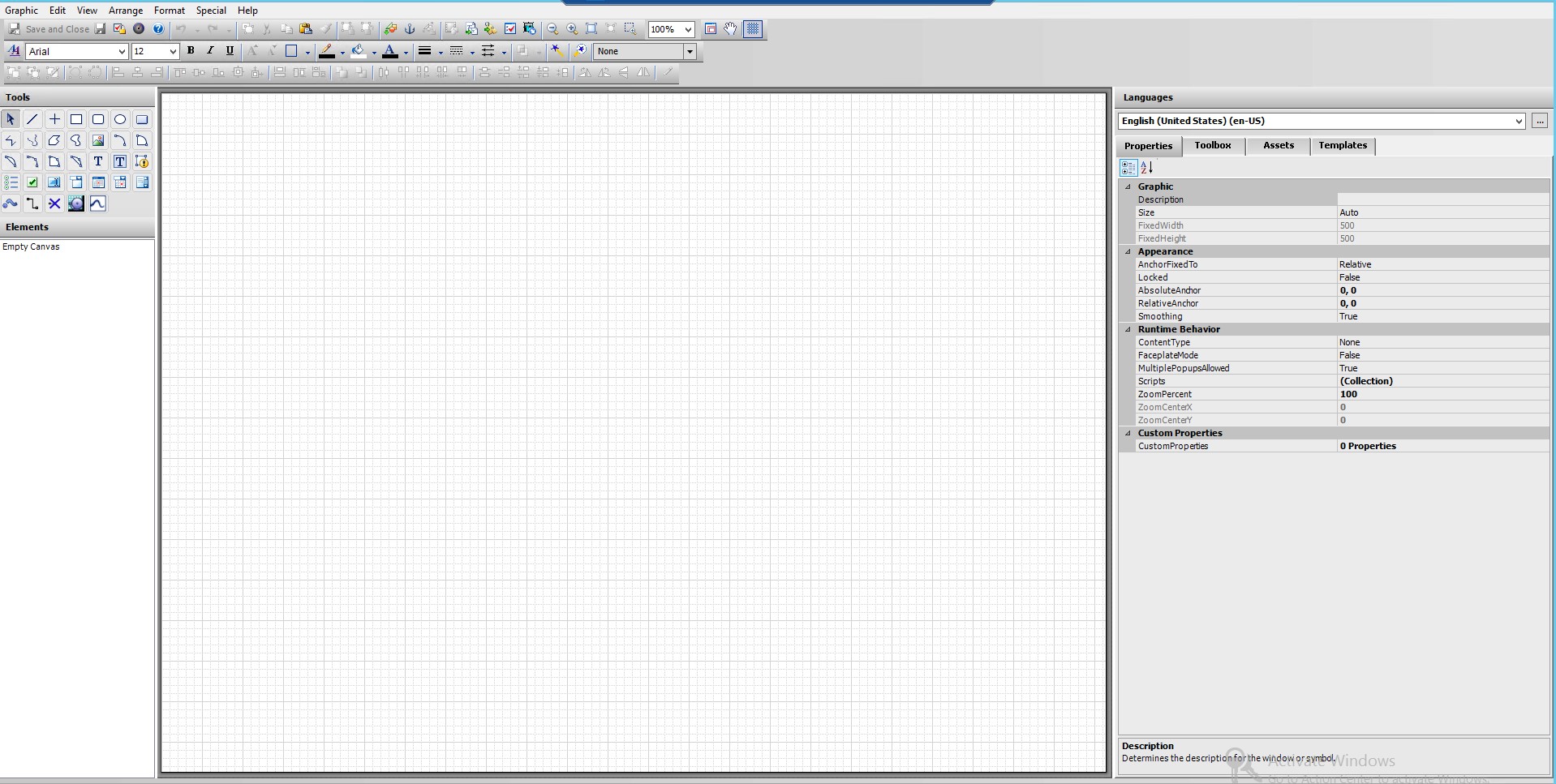
Select the embed graphic icon

Expand the graphic folder
Expand the Situational Awareness folder
Select dashboard tools
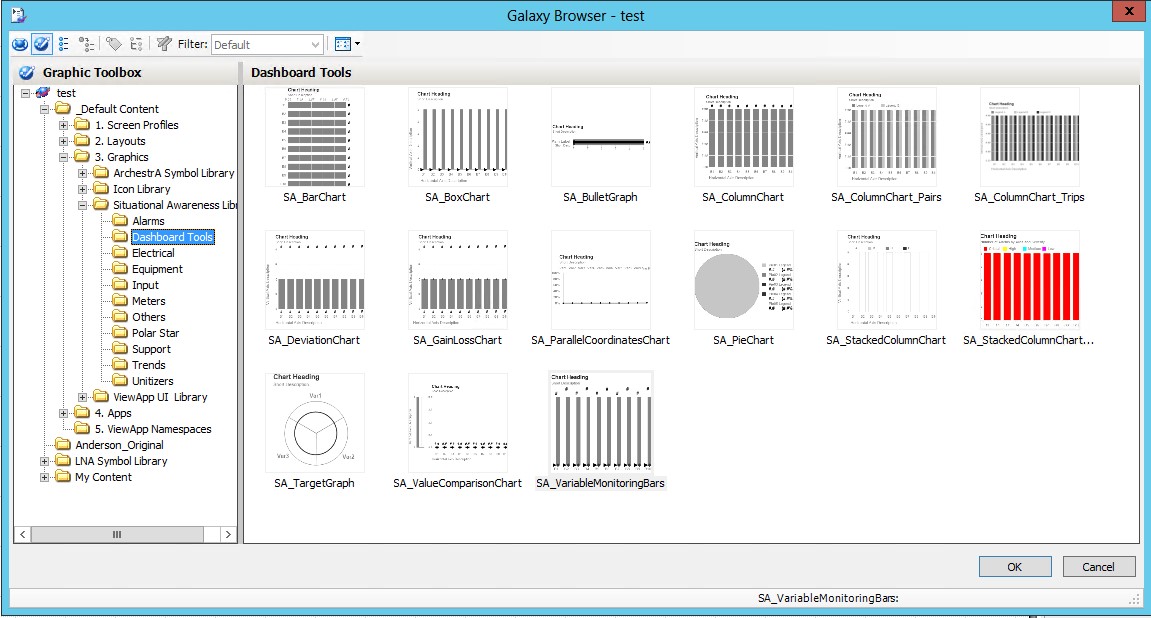
Once selecting the your desired graphic a similar image will display.
Change the style of your graphic by selecting Galaxy, hover over import, and select “Galaxy style library”
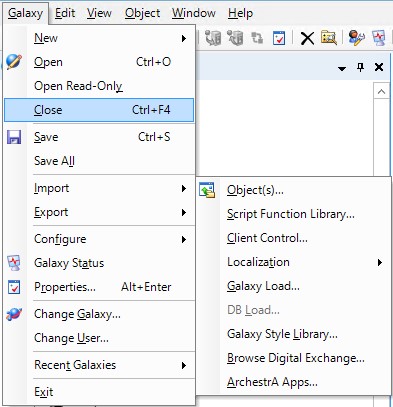
Navigate to Program Files/Archestra/Framework/ Bin/ AdditionalElementStyles.
The following will display.
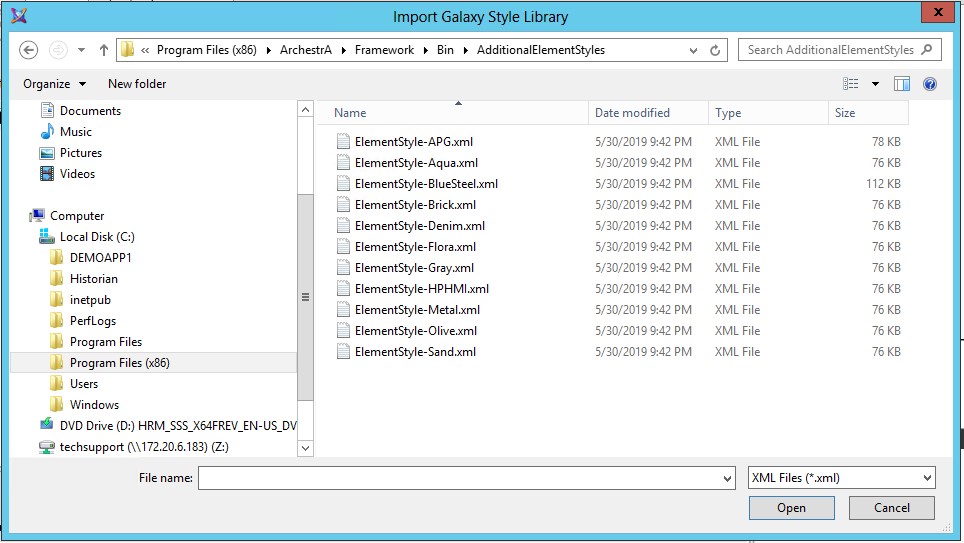
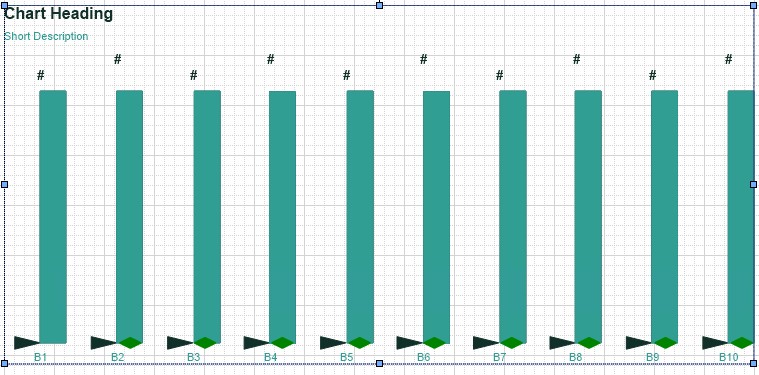
Double click the graphic and the Custom properties collum will display
Modify your graphics by using custom properties. Below you will see an increase and decrease in the number of properties.
The custom properties below display an decrease to 16 properties with default settings
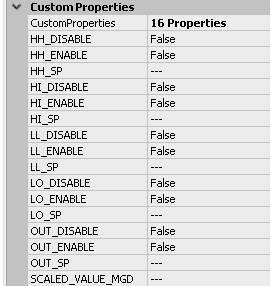
Below you will see an increase in properties along with a customization of (Me.) allowing the graphic to reflect the values of any object it is place in.
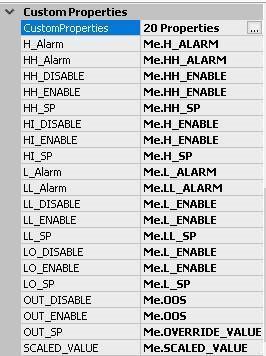
This will allow your Graphic should now display the customized features.
