TN AppSvr323 Backing up and Restoring Objects to a new Galaxy
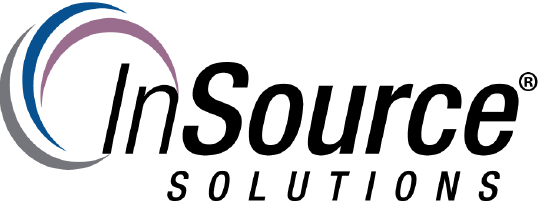
Description
This article from InSource shows the process for restoring a galaxy from a backup of all objects and importing them into a new galaxy.
- Author: James Clark
- Published: 04/08/2019
- Applies to: Application Server (All Versions)
Details
This article describes one method for backing up and restoring a Wonderware System Platform galaxy by backing up all objects from the existing galaxy and then creating a new galaxy from the backed up data.
This method is not the preferred method as it does not maintain the galaxies security configurations or the application's script functions. This method can be used in the event of a corrupt galaxy and should be used as a final measure.
Step 1
Open your existing galaxy in the IDE. Click Galaxy and select Export | All Objects to backup the objects to be moved to the new galaxy.
Select the save location for the file, and wait for the export to complete.
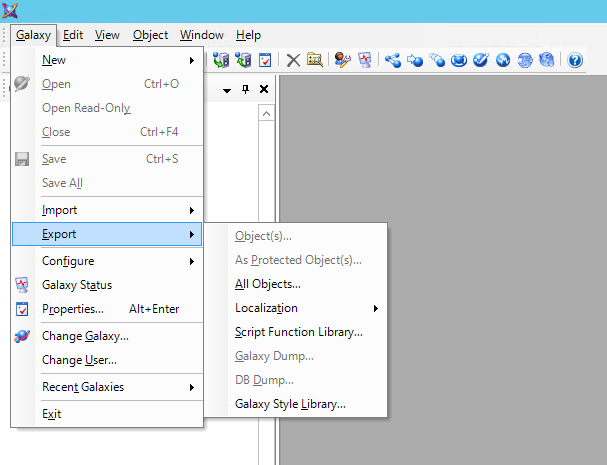
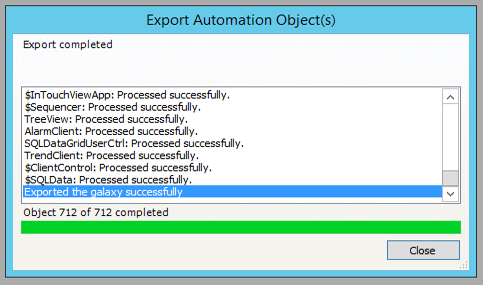
Step 2
Once the export has completed click close. Close the IDE.
Reopen the IDE and click New Galaxy to create the new galaxy.
Select the appropriate GR node and galaxy type, then name your new galaxy. Click create.
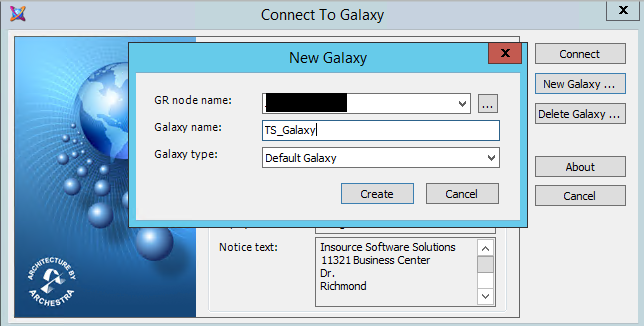
Once the galaxy creation process has completed, click Close.
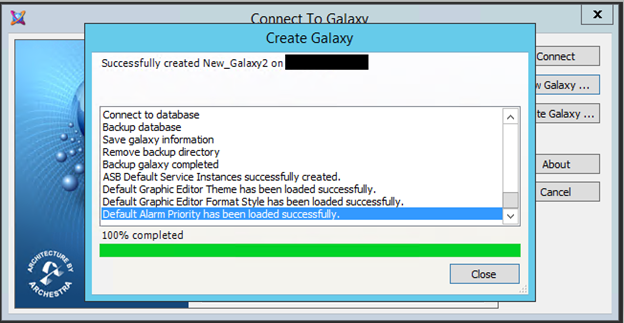
Step 3
Connect to the new galaxy and go to Galaxy and selct Import | Objects
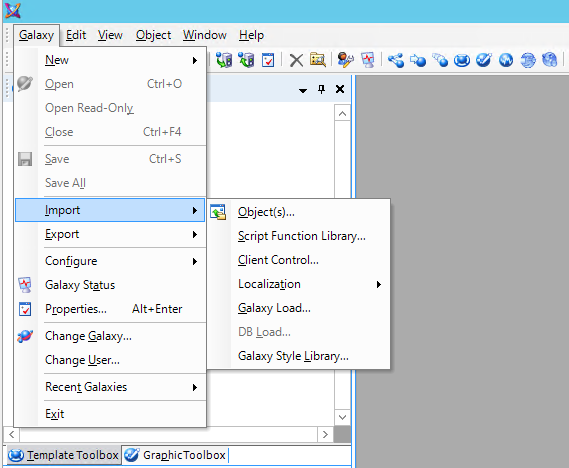
Locate the .aaPKG file that was created during the export and select it.
Click open.
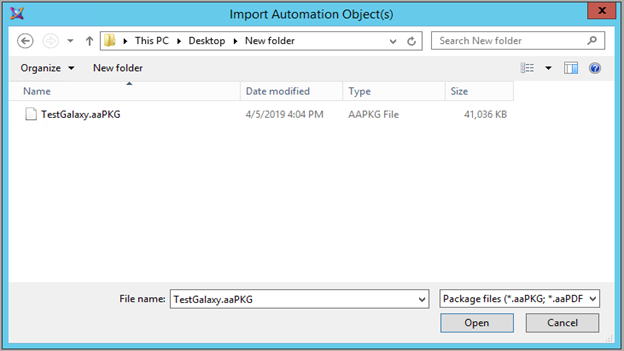
Use default settings for importing into a blank galaxy.
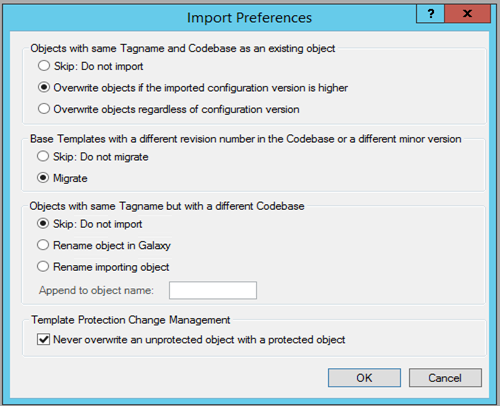
Step 4
Once the import is complete click close.
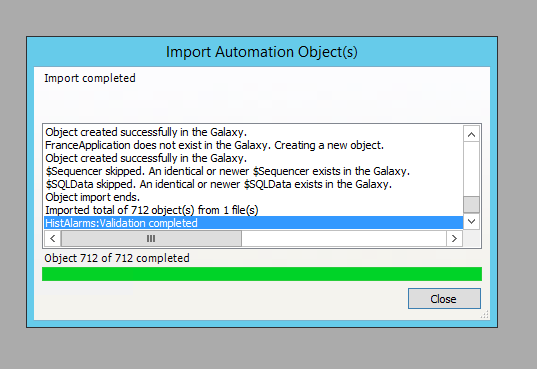
Check your application and verify that all objects imported successfully in your application.
Page tree recommended by the template: Template:Custom/GENERAL_InSource_Template
