TN AppSvr295 Resolving the Entire Galaxy Being Checked Out: Unable to Open Objects
.png?revision=1)
Description
This article from InSource Solutions shows you how to resolve the entire Application Server galaxy being checked out. The main symptom is being unable to edit all objects in the galaxy.
- Author: Daniel London
- Published: 08/04/2017
- Applies to: Application Server
Details
There is a known issue where an entire galaxy can become checked out. The result is being unable to open or edit all objects. If this is the case, you will see a red check mark next to the galaxy object in Derivation view. This issue is caused by the security settings in the galaxy locking out objects. A reboot of the GR node or stopping/restarting the ArchestrA Galaxy Repository service could fix it, but if it does not the following steps are recommended.
- In the IDE, go to Galaxy -> Configure -> Security
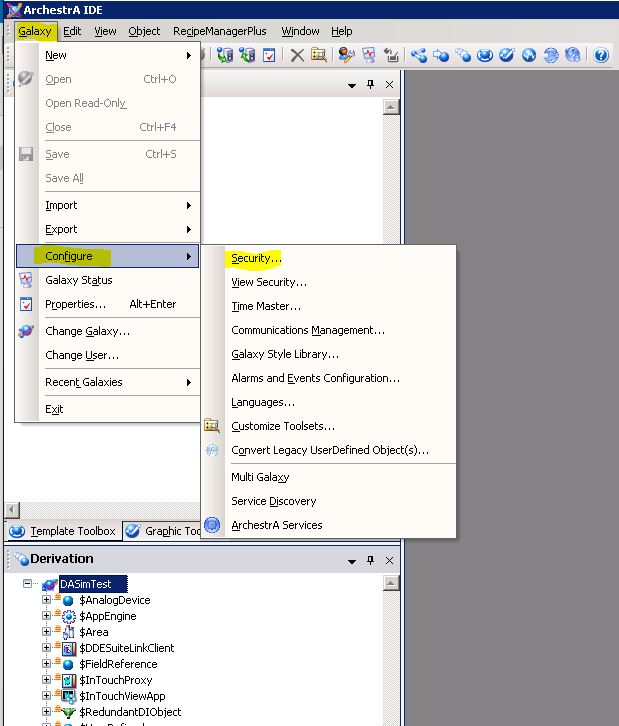
- Under the Roles tab, change the access level value by one (ex. change it from 9999 to 9998). This account should be the one that you are logged in as or the user account that is experiencing the issue. I used the Administrator account as an example.
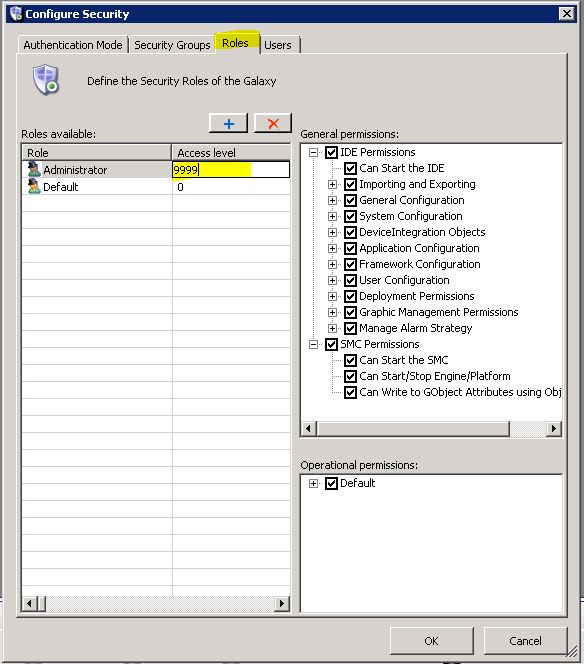
Click OK and close the window. Close ArchestrA IDE and re open it. The issue should be resolved.
