TN AppSvr255 Using the correct AlarmClient (2014 R2 or later) to connect to History Block alarms.
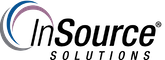
Description
This article from InSource walks through the process for making sure the AlarmClient version is one that allows History Block alarm connections. This can be needed if you have an upgraded galaxy that does not list the AlarmClient as protected.
- Author: Joseph Hefner
- Published: 08/15/2017
- Applies to: Application Server 2014 R2 and above
Details
Step 1)
In a new ArchestrA graphic, confirm that you see the Alarm Client control in symbol editor.
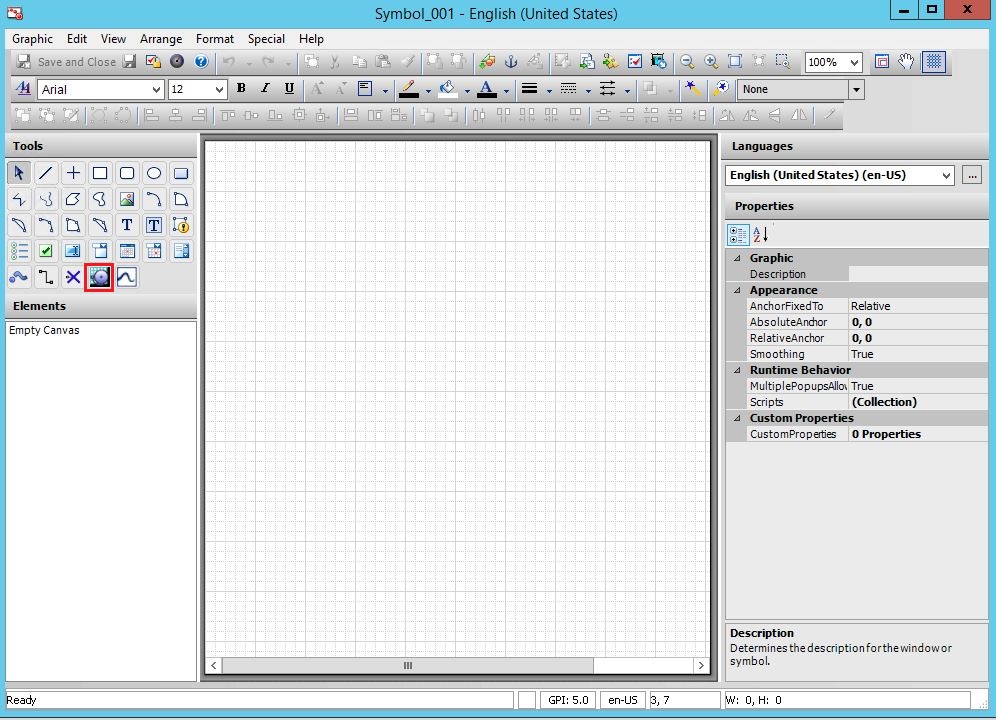
Step 2)
If you have the correct version of the AlarmClient you should see the lock beside of the control. If you have the Incorrect version you can proceed to Step 3 below:
* Incorrect version
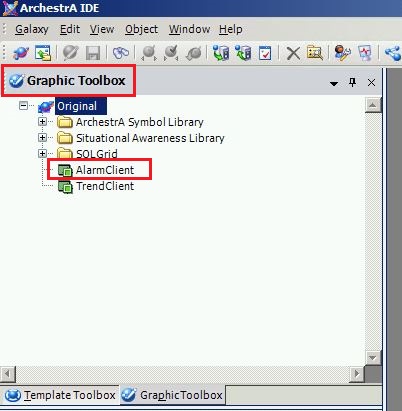
* Correct Version
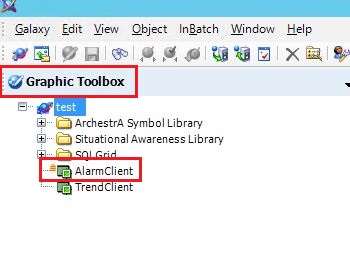
Step 3)
Create a new Galaxy and you should off of the Base_ApplicationServer cab and export the AlarmClient control. The AlarmClient control in the new galaxy should have the lock beside of it.
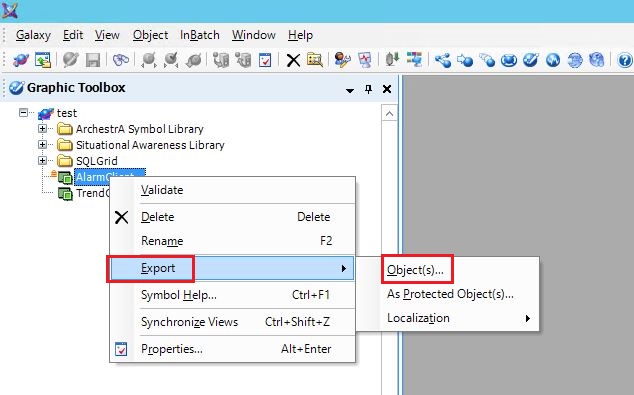
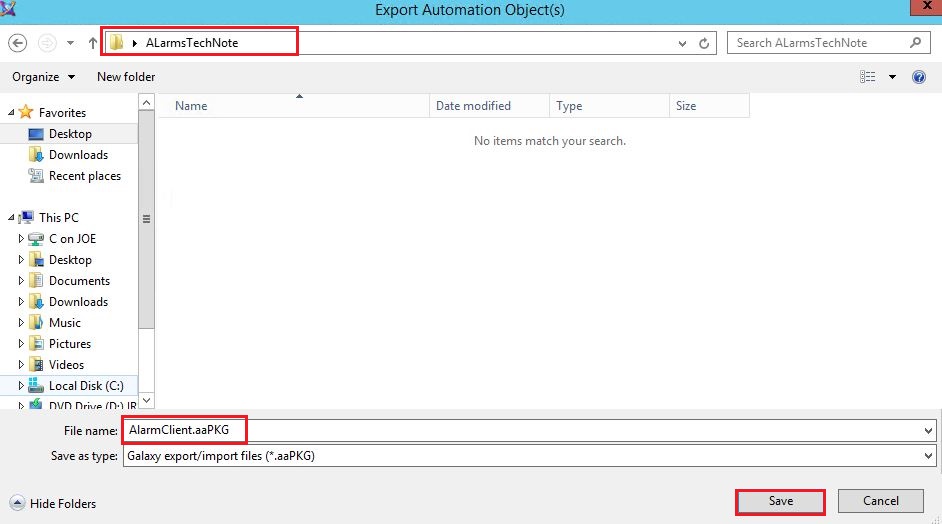
Step 4)
Switch back to your original galaxy and rename the unprotected AlarmClient control:
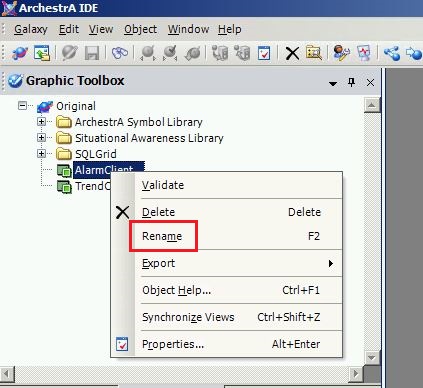
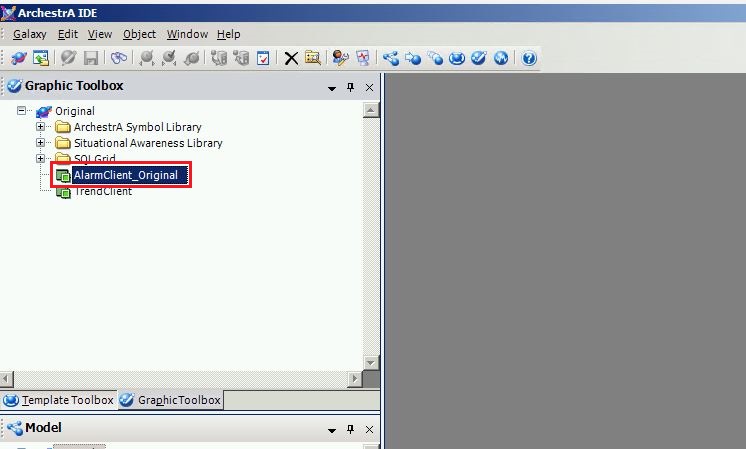
Step 5)
Import the AlarmClient control that you exported from the new galaxy.
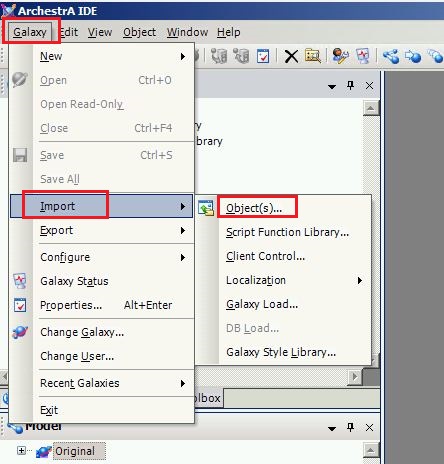
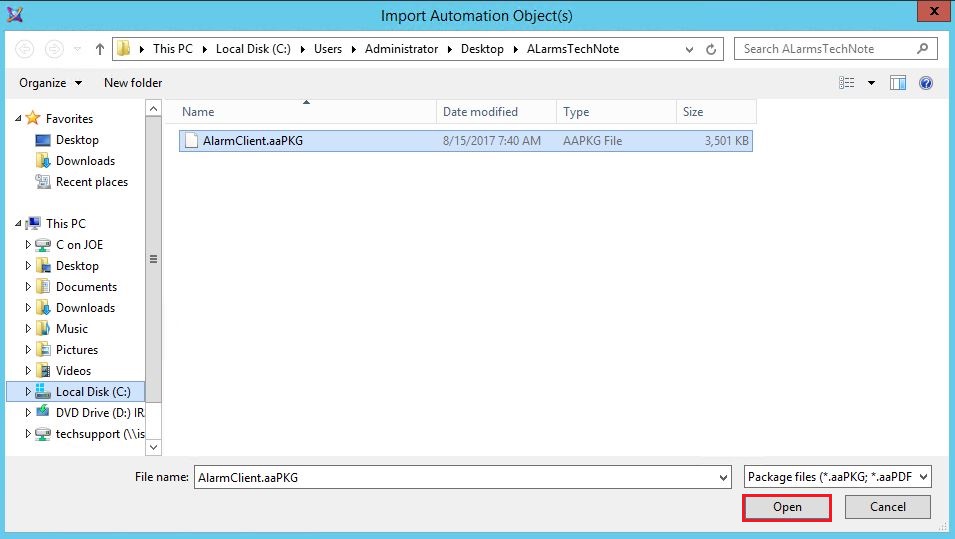
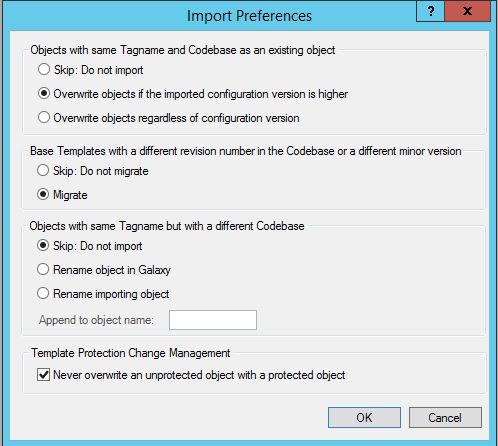
Step 6)
Test the alarm connection to the history block alarms at runtime.
