TN IT329 Method to Identify a Selected Tag in the AlarmViewerCtrl Active X
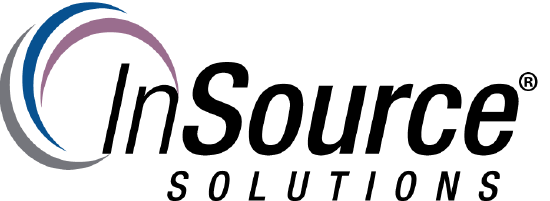
Description
This article from InSource shows a how to identify a selected tag in the AlarmViewerCtrl ActiveX.
- Author: James Clark
- Published: 2/27/2019
- Applies to: InTouch 2014 R2 and above
Details
- Create two tags: a Memory Integer named rowNum and a Memory Message named rowName.
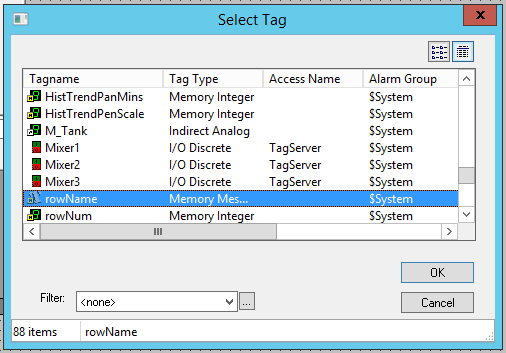
- Double click on the AlarmViewer control, and go to the Events Tab. Create a new Click Event script by clicking in the script field and typing in a script name (ex: GetTag).
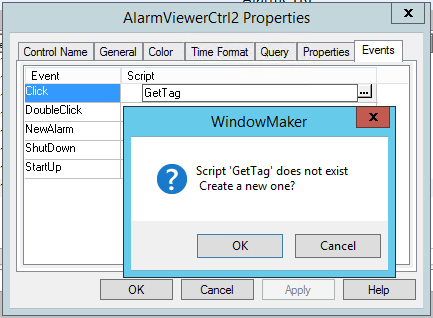
Click OK.
- Open the new script and enter the following script (Replacing CONTROLNAME with the actual AlarmViewer Control name (ex: AlarmViewerCtrl2):
rowNum=#ThisEvent.ClicknRow;
rowName=#CONTROLNAME.GetItem(rowNum,"Name")
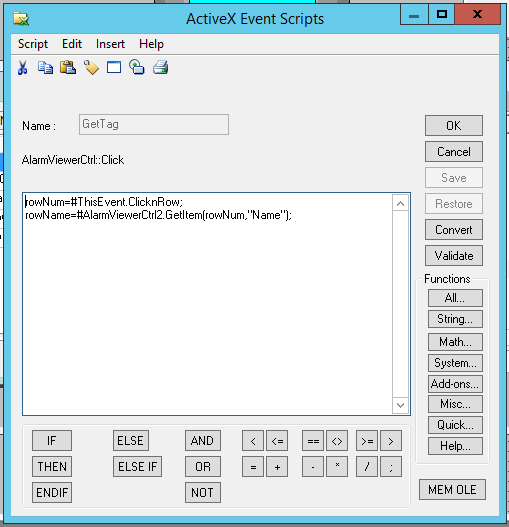
Validate, then click OK.
Once this is done, whenever a user clicks on a row in the display, rowName will be modified to contain the name of the tag displayed in the row selected.
