TN - 1230 Resolving Incorrect server.xml file used after coping server.xml to user profiles
Description
This article from InSource shows how to resolve Incorrect server.xml file used after coping server.xml to user profiles.
- Author: Peter Farrell
- Published: 3/17/2022
- Applies to: Historian Client 2020
Details
Prior to System Platform, version 2020, it was possible to export and import a list of all available active Historians with usernames and passwords without having to manually enter them all in Historian Client Tools for each user profile. This is no longer possible with version 2020.
If you encounter issues after copying the server.xml file to user profiles the following information may help resolve the situation.
Check the AVEVA logger. If you see Error: aaHistclientdatabase warning "Incorrect server.xml file used" it is possible that the server.xml file has become corrupt.
Copying Server.Xml among user profiles is no longer supported because of security changes implemented by AVEVA. This is a security enhancement intended to prevent unauthorized users from gaining access to Historian.
The situation can be resolved after shutting down Historian Client (Trend, Workbook, Query,) and deleting server.xml located at C:\Users\[usename]\AppData\Local\Wonderware\ActiveFactory
Note: You can also rename server.xml rather than delete the file in case you need to revert to the original version of the configuration file.
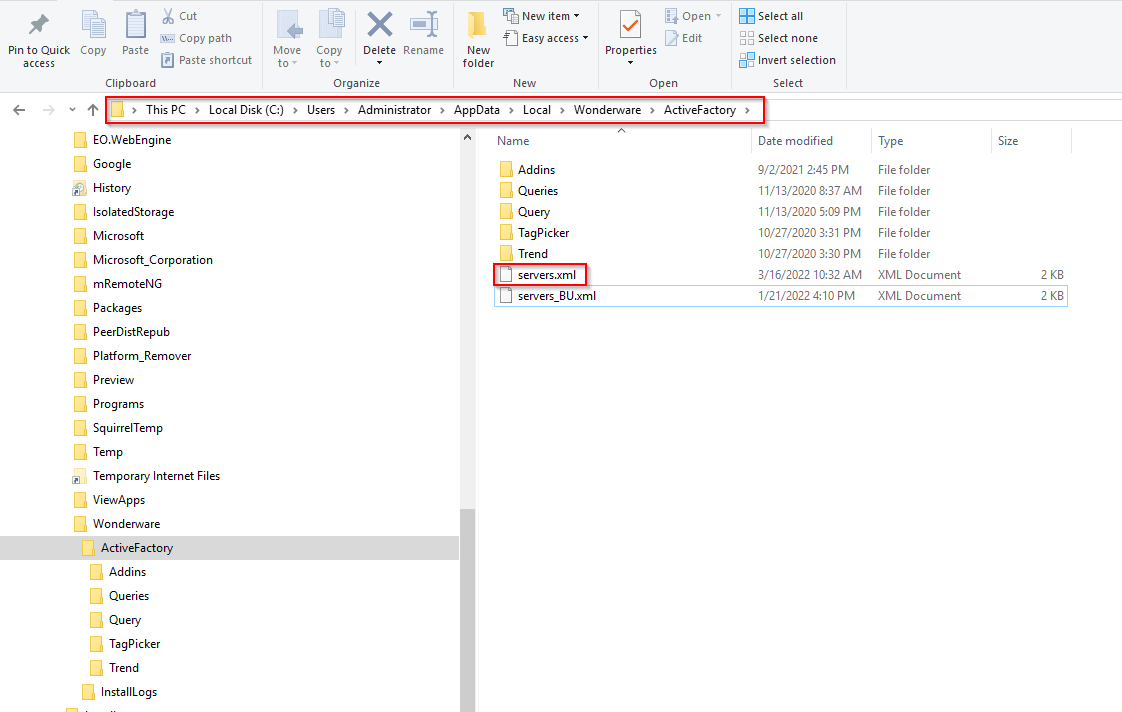
Restart your Historian Client tool and manually enter the server connection configuration after which a new server.xml file will be created and updated.
