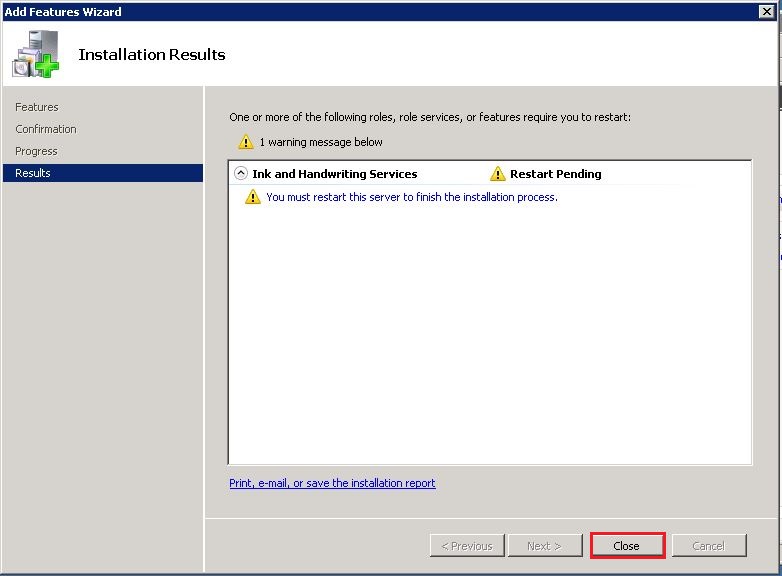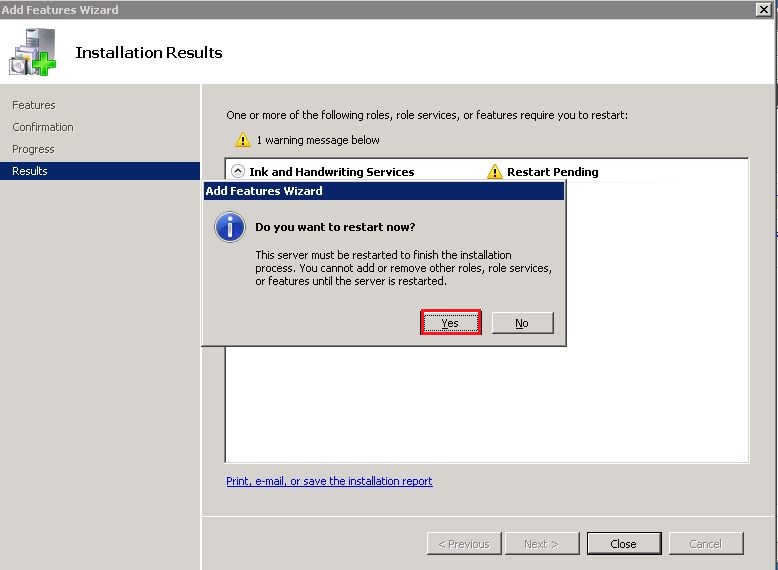TN AppSvr206 Installing handwriting recognition software on Windows Server 2008 R2
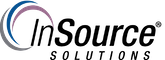
Description
This article from InSource shows how to install handwriting recognition software for Server 2008. Sometimes this feature can prevent an Application Server import from completing if it is missing.
- Author: Joseph Hefner
- Published: 08/12/2016
- Applies to: Windows Server 2008 R2 and later
Details
On occasion an Application Server upload may fail and give you a warning similar to the one below:

When this occurs you can follow the steps below to install this windows feature:
Step 1)
Right Click on Computer and select "Manage"
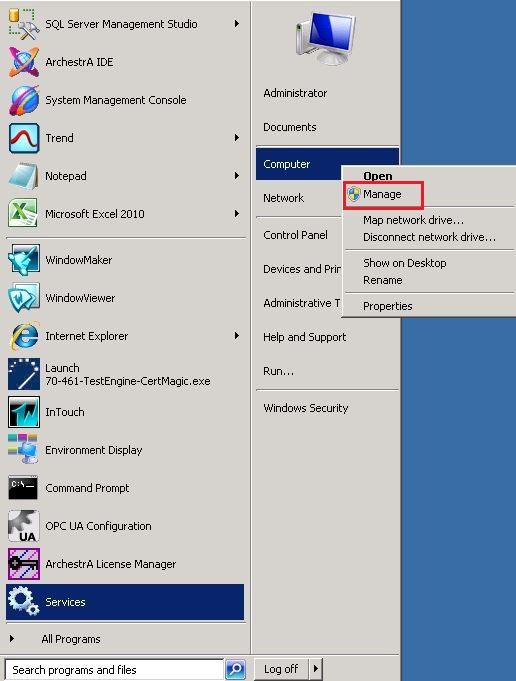
Step 2)
Click Features under the Server Manager console and select "Add Features" in the right pane:
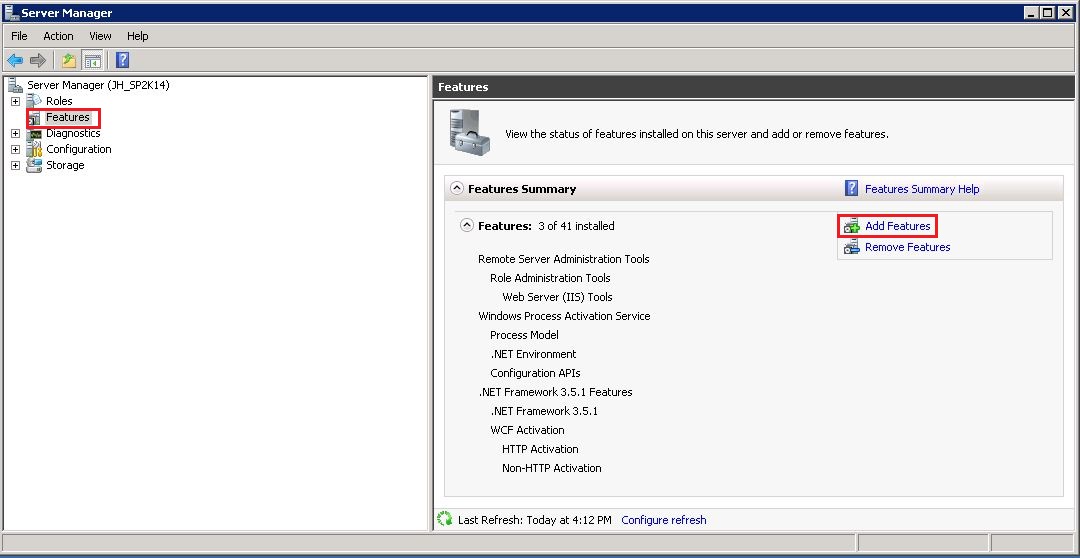
Step 3)
Under Ink and Handwriting Services select "Handwriting Recognition":
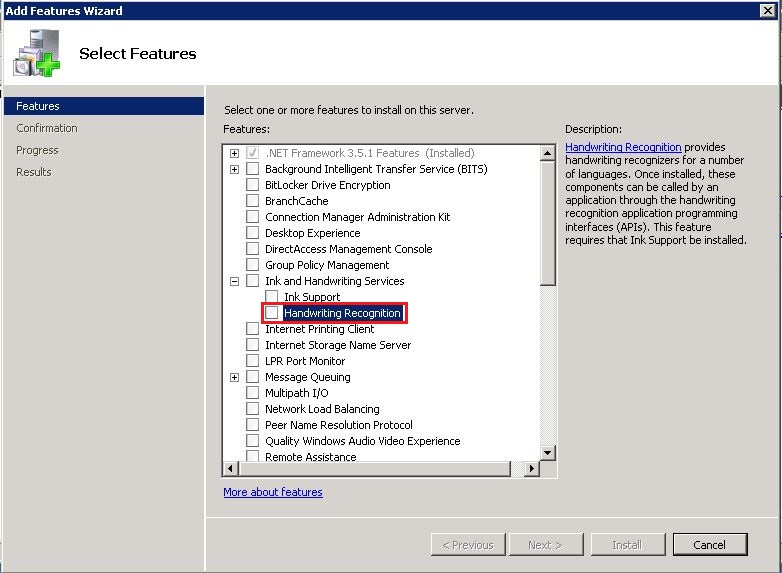
Step 4)
Select "Add Required Features" :
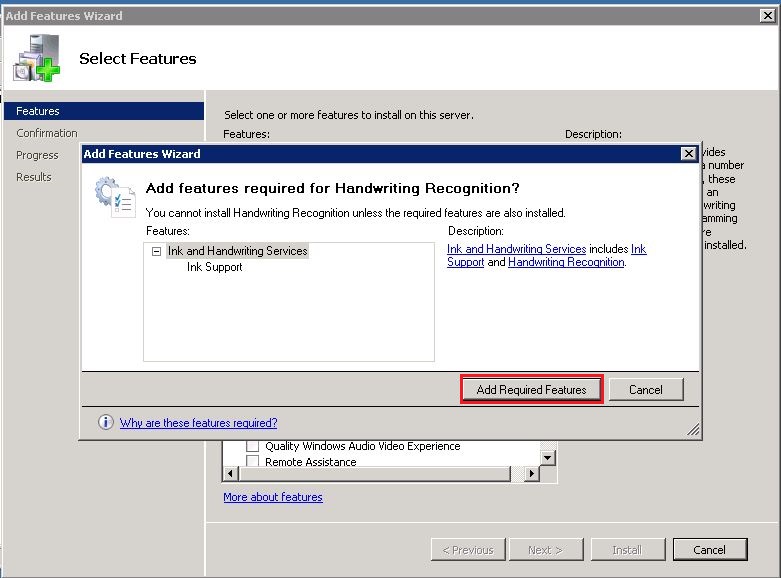
Step 5)
Click the "Next" button:
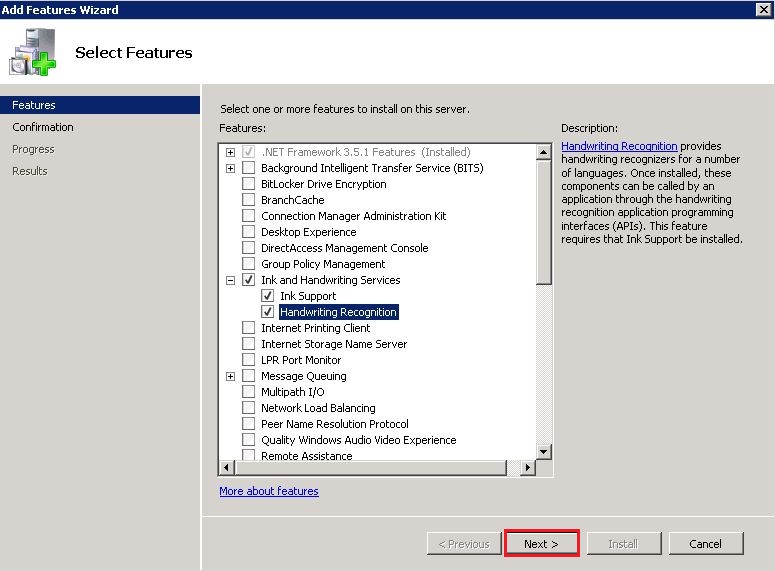
Step 6)
Click the "Install" button:
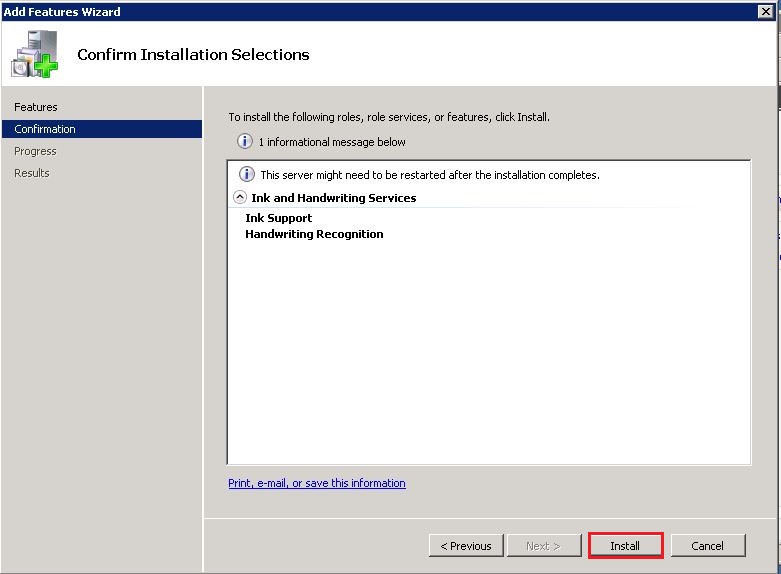
Step 7)
Click the "Close" button and then select "Yes" to allow the computer to reboot: