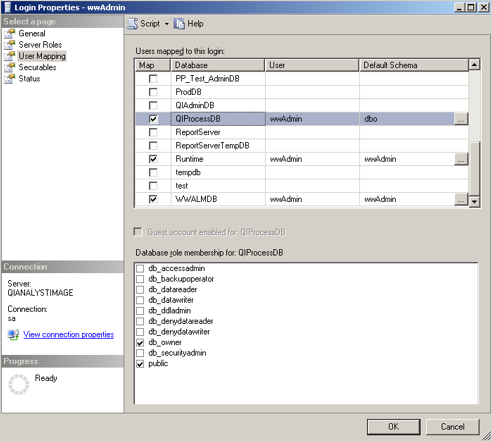TN QIA100 Handling QI Analyst Process Database Connection Issues

Description
When connecting to a process database from Controller or Workstation you may get one of the following errors:
Error 1
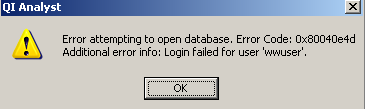
Error 2

These error will appear when there is an issue with authentication to the process database or a permission issue with the user connecting to the process database. This article will walk through troubleshooting these common connection issues.
- Author: Michael Walker
- Published: 05/14/2015
- Applies to: QI Analyst 8.0 - SQL Server 2008 and later.
Details
Error 1 can be resolved by using the QIDBServerNameEdit.exe utility. Permission to run this utility needs to be verified. Open QI Controller and from the menu bar select Setup then select the option for Admin Controller.
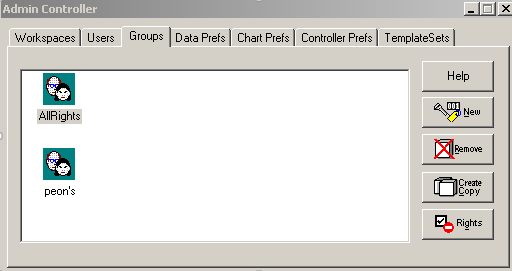
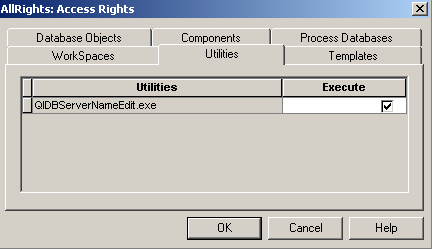
Now that permission to run the utility have been verified, run the utility from <installdirectory>:\Program Files\Wonderware\QIAnalyst8.0. The utility will list all the process database connection string that QI Analyst is using. Select the connection that is causing the issue and double click to open the Data Link Properties. Edit and test the connection appropriately.
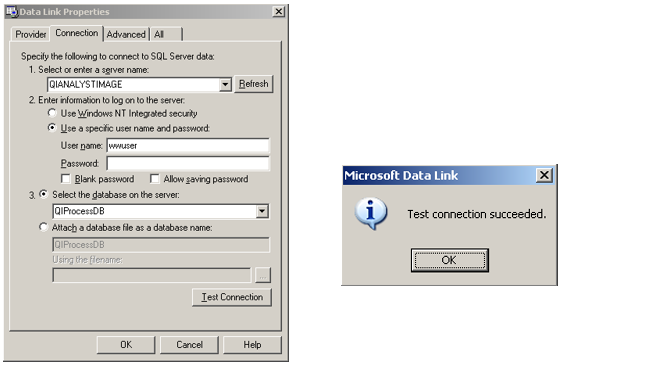
Error 2 will appear if the user in that is trying to connect to the process database doesn’t have the correct privileges to open and modify the process database. Wonderware recommends that the users connecting to the process database have DBO privileges on the process database. Use the QIDBServerNameEdit.exe utility to find what user is being used to open the process database. Once you know how QI Analyst is trying to connect the next step is to check the permissions on the database. To do this open the SSMS (SQL Server Management Studio) and connect to the Database Engine for the SQL Server instance that has the process database. In SSMSexpand the server and then expand the Security folder. Find the user that is listed in the QIDBServerNameEdit.exe utility.Right click the user and go to properties and on the left side of the Login Properties select the option for user mapping. Then find the Process Database that the user should have permission to. With process database selected modify the Database role memberships appropriately. Below is an example of typical permission for the login against the Process database.