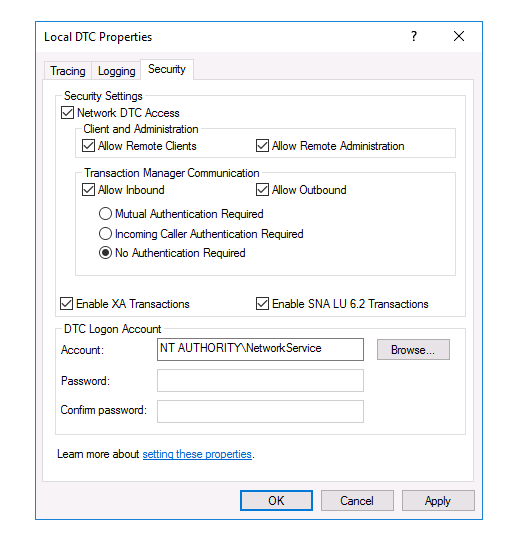TN MES200 Aveva MES Service Fails to Start After A Server Restart
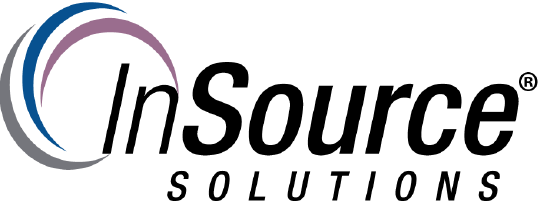
Description
This article from InSource shows how to resolve Aveva MES service failure to start after a server restart.
- Author: Peter Farrell
- Published: 12/12/2019
- Applies to: All versions
Details
If after rebooting a server running the MES service, the MES Service fails to start, the following procedure may be helpful.
The MES service does not start until the Middleware successfully connects to the database, so any issues with failure to start the MES service could be the result of Middleware to database connectivity (failure or a slow connection resulting in timeouts). Check the Aveva logger for any indication that the middleware is unable to connect to the database. If you do see such messages, you should determine the cause. If the Factelligence database is very large, it may need to be truncated to no more than one year of data.
If you do not find an obvious cause of connectivity problems, then it could be that Microsoft DTC has not been configured for all machines running the full version of Middleware. The Aveva MES Installation Guide states that MS DTC should be configured on all servers where the full middleware is installed. The Aveva MES installation Guide includes details on how to configure MSDTC. An overview of MS DTC can be reviewed on the Microsoft Developer Network at the following link.
Aveva uses Microsoft DTC (Distributed Transaction Coodinator) under the hood to support connectivity to the Factelligence database. It is possible for users who have not configured MS DTC per Aveva’s MES Installation Guide to not experience problems, but configuration of MS DTC is required and incorect configuration of MS DTC is known to be a common source of issues with Middleware connectivity to the Factelligence database.
The MS DTC service can be configured from Component Services > Component Services > Computers > My Computer > Distributed Transactions >Local DTC > Properties > Security [tab]
The following security settings and options should be checked or selected:
Security Setting –
Network DTC Access checked
Client and Administration –
Allow Remote Clients checked and Allow Remote Administration checked
Transaction Manager Communication –
Allow Inbound checked and Allow Outbound checked. The option for No Authentication Required was also selected.
The options for Enable XA Transactions and also Enable SNA LU 6.2 Transactions should both be checked.