TN Intel101 Using Intelligence Analytics with Extract Data

Description
This article from InSource shows how Data extracts are a powerful option when using the Wonderware Intelligence Analytics client. A data extract or TDE file is a columnar store. A columnar store allows the application to quickly operate over the values in any given column. The TDE file is designed to make optimum use of the hard disk and memory of the Tableau server or clients. This provides a quick and interactive environment for the user.
- Author: Rich Brooks
- Published: 12/4/2015
- Applies to: Wonderware Intelligence 2014R2
Details
Open an existing workbook from the Intelligence Analytics desktop application. The Connection is changed from Live to Extract by selecting the radio button found on the Data Source tab in the Intelligence Analytics.
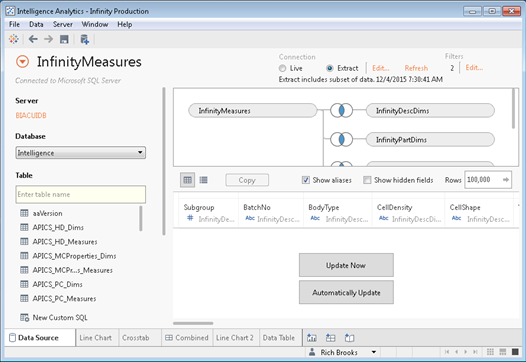
Select the Extract radio button. Click on the Edit… link next to Extract to configure filters for the extract.
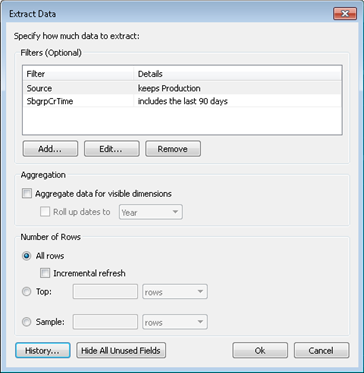
It is recommended to filter by date and/or other dimensions to limit the size of the TDE file. Click on the Add button or select an existing filter and then click on the Edit... button.
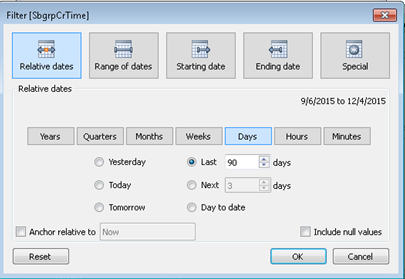
The date filter allows a relative date range. This extract has been limited to the last 90 days. Click on the OK button.
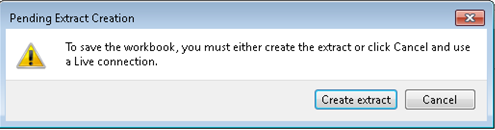
Clicking on the tool bar save icon to save the workbook will prompt to create the extract. Click on the Create extract button.
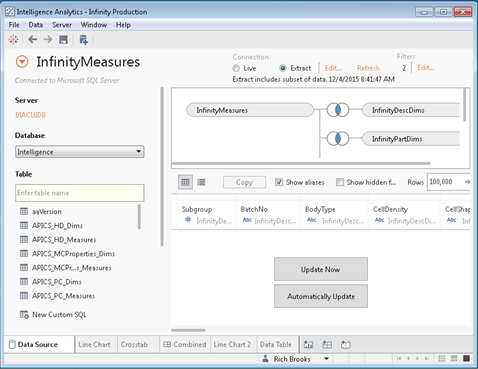
Click on the Update Now button to verify the data from the extract. The workbook is now configured to use a data extract rather than live data.
