TN Intel100 Publishing from the Intelligence Analytics Client

Description
This article from InSource shows how Wonderware Intelligence Workbook content may be published to the Tableau Server to make it accessible from the web. Worksheets, dashboards, and stories may be published from the desktop Intelligence Analytics application.
- Author: Rich Brooks
- Published: 12/4/2015
- Applies to: Wonderware Intelligence 2014R2 and higher
Details
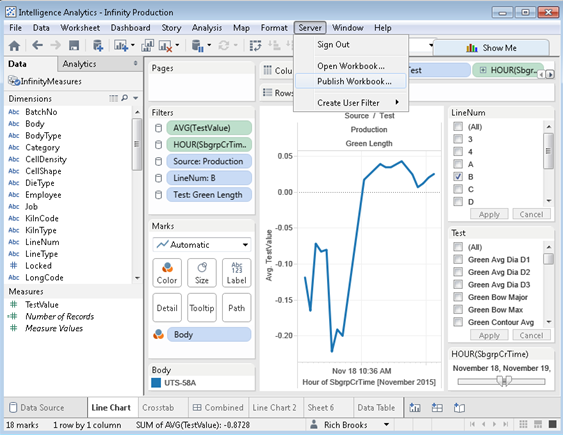
Open your saved workbook in the Intelligence Analytics client. Click on Server – Publish Workbook… from the menu.
The Publish Workbook to Tableau Server dialog will pop up.
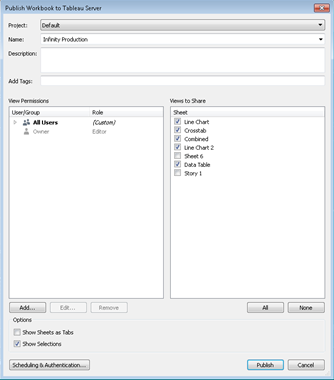
Select the Project name from the drop down list. Project names are configured from Tableau Server. Select the Name of the workbook to be published. The drop down list will default to the currently active workbook. Type in the name if it is not listed. The Description and Add Tags fields are optional. Tag keywords are used for searching for workbooks. Separate tags with spaces or commas. Use quotation marks if the tag contains a space. Select the Views to Share by checking the check boxes.
Click on the Add..., Edit…, or Remove buttons to configure permissions.
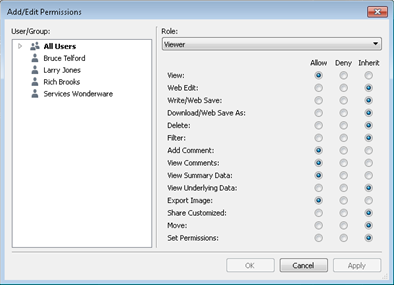
Review and make required changes. Click on OK to save and close.
Click on the Scheduling & Authentication button to configure the extract scheduling and authentication.
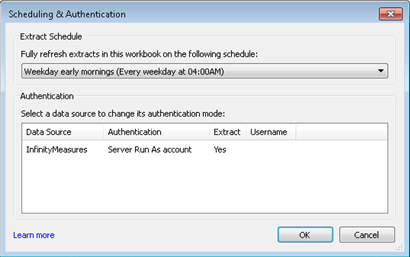
The drop down list will allow selection of the extract schedules configured from Tableau Server. Click the OK button when complete.
Click on the Publish button.
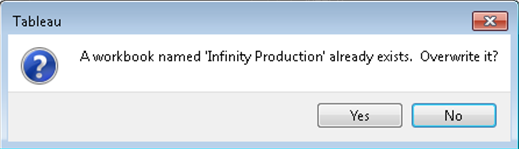
You will be prompted to overwrite the workbook if it already exists. Click on the Yes button.
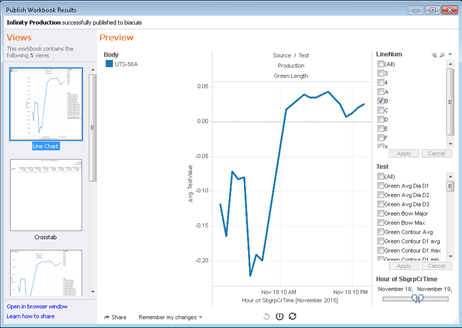
A preview of the published workbook from the web will be displayed to confirm it was successfully published.
