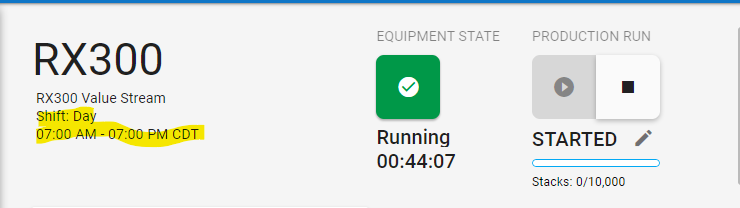TN InSight013 Enabling Insight Shift Patterns
Description
This article from InSource shows how to enable Shift Patterns from online AVEVA Insight.
- Author: Rich Brooks
- Published: 7/10/2020
- Applies to: AVEVA Insight
Details
Shift Patterns is a new feature that may be used when configuring assets. It is used for calculating and visualizing shift based KPIs in a solution.
The first step is to open the Shift Patterns configuration from Insight Administration. Click on the Shift Patterns button.
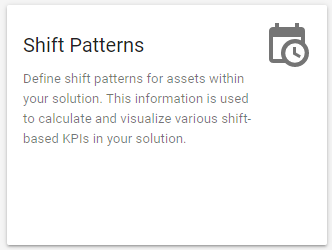
Next, add one or more shift patterns. Click on the UPDATE button to save when complete.
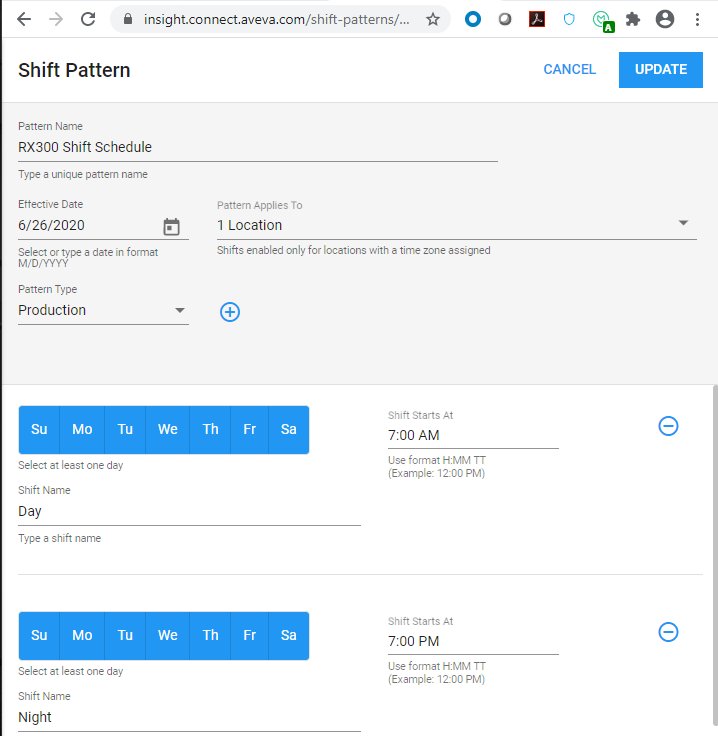
The time zone must be configured to enable the Shift Pattern functionality. Click on the hamburger icon to select Assets from the panel to the left.
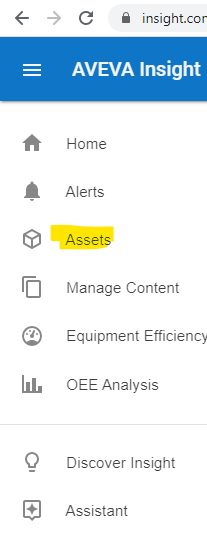
Next, check the checkbox for the highest level asset in the time zone. Click on the pencil icon to edit the asset.

Lastly, scroll to the bottom of the Asset Information to select the Time Zone from the drop down list. Be sure to click on the SAVE button. The change will propagate to the lower level assets.
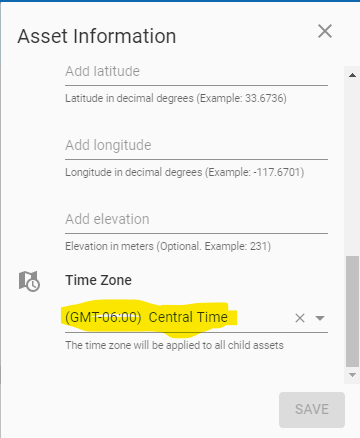
The current shift will then be displayed for the asset.