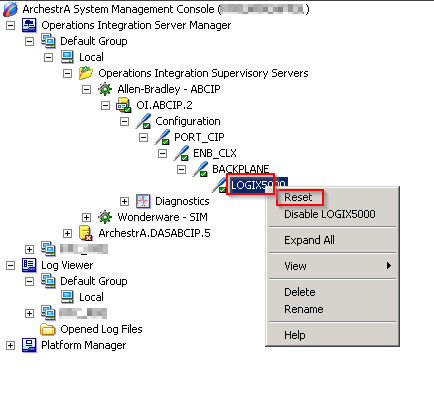TN DAS300 No Updates from a ControlLogix L6x Processor After a Firmware Update

Description
This article from InSource shows how to resolved no updates from a ControlLogix L6x processor after a firmware update.
- Author: Peter Farrell
- Published: 12/12/2019
- Applies to: All versions
Details
There are a number of reasons why IO updates may stop after upgrading the ControlLogix processor firmware. You should plan to reset or stop and start the Aveva DA or OI server to force a fresh download of the tagname dictionary to the Aveva OI or DA server. If this step does not resolve IO updates, then the following may be the cause.
Some later versions of Rockwell firmware for ControlLogix introduced a new tag configuration option called External Access. It is possible that when the firmware version was upgraded, an older version that did not have an option called External Access was replaced with a newer version that does have this option. All tags may be set to “External Access = None”
The Wonderware logger may have been reporting “STS=1E: Errors encountered with the items in the message” which supports this probability. Diagnostics may show good quality but with a R/W status of -/W. The HMI or other data client may be unable to read any PLC tag values. Looking at Diagnostics in the Aveva System Management Console, it may be noted that some of the tags are OK, but most are not readable. Taken together along with the knowledge that the firmware was upgraded, it may be that the option in RSLogix or Studio 5000 for External Access is set to none.
It will be necessary to open RSLogix or Studio 5000 and locate the setting for External Access and change it from None to Read/Write.
After changing the External Access setting, it may be necessary to open the Wonderware SMC back up and navigate to –
Operations Integration Server Manager > Allen-Bradley – ABCIP > OIABCIP.2 > Configuration > Port_CIP > ENB_CLX > BACKPLANE > LOGIX5000
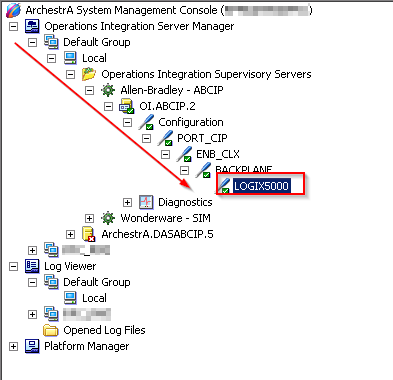
Right click on LOGIX5000 and click on Reset.