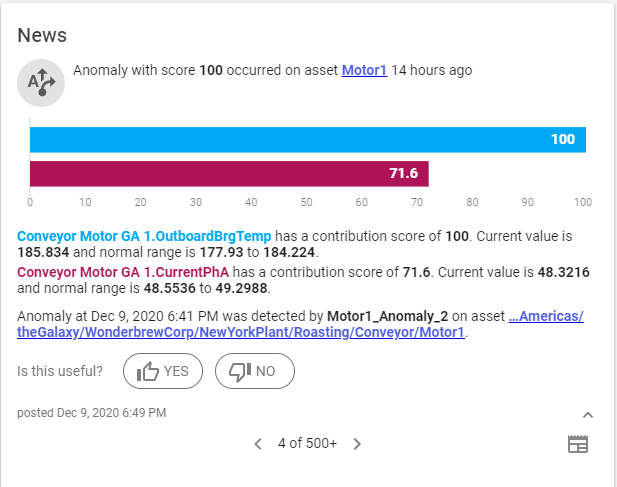TN - 1051 Create a guided analytics model in InSight
Description
This article from InSource shows how to create a guided analytics model in InSight (cloud).
- Author: Lewis Talley
- Published: 12/10/2020
- Applies to: InSight (various)
Details
locate the asset you wish to add a guided analytics model on. In this case browsed from the Asset hierarchy, but there are other ways to get to this screen:
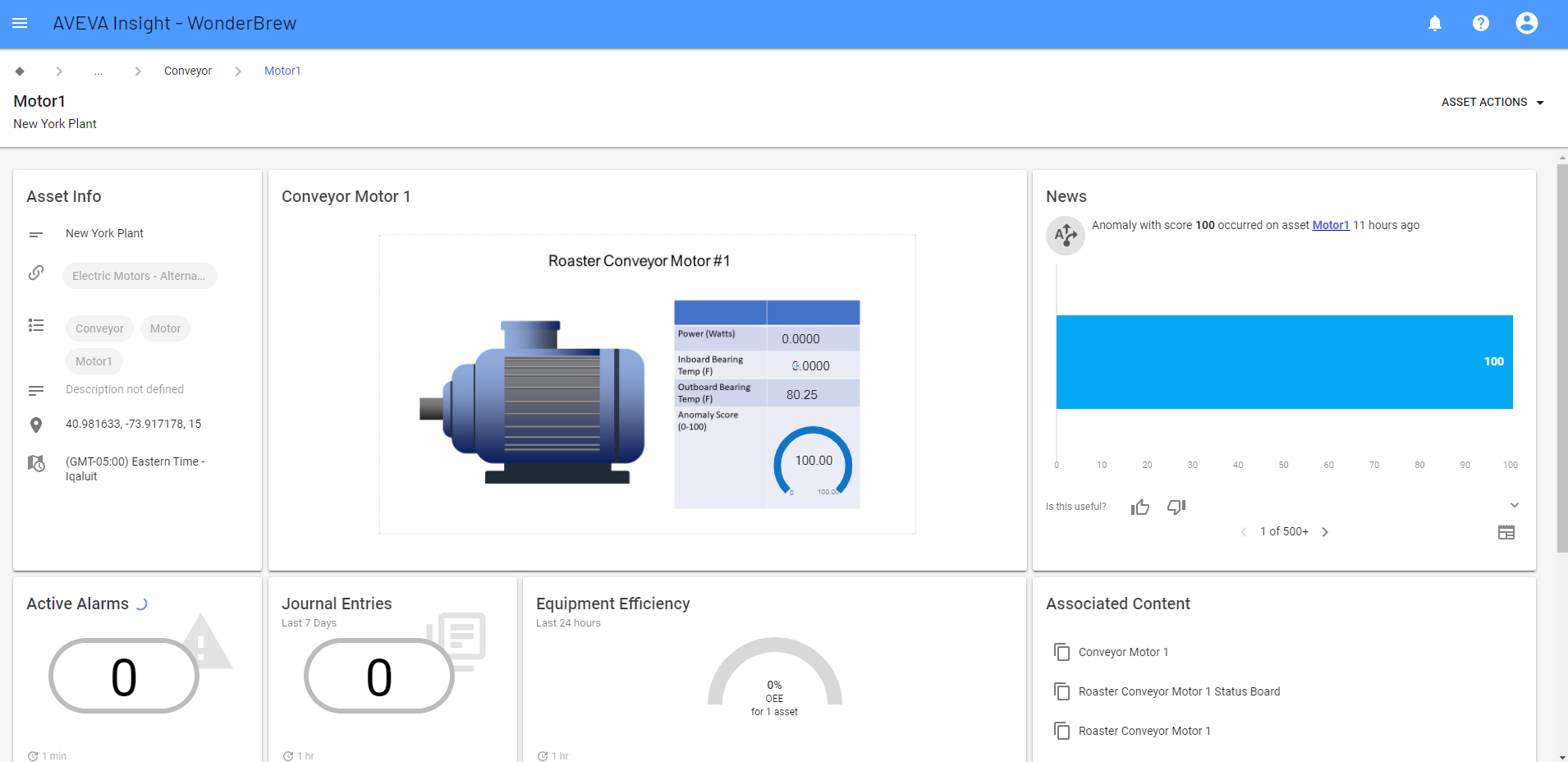
Next select the "add guided analytics model" selection from the asset actions menu as shown:
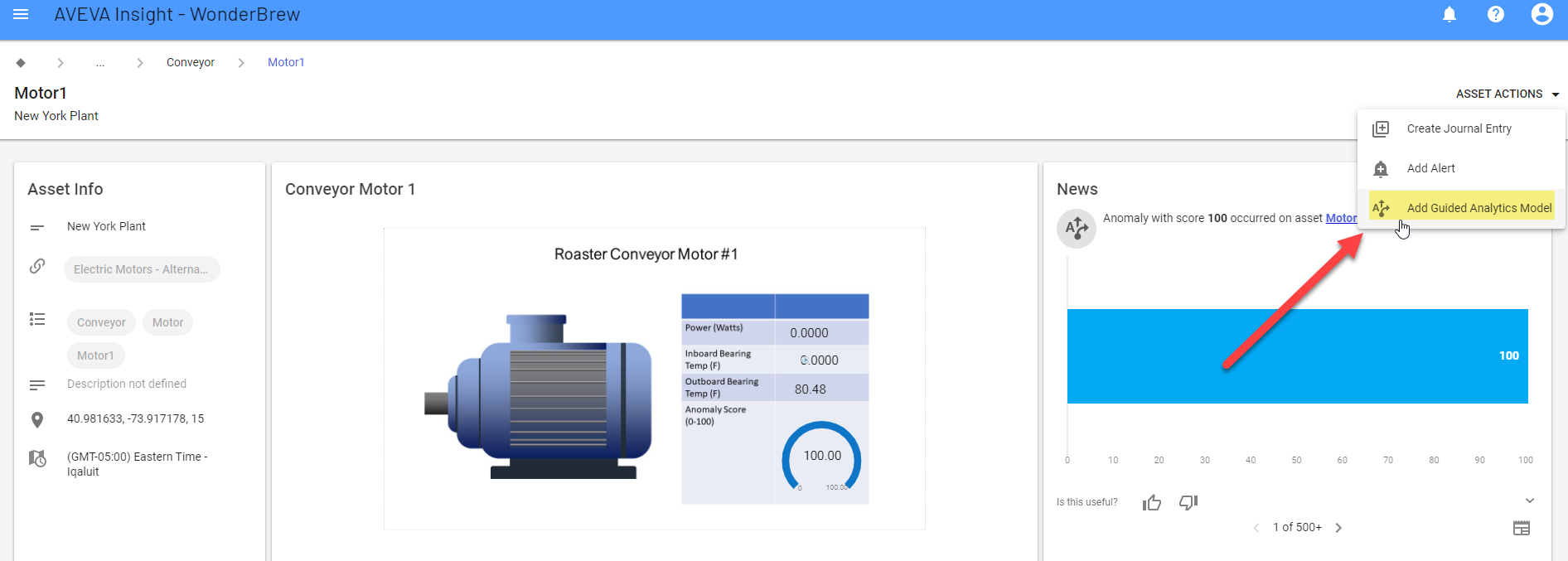
select the tags you wish to add to the model:
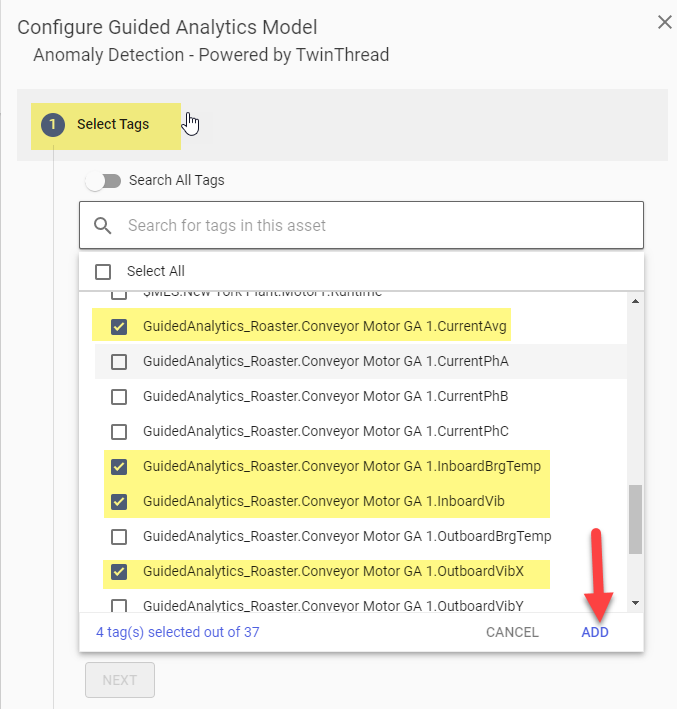
Now give the guided analytics model a name and a training window:
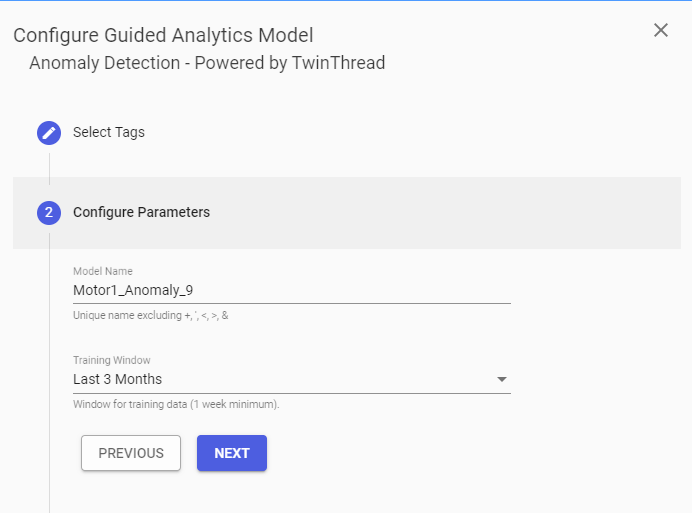
Next we will add a filter to tell the model to ignore monitoring the variables when the asset is not running. In my case I assumed that when the current was below 35 amps I want to assume my asset is not under load and I do no want the data to be considered in the model.
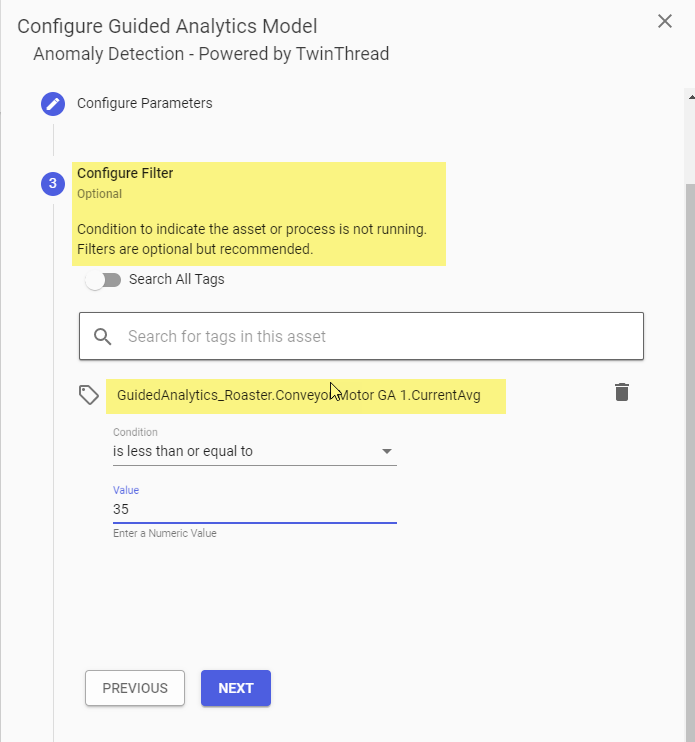
You can also add an operational mode indicator at the next step, but I did not add one in this example so now we see the summary screen:
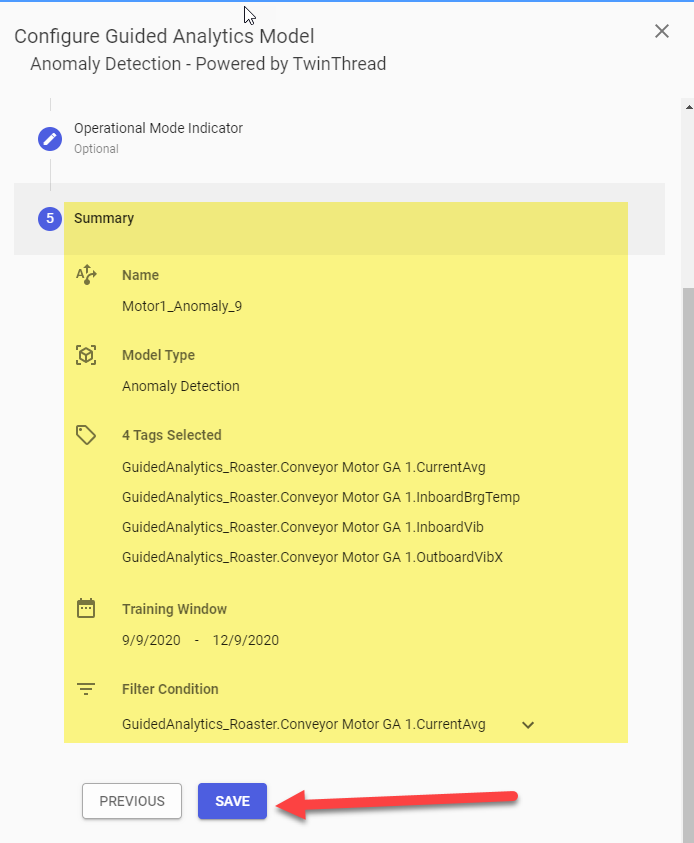
The end result that gets created shows an anomaly score with all of the contributing variables and the score ranges from 0-100 based on how much that variable contributed to the anomaly score. The higher score indicates likely where the problem came from: