TN IB010 Backing up a Wonderware InBatch application
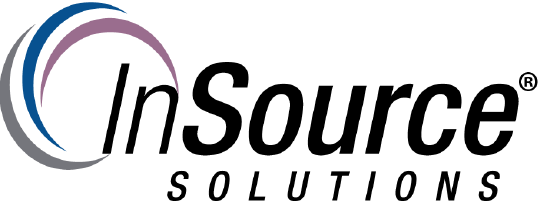
Description
This article from InSource walks through the process for backing up a Wonderware InBatch application.
- Author: Joseph Hefner
- Published: 06/06/2017
- Applies to: Wonderware InBatch 2012 and above
Details
1) Backup the InBatch Config_a files
The project files are usually contained in the location below:
C:\Program Files (x86)\Wonderware\InBatch\cfg
2) On the Batch History server, backup the BatchHistory and BatchArchive databases
This can be done from within SQL Server Management studio by right clicking on the databases and choosing "Tasks \ Backup"
3) Backup the DA Server configuration:
The link below contains instructions for backing up the DA Server configuration
4) For versions prior to InBatch 2014 R3, backup Information server from the backup restore tool.
The link below contains instructions for backing up Wonderware Information Server.
5) For InBatch 2014 R3 and above:
The link below walks through an approach for backing up SSRS reports:
https://insource.mindtouch.us/Wonderware_Historian_Server/Tech_Notes/Working_Content_2015/Backing_up_a_Wonderware_InBatch_application?mt-draft=falseSSRS)_Reports_using_Report_Builder?mt-draft=false
