TN HistClient136 How to Modify the Default Trend in Historian Client Trend
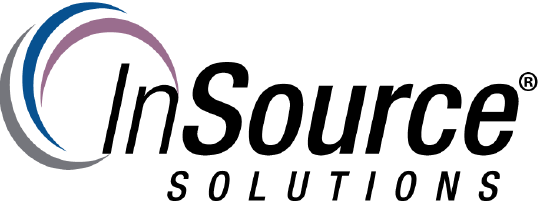
Description
This article from InSource shows How to Modify the Default Trend in Historian Client Trend
- Author: Benjamin Davis
- Published: 03/27/2017
- Applies to: Historian Client
Details
1. In Windows Explorer, navigate to C:\Users\<username>\AppData\Local\Wonderware\ActiveFactory\Trend
Note: Some folders may be hidden
2. Double click Default.aaTrend to open it
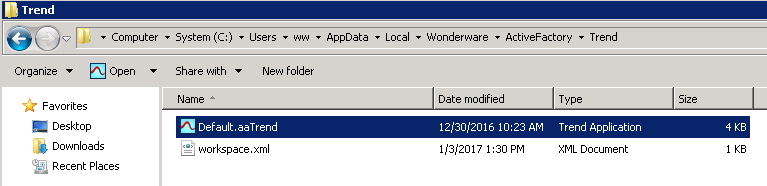
3. Modify the trend as desired
Note: It is best to make a backup of the Default.aaTrend file before modifying.
4. Save the Trend by clicking File | Save
All newly created trends will use the settings of the Default.aaTrend file.
