TN WW254 Using The Aveva Enterprise Workgroup Licensing Utility
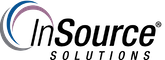
Description
This article from InSource shows how to quickly configure your Windows account permissions in the correct areas of your AE License Server node in a Workgroup environment.
- Author: Justin benton
- Published: 12/12/2019
- Applies to: Aveva Enterprise License Manager 3.5 and Above
Details
The AE Licensing Utility was created in order to quickly configure all of the necessary user logons and permissions in all of the necessary locations, similar to the way the Change Network Account Utility operates. With that said, the credentials used in the utility must exist on all nodes involved in order to help ensure successful communication between the License Managers. This utility is for Workgroup use only and should not be used in a domain environment.
The utility can be found at the following path: %Program Files (x86)%\Common Files\ArchestrA\Licensing Framework\License Utilities\SELicWorkgroup.exe
- Right click and "Run as Administrator"

- The first screen will give you three options and a description of what to expect:
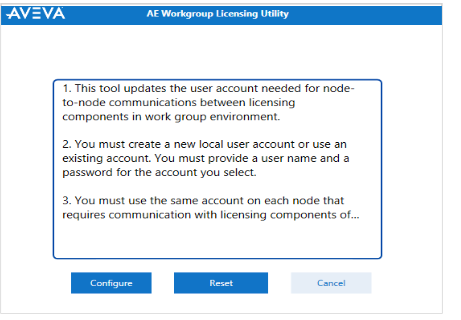
Configure: Begins the configuration process with the username and password you'll either select from the existing list or create
Reset: Resets all configuration changes regarding the AE License Server back to default
Cancel: Closes the utility
- After clicking configure, you'll select the username associated with off node communication, or create a new one
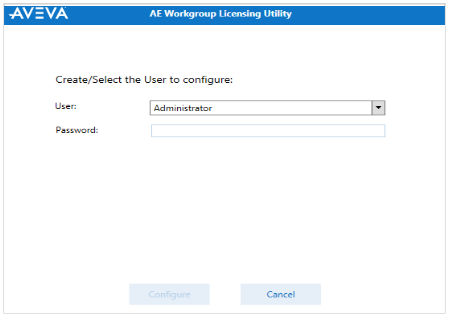
- The configuration process will run and then complete. No reboot is required after the utility has finished
