TN WW245 Licensing Software Asset Manager
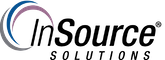
Description
This article from InSource shows you how to properly license the Software Asset Manager Utility.
- Author: Justin Benton
- Published: 09/11/2019
- Applies to: Software Asset Manager Version 4.0
Details
After installing the Software Asset Manager Utility, you will need to provide a license in order to gain access to all of the utility's functions. Without the license, you will only be able to use a small subset of the tool. SAM, however, does not acquire a license in the same manner that we are familiar with in regards to other Wonderware products. Here is the process in order to license the product:
1. Navigate to https://softwaresupportsp.aveva.com/#/ , you will need an active GCS site account in order to access this site.
2. Look for the "SAM Software" tile
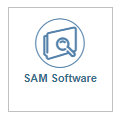
3. Look for the link to "Download the Software Asset Manager v4" file, this will download the license file needed to license the software.
4. Take the license file and copy to the following location : C:\ProgramData\Schneider Electric\Licensing\TrialLicensePool

Once this file is in place, the Software Asset Manager will now provide full-licensed functionality.
