TN WW224 Debugging a Wonderware Installation
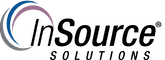
Description
This article from InSource shows you how to navigate the Install folder that's created after installing a component of Wonderware core software.
- Author: Justin Benton
- Published: 2/20/2019
- Applies to: Wonderware System Platform 2014 R2 SP1 and above
Details
Sometimes after an install, you may encounter unexpected activity throughout your application such as missing .dll files, program launching issues, or other unexpected behavior. If the node you are on just recently had a Wonderware product installed on it, you may be able to find some troubleshooting clues within the Install folder.
- The Install folder can be found at the following path: C:\Program Files (x86)\Common Files\ArchestrA\Install. Here you will be presented with log folders for each of your products. Sorting by date should bring you to your most recent installations. (Folders have been left out of this screenshot)
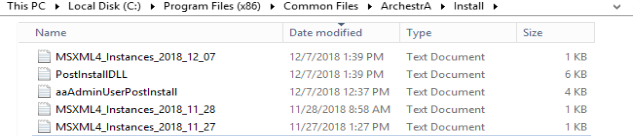
- Take a look through each of the folders, they should provide clues within Prerequisites, Setup, and ILOG.log files as to which product it corresponds to. Here's an example of an Intouch Access Anywhere Prerequisite log
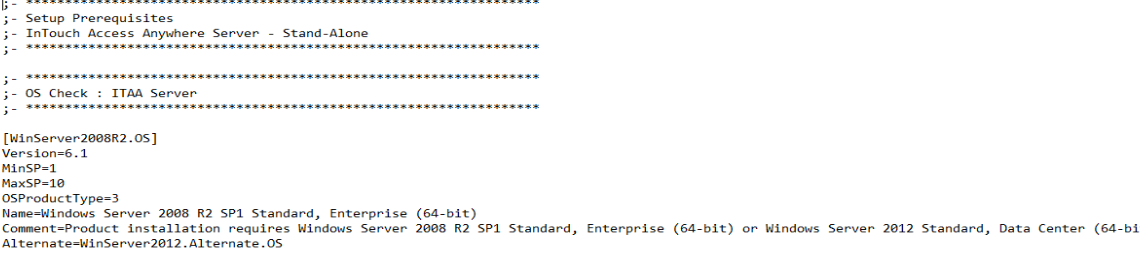
If the activity that brought you to the install logs to check for corruption mentioned a missing .dll file, for example, you can check 1 or all 3 of the log files by doing a control find for the name of the .dll in question, and see if .dll file installed successfully or not. Double checking if all prerequisites were successfully met in the log file is also useful when encountering unexpected behavior.
