TN WW223 How To Clear a License from the Floating License Manager
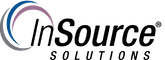
Description
This article from InSource shows you how to remove an untrusted license from the Floating License Manager after the licenses have been returned by Citect Technical Support.
- Author: Justin Benton
- Published: 2/20/2019
- Applies to: Schneider Electric Floating License Manager
Details
In the event that you need to transfer your licenses to another machine, or if your primary machines crashes, the licenses that you're currently using may still be associated with the machine they are originally installed on. When this occurs, you'll need to give Citect support a call. After Citect releases the licenses server side, you'll then need to clear the licenses from the Floating License Manager.
- Open the Schneider Electric Floating License Manager and click on the FLEXnet License Administrator icon, as shown by red rectangle in the screenshot below.
NOTE: You need to be logged into Windows with a user that belongs to the Administrators group
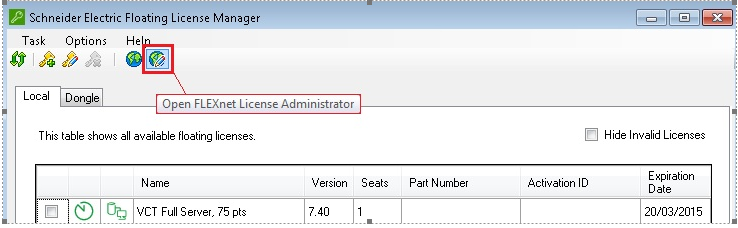
- Click on the Administration link in the top-right corner.
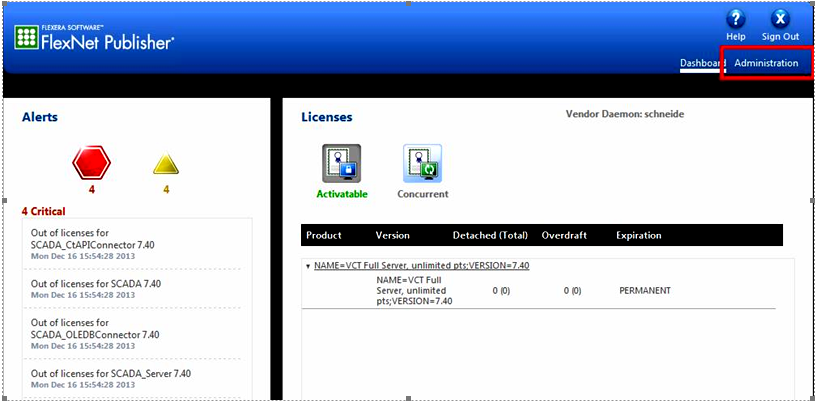
- When prompted, enter the password for the admin user. If this is the first time you've accessed the Administration section, enter admin as the password. Once logged in, you will be prompted to change the password (you can choose to have the same password again).
- Select the Vendor Daemon Configuration option on the left hand side.
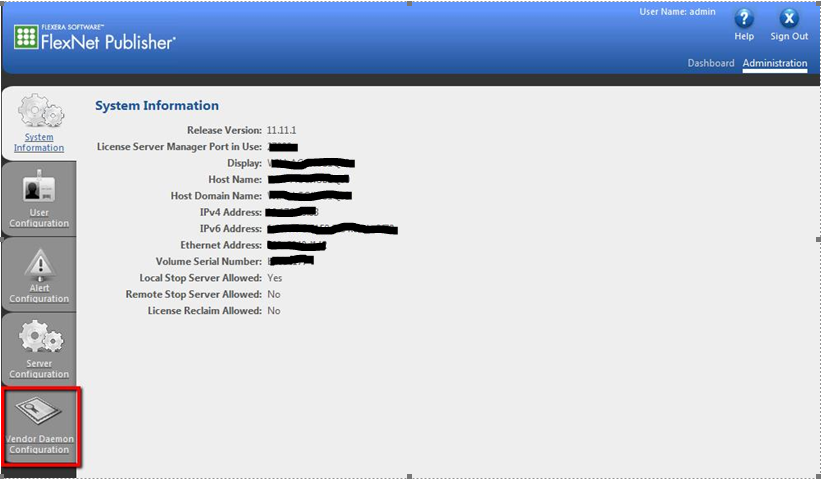
- Click on the Administer for the schneide daemon.

- Click on the Stop button.

- In Windows Explorer, go to the following directory: C:\ProgramData\FLEXnet
- Hit ALT+T on your keyboard and select Folder options.
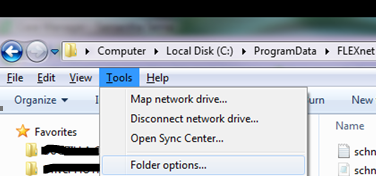
- Under the View tab, select Show hidden files, folders and drives.

- Delete all .data and .data_backup files.
NOTE: If you haven't stopped the schneide vendor daemon successfully as per Step 6, you will get a Windows message saying it cannot delete the files because they are in use.
- Restart the Schneider Electric Floating License Manager and you should see that the invalid license(s) is no longer there.

