TN WW222 How to configure a multi-touch panel when the pushbutton are not working correctly.
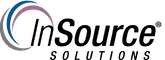
Description
This article from InSource shows how to install a multi-touch driver to use touch as a mouse instead of a Tablet Device.
- Author: Chris Cleope
- Published: 3/18/19
- Applies to: Wonderware
Details
This procedure requires the use of an Elo multi-touch driver version 6.x.x
- Remove any installed Elo drivers.
- Download the Elo 6.x multi-touch driver.
- Double click the 6.x multi-touch driver to start the installation
- Click Unzip
- Click OK when unzip is finished, then abort the installation (say No to the license agreement)
- On the C: drive, navigate to C:\Users\(your user account)\AppData\Local\Temp\Sw602xxx_EloMultiTouch_6.x.x\common (NOTE: that’s the AppData folder, not the Application Data folder)
- Open the EloOptions.ini file
- Below the comments section, under [Setup Options], change ForceMouse=0 to ForceMouse=1
- Click File in menu, then Save
- Close the EloOptions.ini file
- Navigate to C:\Users\(your user account)\AppData\Local\Temp\Sw602xxx_EloMultiTouch_6.x.x (one level up from \common)
- Double click elosetup to launch the installer. Accept the license agreement to start the installation
This references that issue.
Download link is below.
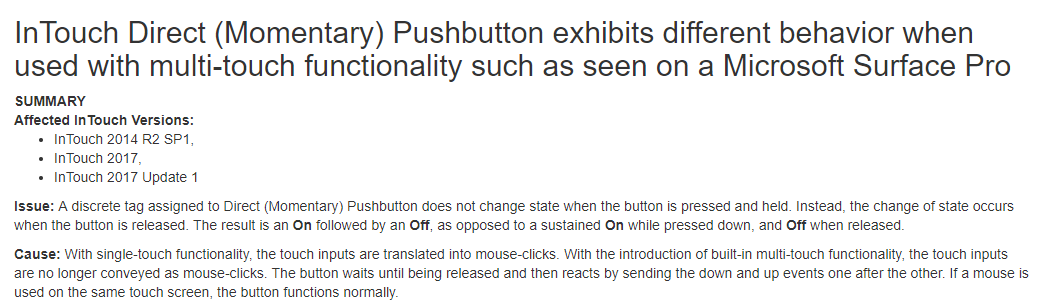
Driver download:
