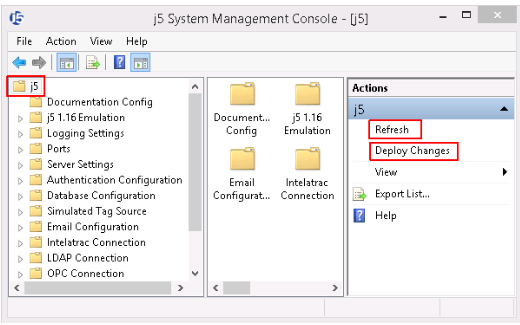TN J5022 Installing a j5 License
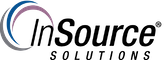
Description
This article from InSource shows you how to request and install a license in order to operate your j5 products.
- Author: Justin Benton
- Published: 06/12/2019
- Applies to: j5 version 17.2 and above
Details
In order to obtain a license for your j5 software, you will need to send your Machine Code to your sales representative. In order to obtain your Machine Code, do the following:
- Navigate to “localhost” in a web browser, and login to j5 as an Administrator.
- Go to the “Licenses” page in the “Server Admin” menu item
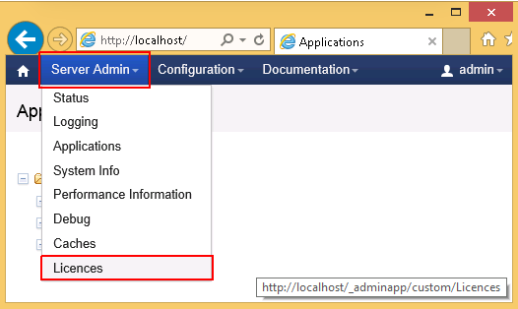
- Your machine code will be shown in this menu. (The code below is just an example code)
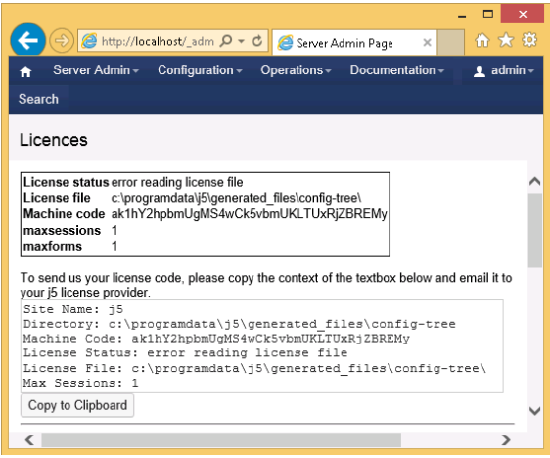
- Send this code to your j5 sales representative.
- Once approved, you will be sent a j5.lic file.
- Save this file on the machine that has the j5 Framework installed.
- Go to the j5 System Management Console, navigate to the “Server Settings” tab and in the "License File" area select the .lic file that was sent
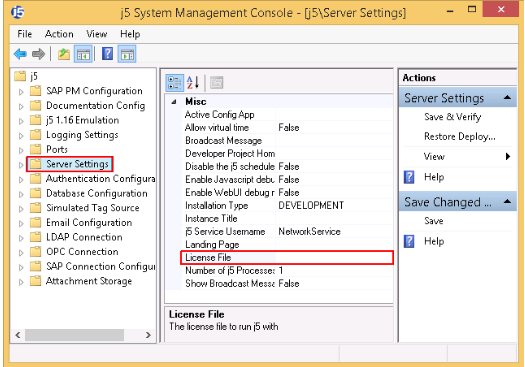
- Click “Save and Verify” in the top corner. j5 will validate the license. This may take a few seconds.
- Click on the “j5” folder icon at the top of the tree.
- Click “Refresh” in the Actions Panel.
- Click “Deploy Changes” in the Actions Panel to run j5 Setup.