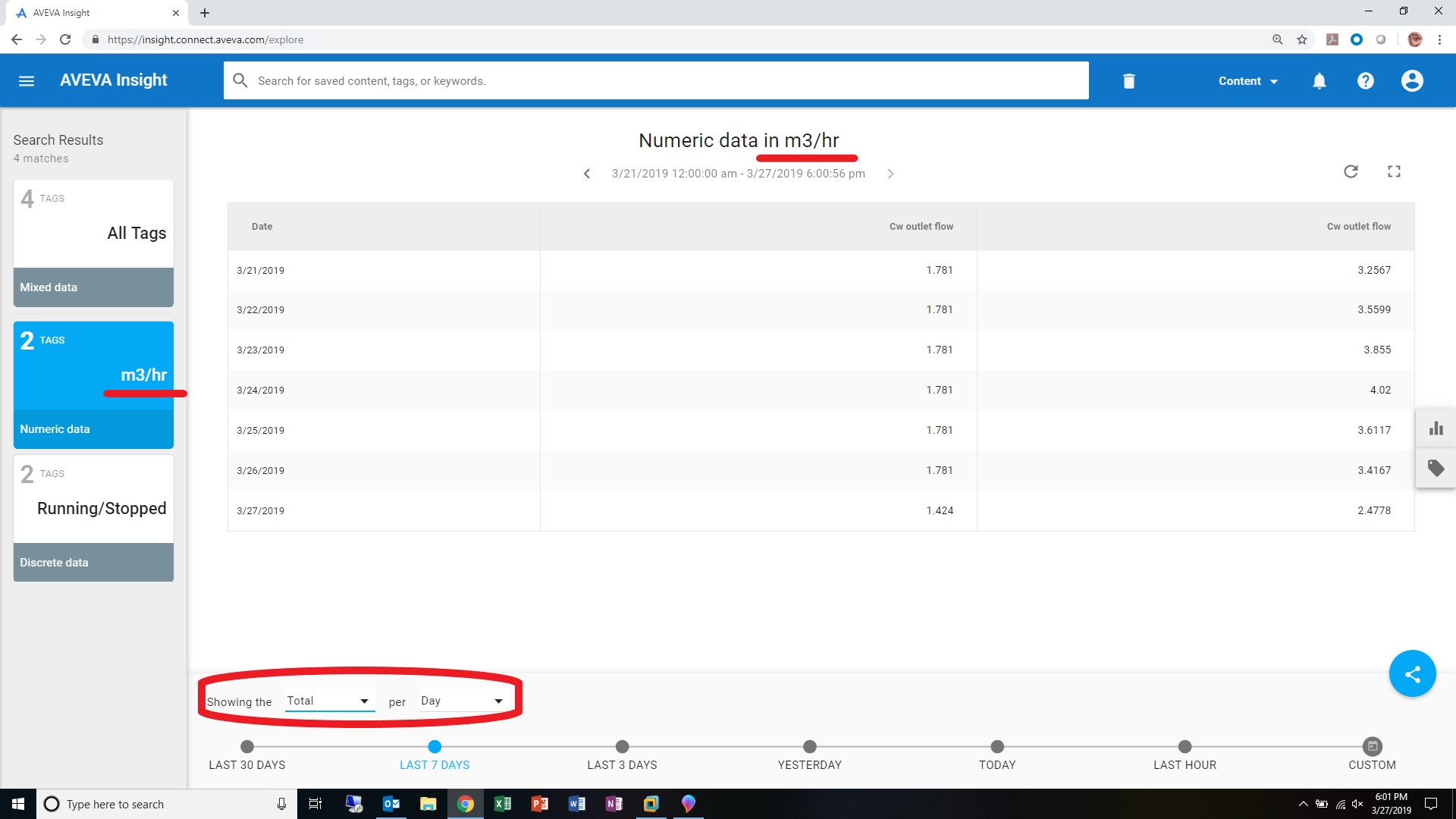TN InSight014 Using Integral Retrieval with AVEVA Insight
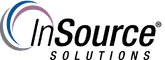
Description
This article from InSource shows how to use Integral Retrieval for Totalizing Flow in AVEVA InSight.
- Author: Glenn Yancey
- Published: 03/15/2019
- Applies to: Aveva InSight (Cloud) 2017 U2
Details
In order to utilize Integral Retrieval, you must have a valid (engineering unit/unit) as defined in the Wonderware Historian Server, and it must have a proper integral divisor based on time in order calculate the area under the curve. For more information, please see the following tech note:( https://knowledge.insourcess.com/Wonderware_Historian_Server/Tech_Notes/TN_Hist255_How_to_add_Engineering_Units_in_the_SMC_for_Integral_Retrieval)
1) Once connected into InSight, search for your tags that have valid engineering units per (time interval). In this example, I chose flow rate with m3/hr (Cubic Meters per Hour). Remember that engineering unit per time as it will show up on the left on any tag set that has been brought in.
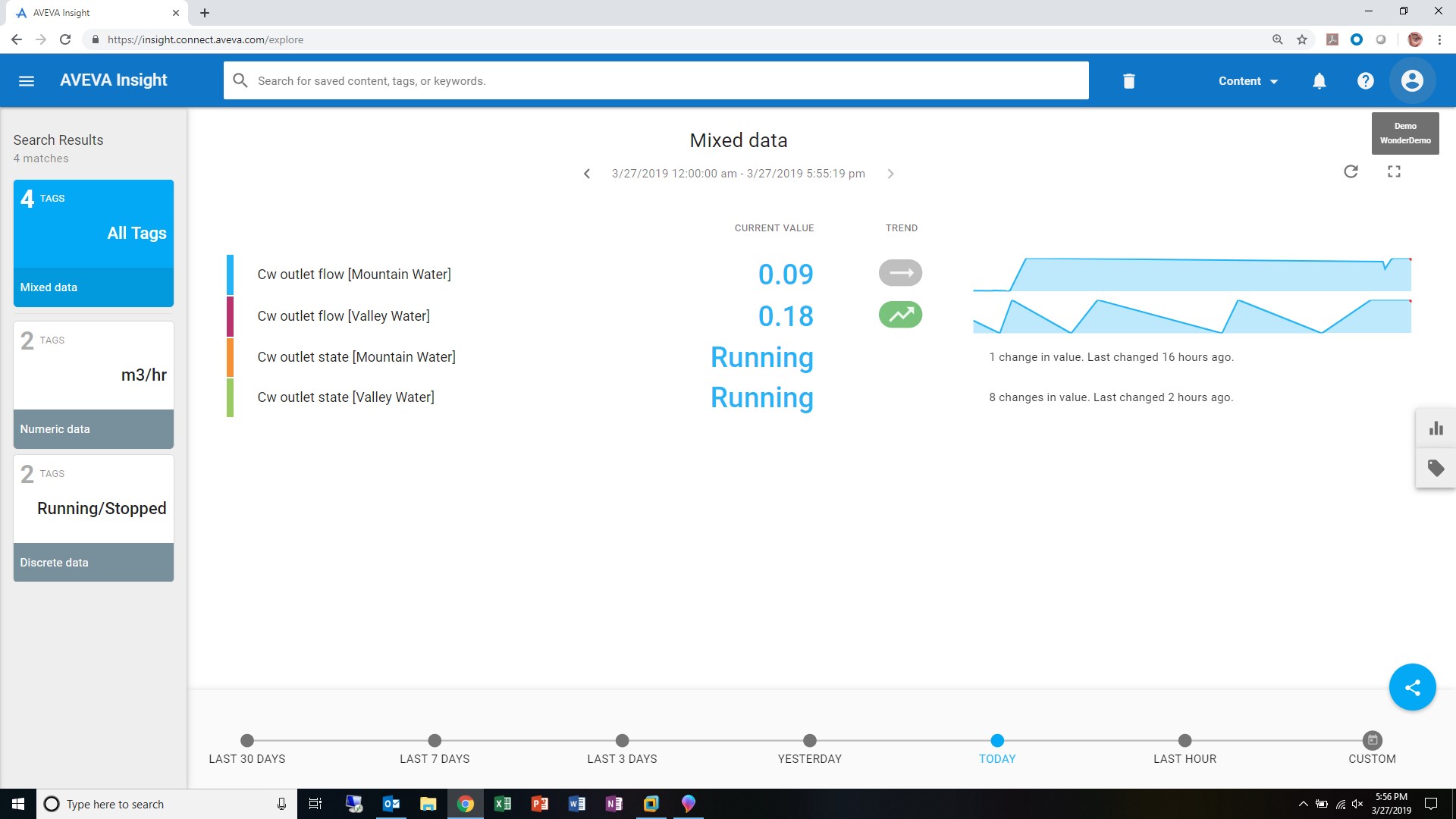
2) Once you select that engineering unit per time (m3/hr), this will further filter out your resultset.

3) Some tag types will have Gallery objects show up specific to their tag type as shown below. We will choose the Summary Grid for figuring out our flow totals through Integral Retrieval.
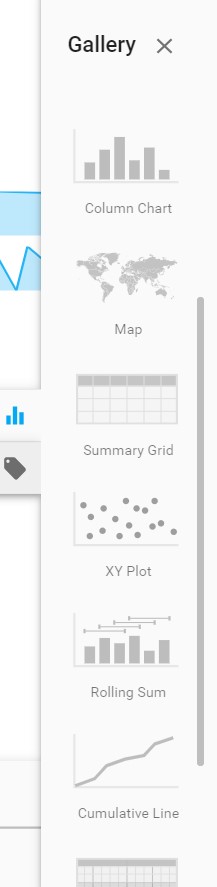
4) Unlike in the Historian Client Trend and Query utilities, you do not have to choose a retrieval mode, but we will choose an. aggregate method such as Total (Integral Retrieval) per Day. Since the engineering unit is "per HOUR", then the total and average for that hour will be the same. However, once we expand the time out to "Showing the TOTAL per DAY", we then start to see the totalized flow for that day. In my example, I chose a duration over the past 7 days.