TN InSight009 Not all tags are being seen on Insight online.
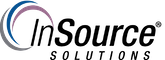
Description:
This article from InSource shows you how to clear your cached data and update Google Chrome to the latest version so you can see all your Insight online tags.
- Author: Christopher Cleope
- Published: 2/26/19
- Applies to: InSight
Details
- Open Google Chrome and click on the settings tab. Click About Chrome. (Make sure it is up to date)
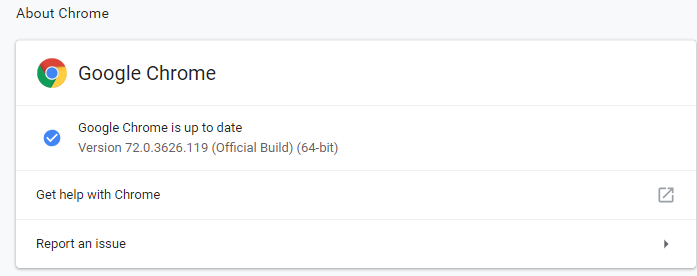
- Under settings type in the search bar "Cache" and this page will pop up.
Scroll to the bottom until you find where it says "Clear browsing data" and click it.
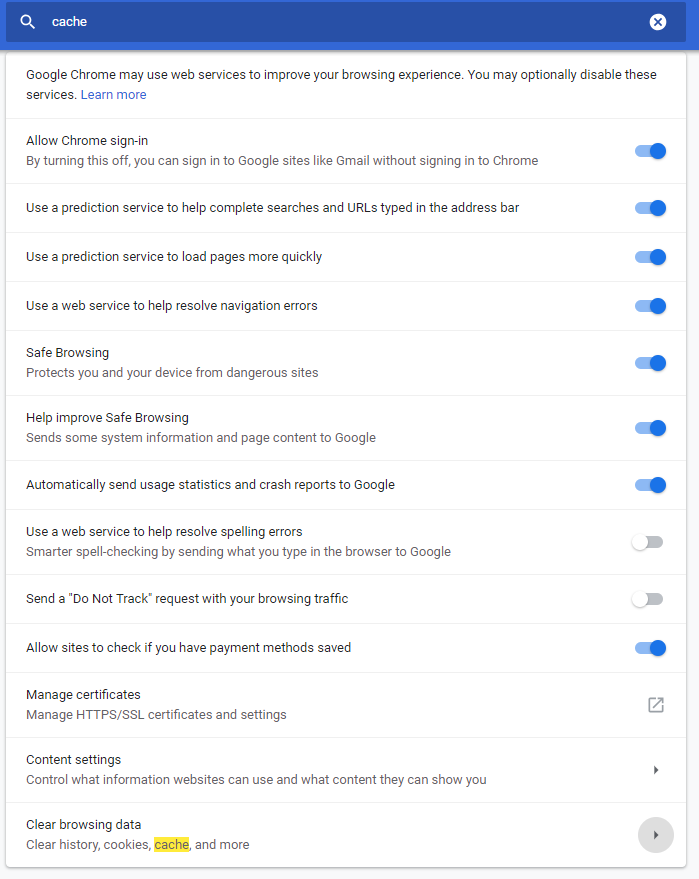
- Uncheck browser/cookies and leave cached images and files checked. (You can leave them all checked if you want to clear all your data)
Click the clear data button.
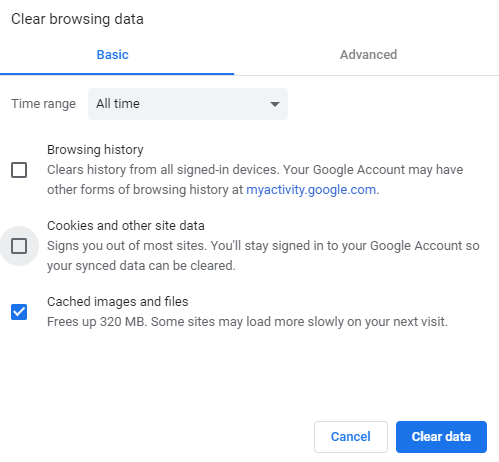
- You should now be able to see all your Insight online tags.
