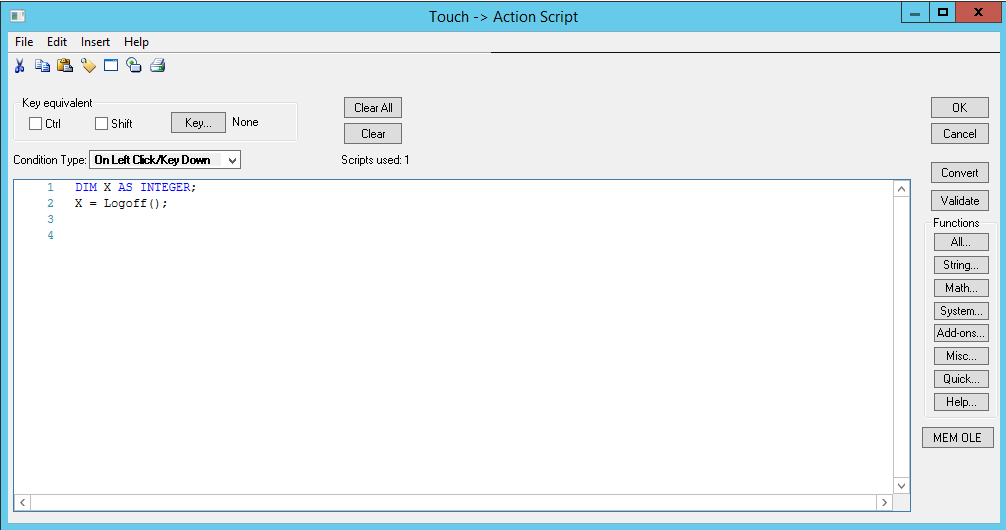TN IT343 Login authentication with the password being echoed.
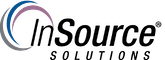
Description
This article from InSource shows you how to enable echo when typing a password for authentication.
- Author: Chris Cleope
- Published: 5/24/19
- Applies to: Intouch
Details
- Create a text, and name it whatever you would like. Double click it and choose User Inputs(string)
- Tagname = $OperatorEntered
- Echo = Yes
- Keypad = Yes
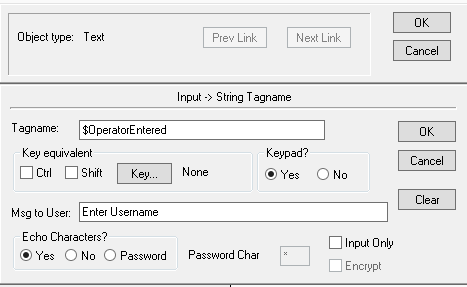
- Create another text for the password, and name it whatever you would like. Double click and choose user Inputs(string) again.
- Tagname = $PasswordEntered
- Echo = Password
- Keypad = Yes
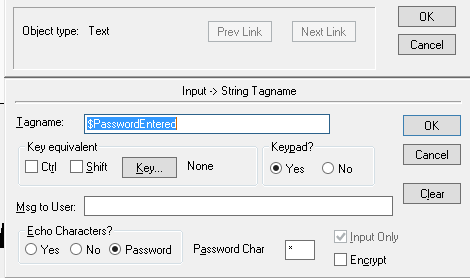
- Create another text if you want to see the account type.
- Value display
- String.
- $Operator
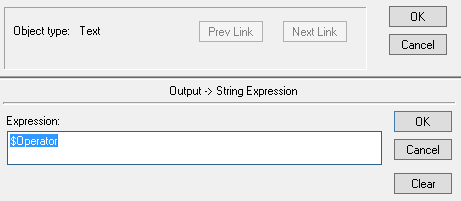
- Creating a logoff if you want
- Create a button and double click it (Touch PushButton)
- Select Action
- Type: DIM X as Integer
X = Logoff();