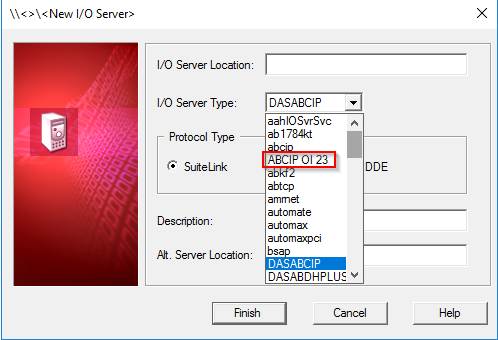TN Hist303 How to Add and Configure a Second Professional OI Server as a New IO Server Type in Historian
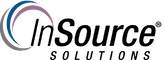
Description
This article from InSource shows How to Add and Configure a Second Professional OI Server as a New IO Server Type in Historian
- Author: Peter Farrell
- Published: 06/17/2019
- Applies to: Historian and OI Server
Details
Assuming installation of a professional OI server in addition to the base/default OI Server within a Professional installation, it is possible to add a new I/O Server type in the Historian Configuration editor for use under an IDAS. Assume, as an example, multiple instances of Aveva’s OI ABCIP server. It is possible to create a new IO Server type and assign the new type to the additional OI Server for use in Historian under IDAS configuration.
The following screen shot of Wonderware Operation Integration Server Manager in the System Management Console shows an example instance of the ABCIP OI Server created in addition to the default instance using a Professional level license.
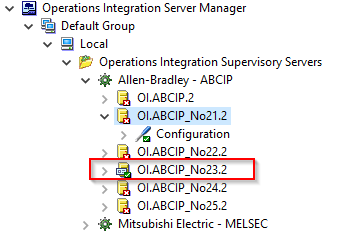
If you look in Task Manager, you can see that it’s running as a service and note the name.
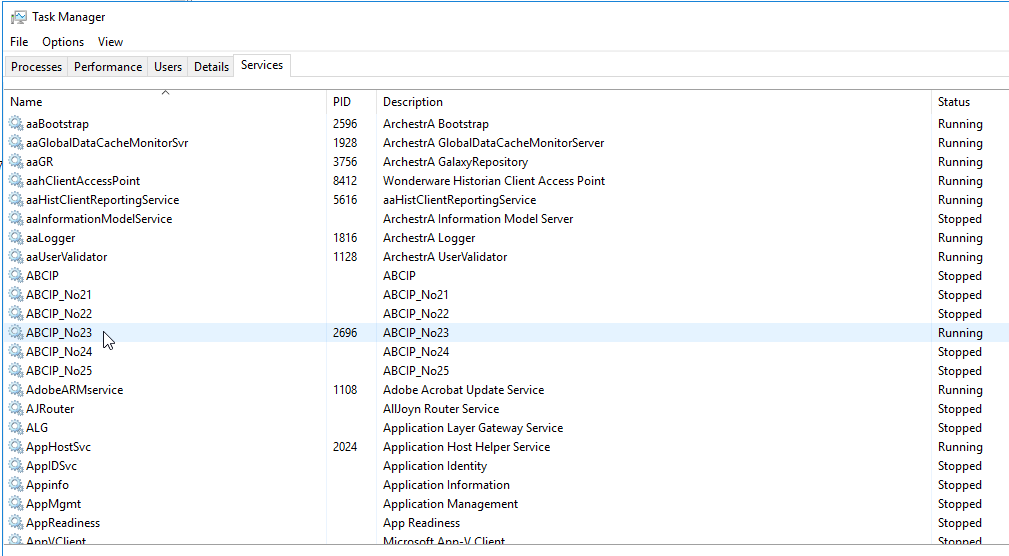
If you go back to the SMC and navigate down to Historian Historian Group > [Historian server name] > Configuration Editor > System Configuration > Data Acquisition and right-click on I/O Server Types, you can click to create a New I/O Server Type.
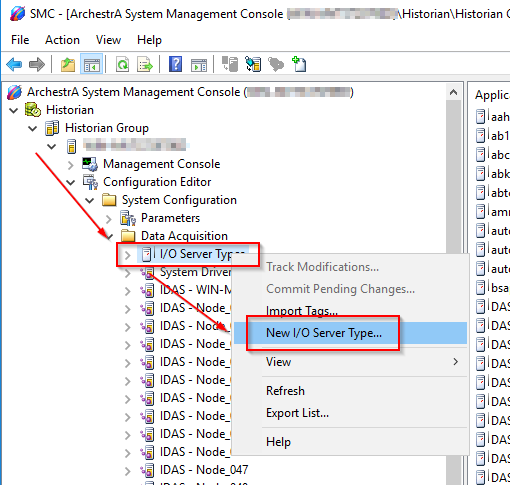
You can call it whatever you want, and then use the name that appears in Task Manager as noted above for the exe name
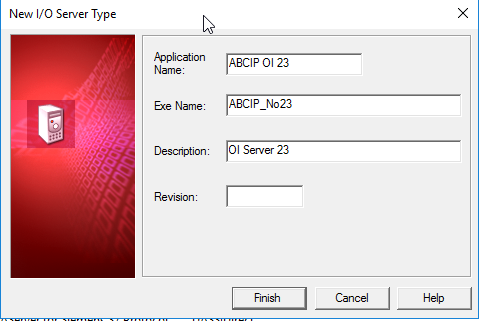
Once you save the new IO server type and refresh the I/O Server Types (right click and select refresh), you will see the new type listed.
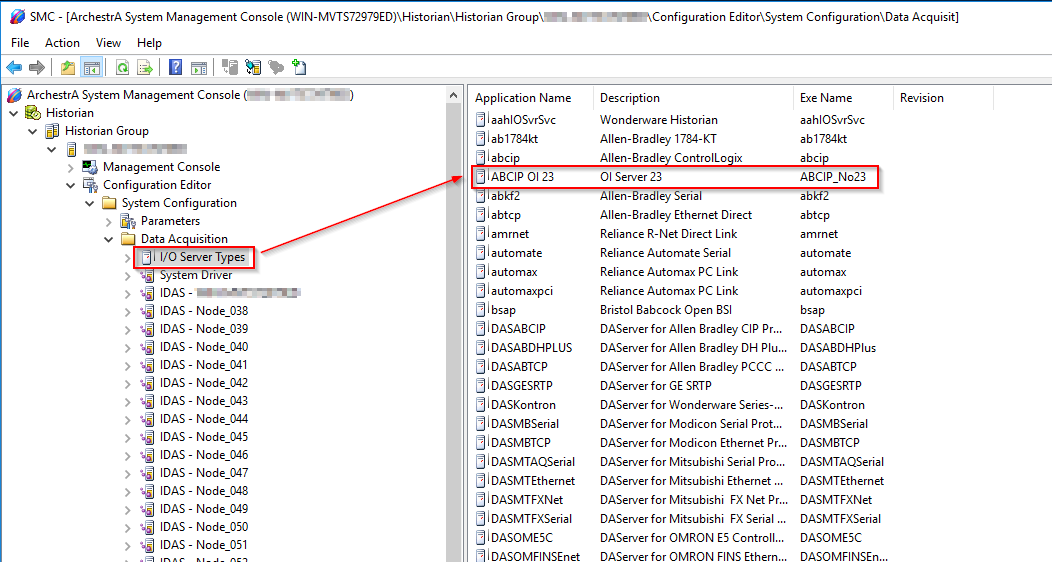
If you now create a new I/O Server under your IDAS you will see the new IO Server type for your OI server listed in the drop down for I/O Server Type.