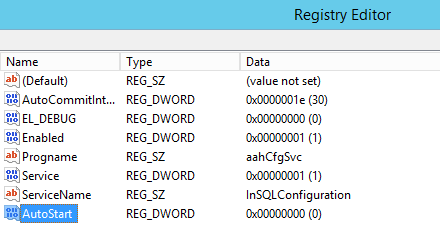TN Hist293 How to Prevent Historian 2017 from Automatically Starting
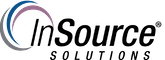
Description
This article from InSource shows How to Prevent Historian 2017 from Automatically Starting
- Author: Benjamin Davis
- Published: 06/16/2018
- Applies to: Historian 2017
Details
By default, Historian 2017 will automatically start when rebooting the Historian computer.
To prevent Historian 2017 from automatically starting after a reboot...
1. Open computer Registry Editor by typing regedit in the search and clicking regedit.
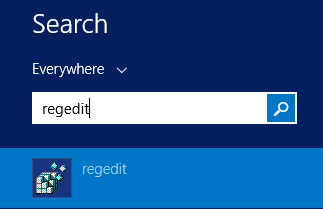
2. Navigate to Computer\HKEY_LOCAL_MACHINE\SOFTWARE\Wow6432Node\Archestra\Historian\Programs\aahCfgSvc
3. Right click and select New | DWORD (32-bit) Value
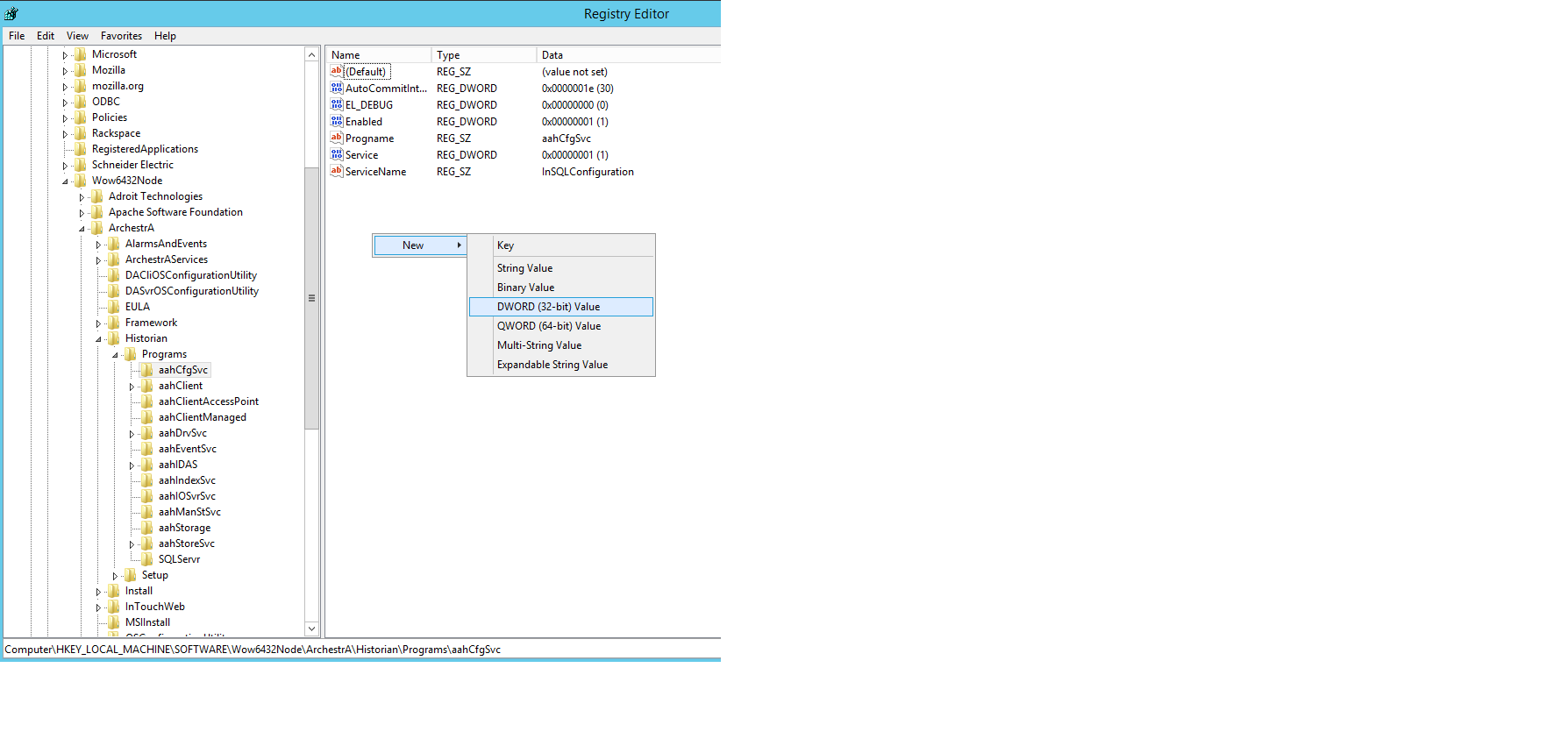
4. Name the new value AutoStart