TN Hist217 How to Backup/Export the Historian Configuration

Description
This article from InSource shows how to backup Wonderware Historian configuration.
- Author: Mike Viteri
- Published: 6/2/2015
- Applies to: Historian 8.0 and greater
See Related Video on backing up Wonderware Components.
Details
On the Historian Server open the Database Configuration Import and Export Utility
Select export to a text file.
Set your authentication mode and the location where the file should be saved to.
Click next then finish. It should export the configuration without errors.
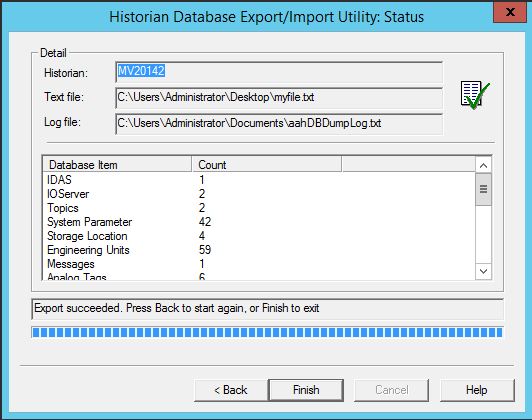
You should have the exported file in the location you saved it to.
