TN Hist213 Migration of History Blocks to a New Server

Description
An upgrade of the Wonderware Historian often involves both software and hardware. This tech note describes the migration of the history blocks to a new server.
- Author: Rich Brooks
- Published: 3/31/2015
- Applies to: Historian v11.6 and above
Details
Upgrades of Wonderware Historian are typically required to keep up with supported versions of Windows Server and/or SQL Server. A decision is often made to replace the existing server hardware as part of the upgrade. The Historian configuration and data needs to be migrated without losing any data.
A runtime database backup or database configuration export is created to move the configuration. It is recommended to restore the runtime database before installing the Historian software. Those tasks will not be detailed in this tech note. See the help files for more information on backups, installation, or exports.
The history blocks hold the raw data for the tags. This often consists of many years of history. These data block include one or more files per day. They are located in various folders found under \InSQL\Data\ or \Historian\Data depending on the version. The data is initially located in the circular folder, but may have been moved into the permanent and/or buffer folders. There may also be data blocks located in an alternate folder if it has been defined. The existing history block locations may been seen from the Historian Management Console.
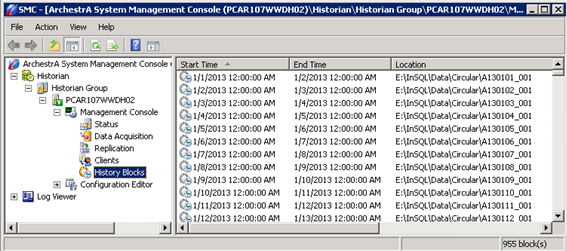
Move the history blocks by copying them from the old Historian to the new Historian. There will be a corresponding \InSQL\Data\ or \Historian\Data set of folders on the new server following the Historian installation. It is recommended to shutdown and disable the Historian during the move of the data blocks.
Note: Do not copy the active history block. That is the history block for the current day.
There will be a partial day of data on the day the new Historian is started up. It is best to keep the old Historian running for a week or more while the new Historian is validated. Replace the partial history block with the full day data block from the old Historian on the day after startup. Simply delete the partial day data block and copy in the full day data block to the new Historian. The history is then complete with no gaps in the data as verified from Historian Client.
