TN Hist208 Historian Import from AB HMI Tag Dump File

Tech Note
Description
This tech note describes setting up new Wonderware Historian tags using information from an Allen Bradley HMI tag dump file.
- Author: Rich Brooks
- Published: 2/9/2015
- Applies to: Historian v11.5 and higher
How and When to Use this Guide
Wonderware Historian tags are frequently configured to pull data from Allen Bradley devices. A tag dump from an Allen Bradley HMI may be used to configure new tags for logging. The AB HMI exported tags in CSV format provide the address for each associated item in the PLC.
Instructions
Start by reviewing the AB HMI tag dump file. The example below has a device name of DEV001. This is the AB HMI. The tag names shown are from the HMI application. These may be used for the tag name in the Historian. The addresses shown are prefixed with the data type. All of these tag addresses are in the main program for the PLC.
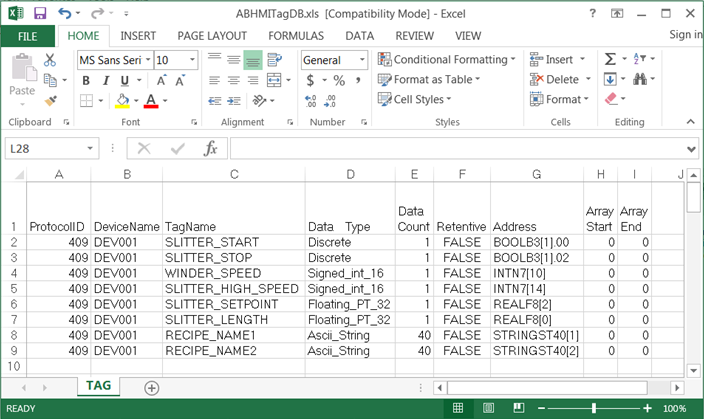
The following is the Historian dialog showing the addition of the first discrete tag. B3[1].00 was entered as the item name. The data type letters (BOOL) were removed from the address.
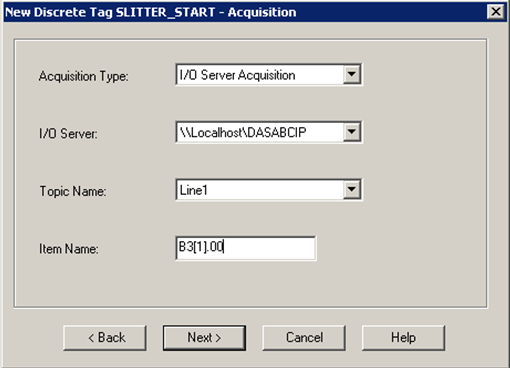
The following is the Historian dialog showing the addition of the first real tag. F8[2] was entered as the item name. The data type letters (REAL) were removed from the address.
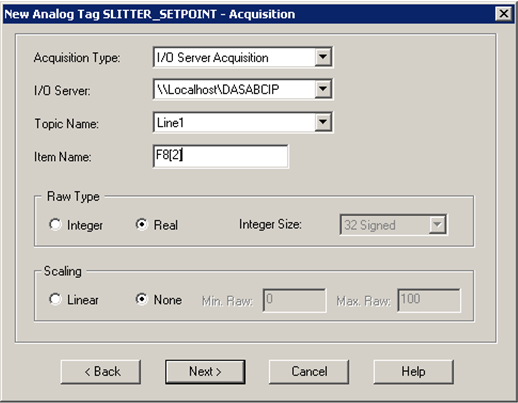
Remove the prefix of either BOOL, INT, REAL, or STRING from the address before copying it to the item name for the Historian. Each tag is configured to pull data directly from the PLC rather than the HMI. In the example above, the ABCIP DA Server is used to communicate directly with the PLC from the Historian.
Confirmation of Success
Commit the changes in the Historian and test out each of the new tags using the Historian Client.
